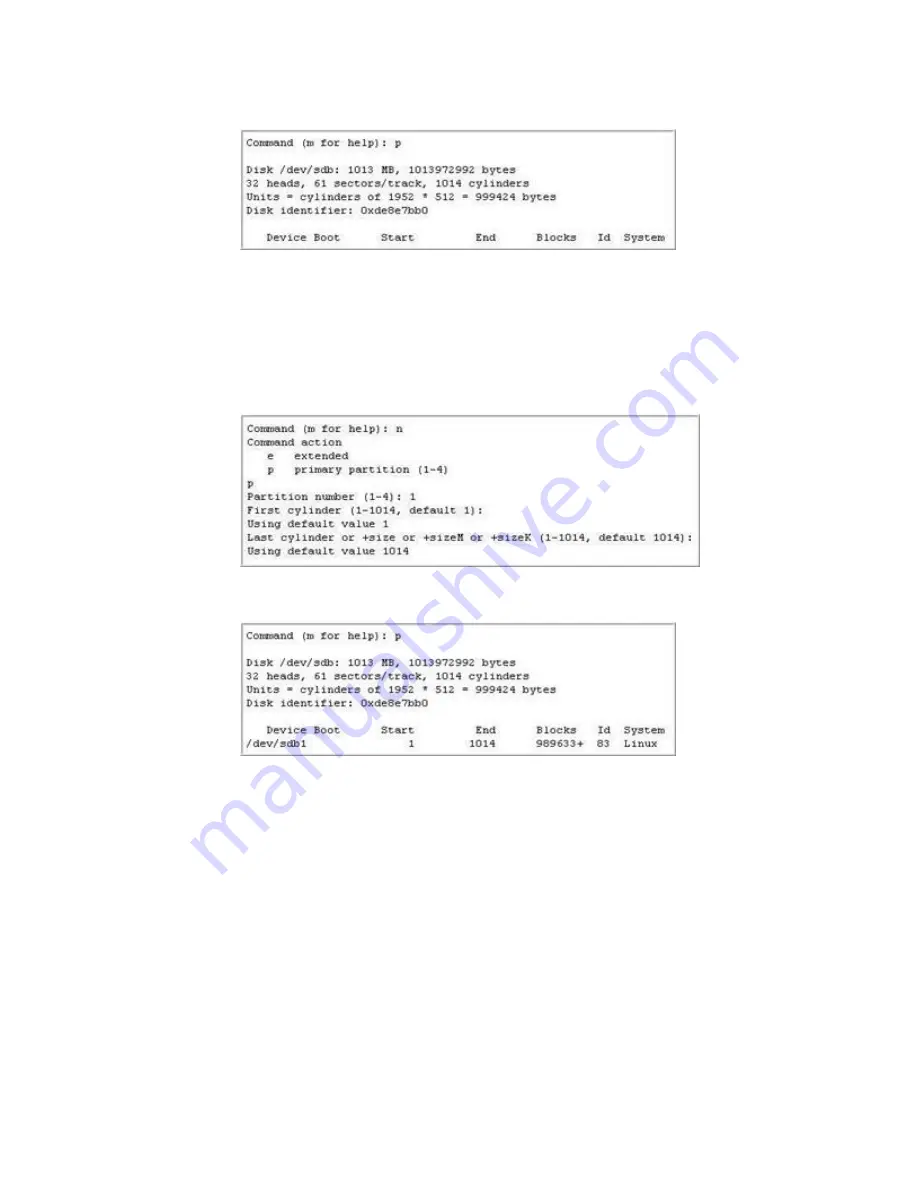
The system displays output similar to the one shown below:
6. Create a new primary partition by typing
n
Select primary partition by typing
p
.
Give partition number
l
.
Accept the defaults for the cylinder information (the partition takes up the whole
drive space.)
The system displays output similar to the one shown below:
7. Verify the partition information by typing
p
.
The system displays output similar to the one shown below:
8. Change the partition type from default of Linux to W95 FAT32 by typing
t
.
Give partition number
l
.
Type partition type
L
to list the partition type codes.
Type
b
as the required partition type code.
Using USB drive for System Platform installation
90 Installing and Configuring Avaya Aura
™
System Platform
April 2010
Содержание Aura System Platform
Страница 1: ...Installing and Configuring Avaya Aura System Platform Release 1 1 1 April 2010...
Страница 4: ...4 Installing and Configuring Avaya Aura System Platform April 2010...
Страница 8: ...8 Installing and Configuring Avaya Aura System Platform April 2010...
Страница 12: ...System Platform installation 12 Installing and Configuring Avaya Aura System Platform April 2010...
Страница 40: ...Server installation and connectivity 40 Installing and Configuring Avaya Aura System Platform April 2010...
Страница 60: ...Installing System Platform using laptop 60 Installing and Configuring Avaya Aura System Platform April 2010...
Страница 74: ...Configuring the SAL Gateway 74 Installing and Configuring Avaya Aura System Platform April 2010...
Страница 82: ...Troubleshooting the installation 82 Installing and Configuring Avaya Aura System Platform April 2010...
Страница 104: ...104 Installing and Configuring Avaya Aura System Platform April 2010...





























