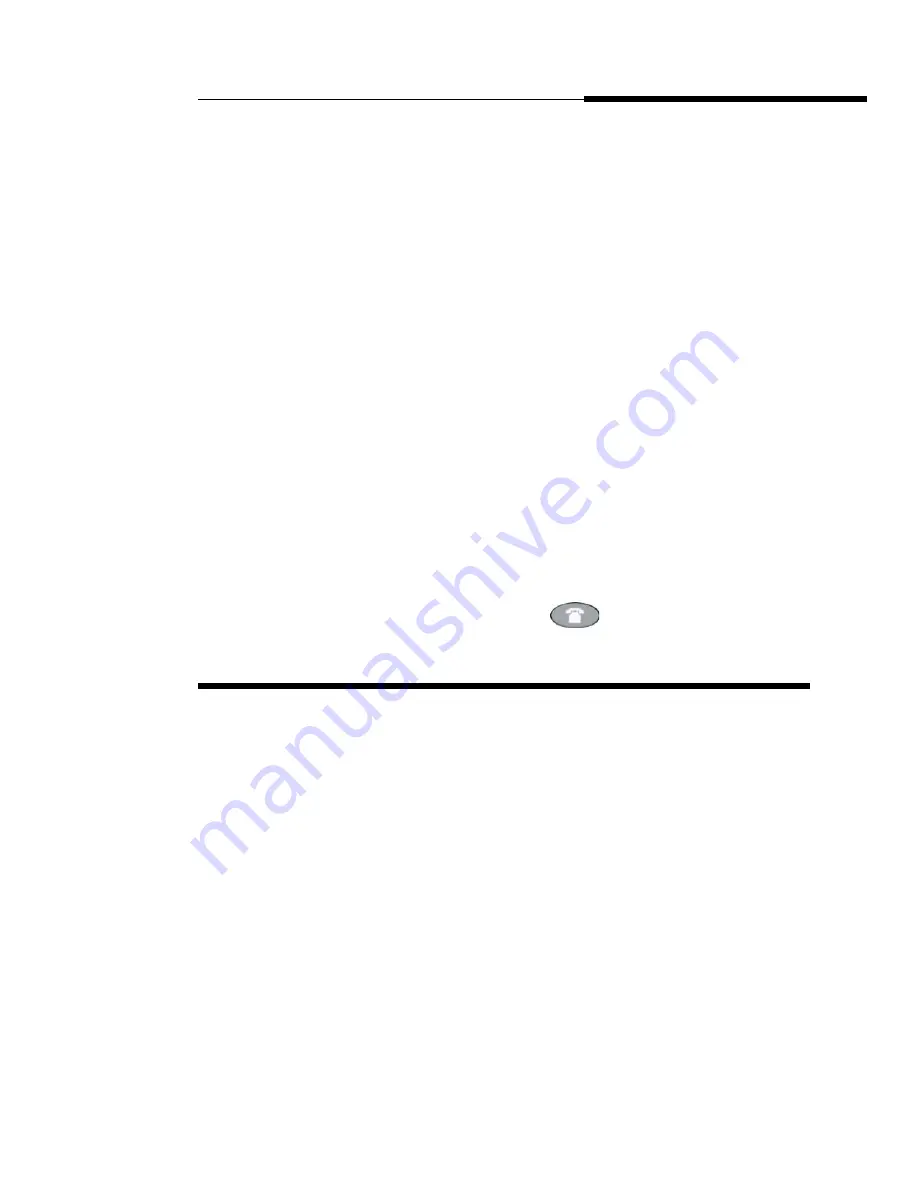
4610SW IP Telephone Options
Application Options
Issue 2.0 December 2003
6-3
■
The three options on the third Options Main screen are:
— Backup/Restore: provides access to the Backup/Restore
Main screen, from which you can set automatic backups of
speed dial, options and feature button label data, restore the
previous backup file, set up and verify the status of your File
Transfer Protocol (FTP).
— Select display language: lets you change the display from
the current language to any of seven alternate languages.
— PC Ethernet Interface: allows you to specify
communications settings between your phone and PC (if
attached).
The procedures that follow describe each Options category in detail.
3. To select an option, press the Line/Feature button on either side of the
desired option.
The respective Options screen displays.
4. To change the current setting, press the corresponding Line/Feature
button.
The option setting “toggles” to and displays the next choice.
5. To exit the Options application, press any of the softkeys labeled for other
4610SW applications (SpDial, Log, and Web). To return to the Phone
application, press the Phone/Exit (
) button.
Application Options
Application options let you change call-related default options. You select this
option from the Options Main screen, accessed by pressing the phone’s Options
button. Two Application Options screens are available. The first screen provides
the functionality to change call-related settings. The second screen allows you to
set visual alerting. Move between the two Application Options screens using the
standard paging indicators.
To change or set any Application screen option press the Line/Feature button on
either side of that option. For example, if an option is set to “No” pressing the
corresponding Line/Feature button changes the setting to “Yes.”
Содержание 555-233-784
Страница 1: ...4610SW IP Telephone Release 2 0 User s Guide 555 233 784 Issue 2 0 December 2003...
Страница 2: ......
Страница 10: ...Contents x Issue 2 0 December 2003...
Страница 14: ...Related Documentation Training About This Guide xiv Issue 2 0 December 2003...
Страница 24: ...4610SW IP Telephone Applications Introducing Your 4610SW IP Telephone 1 10 Issue 2 0 December 2003...
Страница 36: ...Logging Off the Phone Using Your 4610SW IP Telephone 2 12 Issue 2 0 December 2003...
Страница 44: ...Deleting a Speed Dial Button Label Using the Speed Dial Application 3 8 Issue 2 0 December 2003...
Страница 78: ...Changing a Phone PC Ethernet Interface 4610SW IP Telephone Options 6 20 Issue 2 0 December 2003...
















































