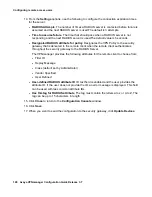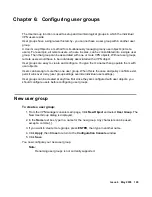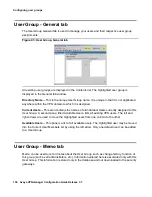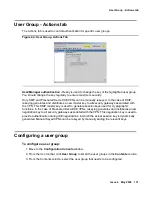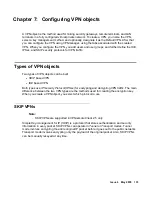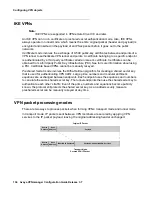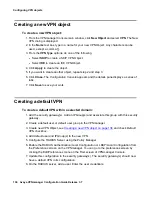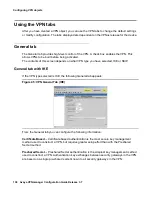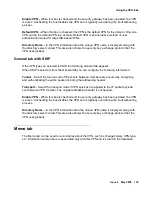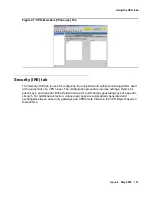RADIUS/ACE Services
Issue 4 May 2005
127
Use this as my: - Select the role you wish this server to perform: Primary Server, Secondary
Server, or Tertiary Server.
To add a RADIUS server:
1. From the Contents column, select the security gateway you want to configure.
2. Click the Policies tab to bring it to the front.
3. From the drop-down list, select RADIUS/ACE, then click GO to open the Policy Manager for
RADIUS/ACE.
4. Select the Enable RADIUS/ACE check box so the security gateway uses RADIUS
services.
5. Click Add to open the Add RADIUS/ACE dialog box.
6. In the Password text box, type in the shared secret that the security gateway uses to
authenticate itself to the RADIUS server.
Note:
Note:
This value is also entered later in the RADIUS server Client file. Check your
RADIUS server documentation for valid password length and allowed characters.
7. In the Confirm Password text box, type in the shared secret to confirm it.
8. In the IP Address text boxes, type in the address of the RADIUS server.
Note:
Note:
An IP address must be entered (domain names are not valid). There must be an
IP route between the security gateway and the target RADIUS server.
Note:
Note:
To verify that a valid IP route exists, use the security gateway proxy ping function
(security gateway tab/Connectivity) and enter the target RADIUS server’s IP
address as the ping target.
9. In the UDP Port text box, type the port number for the server.
10. The default number is usually 1645, but use the RADIUS server’s documentation to confirm
the number.
11. From the Use this as my options, assign a query order to the server. If backup servers are
being used, here is where they can be identified.
●
Select Primary Server if no backup servers are used, or if this is the server primarily
used if backup servers are running.
●
Select Secondary Server if this server operates as a backup to the primary server.
●
Select Tertiary Server if this server operates as a backup to the secondary server.
12. Click OK to return to the Policy Manager window.
13. From the list of servers, select the new server.
Содержание 3.7
Страница 1: ...VPNmanager Configuration Guide Release 3 7 670 100 600 Issue 4 May 2005...
Страница 4: ......
Страница 20: ...Preface 20 Avaya VPNmanager Configuration Guide Release 3 7...
Страница 32: ...Overview of implementation 32 Avaya VPNmanager Configuration Guide Release 3 7...
Страница 53: ...Preferences Issue 4 May 2005 53 Figure 16 Tunnel End Point Policy...
Страница 54: ...Using VPNmanager 54 Avaya VPNmanager Configuration Guide Release 3 7...
Страница 244: ...Using advanced features 244 Avaya VPNmanager Configuration Guide Release 3 7...
Страница 292: ...Upgrading firmware and licenses 292 Avaya VPNmanager Configuration Guide Release 3 7...