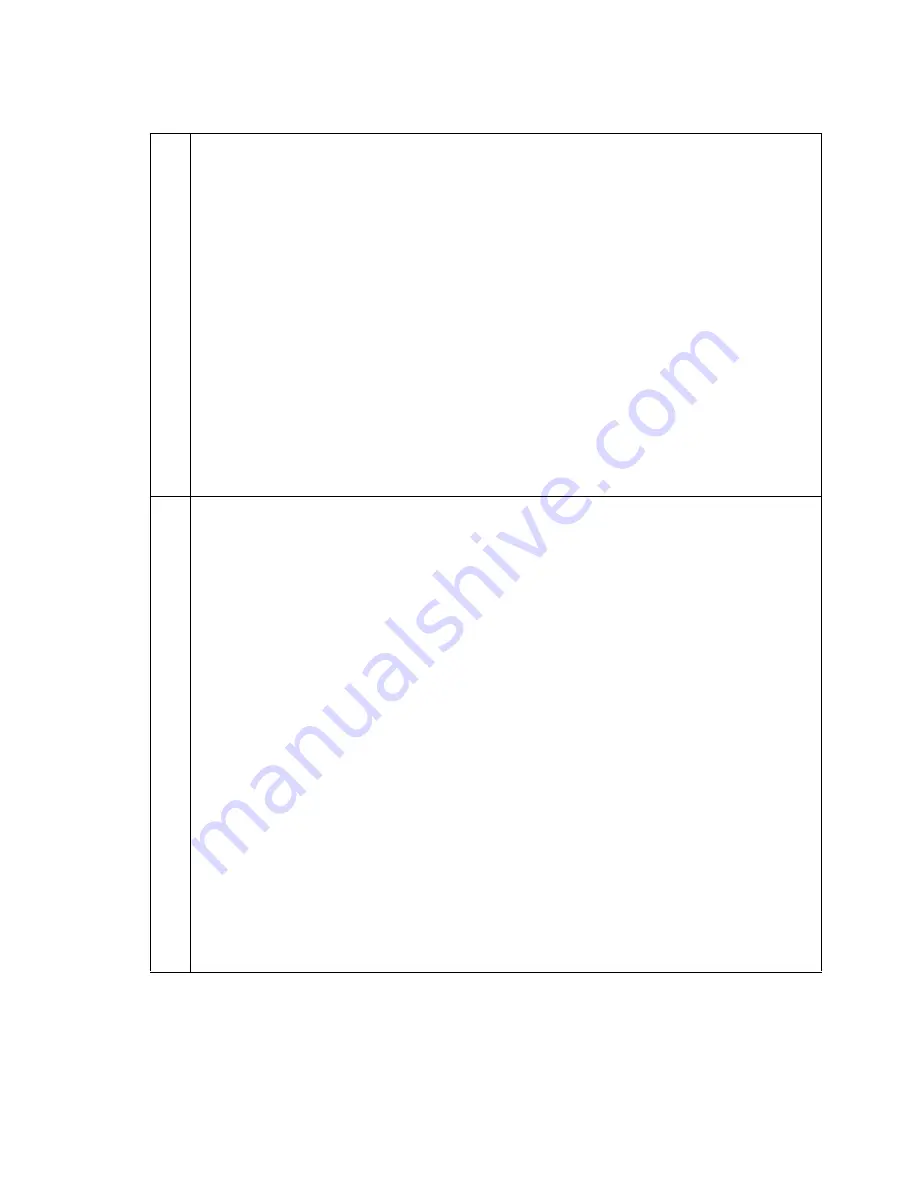
Configuration of SIP video endpoints on Communication Manager 6.0
AVTS R 6.0 Quick Setup
For feedback, use [email protected]
August 2010
7
4
Identifying the IP-codec-set
1. Note the values of the
Near-end Node Name
and
Far-end Network Region
fields.
2. If the
Near-end Node Name
field
is set to
PROCR,
the listed value is used.
If
the
Near-end Node Name
field is set to
CLAN,
enter
list ip-interface
clan
to find the correct
CLAN
and make a note of the slot value. These
values are used to determine the IP-Codec-set.
3. On the Communication Manager SAT screen, enter
display
ip-interface procr/slot
.
4. Note the value of the
Network Region
field.
5. On the Communication Manager SAT screen, enter
display-ip-network-
region
and move to the Inter Network Region Connection Management
page.
6. Ensure the dst rgn number aligns with the
Far-end Network Region
. Make
note of the
codec set
number.
5
Adding video to ip-codec-set
1. On the SAT screen enter
change ip-codec-set n
, where
n
is the codec
set number used by the SIP signalling group.
2. Add or change the appropriate audio codecs as required. Set the following
Multimedia parameters:
●
Allow Direct-IP Multimedia
:
y
●
Maximum Call Rate for Direct-IP Multimedia
: 1024 Kbits
Note:
Note:
These values are examples only. 1024 allows for 720p High
Definition. Higher resolutions require more bandwidth. See
Avaya
video Conferencing Solutions Networking Guide
for further details.
●
Maximum Call Rate for Priority Direct-IP Multimedia:
2048 Kbits
Note:
Note:
This applies to priority video users and is not required for minimal
administration. See
Avaya video Conferencing Solutions Networking
Guide
for further details.
Note:
Note:
Verify that the list of audio codecs on the first page includes at least
one of the audio codecs supported by the video endpoint, such as
G.722 or G.711
Table 1: Enabling video on Communication Manager






















