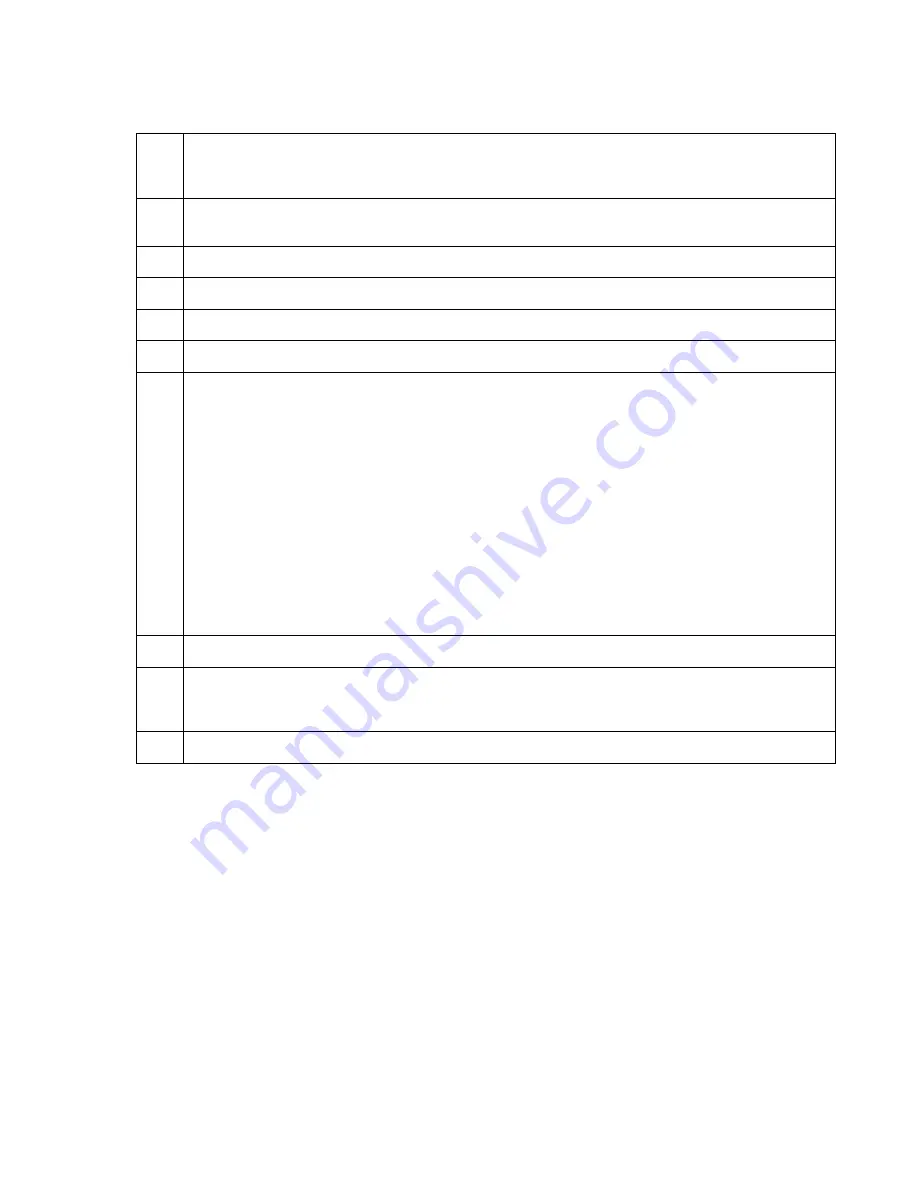
Configure H.323 video endpoints on Communication Manager 6.0
AVTS R 6.0 Quick Setup
For feedback, use [email protected]
August 2010
18
4
Use the
change trunk-group n
command (where n is the trunk group you added in
Step 2) to add members to the trunk group. The number of members depends on the
maximum simultaneous calls an RMX supports.
5
Use the
change route-pattern n
command (where nis the route pattern you want
to use) to create a route pattern that points to the two-way trunk group.
6
Install the Polycom system and connect it to your network.
7
Upgrade the Polycom system software (if necessary).
8
Access the Polycom home page for the unit.
9
From the Setup menu, select the System Configuration tab.
10
Under the MCMS_PARAMETERS_USER, configure the following settings:
●
MCU_DISPLAY_NAME:
POLYCOM RMX-2000
●
ENABLE_AUTO_EXTENSION:
YES
●
NUMERIC_CONF_ID_LEN:
5
●
CP_REGARD_TO_INCOMING_SETUP_RATE:
NO
●
NUMERIC_CONF_ID_MAX_LEN:
8
●
NUMERIC_CONF_ID_MIN_LEN:
4
●
TERMINATE_CONF_AFTER_CHAIR_DROP:
NO
●
H323_FREE_VIDEO_RESOURCES:
NO
11
Under CS_MODULE_PARAMETERS, add:H245_TUNNELING:
YES
12
Create an H.323 service, and enter the
CLAN
or
PROCR
IP address of the
Communication Manager system as the primary gatekeeper. Confirm through a status
signaling group that the RMX has registered.
13
Create a meeting room to use a test direct dial conference ID.
Table 8: Configuring Polycom RMX Series Video conferencing on Bridge Platform






















