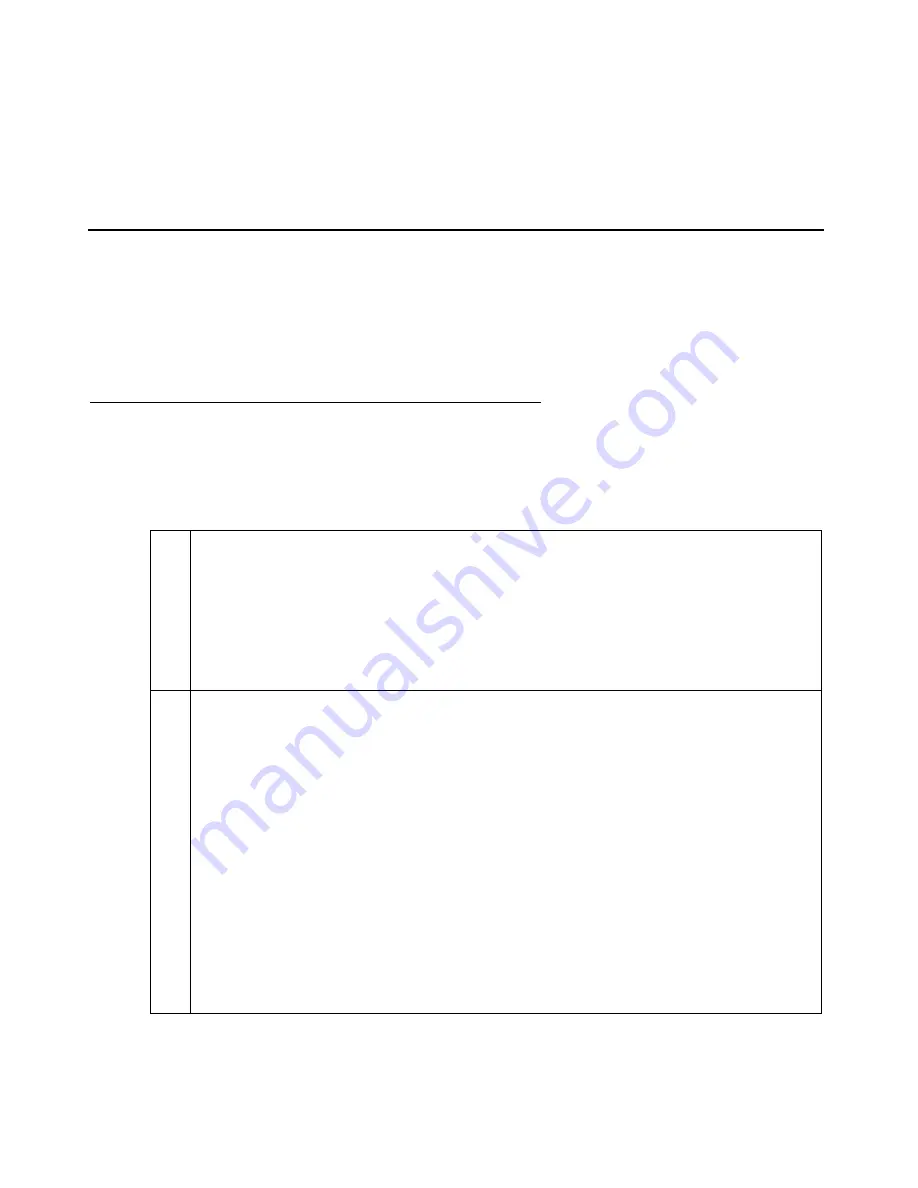
Configuration of SIP video endpoints on Communication Manager 6.0
AVTS R 6.0 Quick Setup
For feedback, use [email protected]
August 2010
5
●
Perform a network readiness test or network assessment to ensure your network is
capable of supporting bandwidth demands of video over IP. Avaya recommends
implementing quality of service (QoS) across your network
Configuration of SIP video endpoints on Communication
Manager 6.0
This section provides the procedure to configure video calling facility on SIP endpoints with
Communication Manager 6.0.
Enabling video on Communication Manager
The following steps describe administration on both interfaces, SAT and System Manager. Only
the fields that require change are mentioned, the rest may be left as default.
Table 1: Enabling video on Communication Manager
1
Enabling Multimedia IP SIP Trunking feature on Communication Manager
System Management Interface
1. Log in to the Communication Manager System Management Interface.
2. Click
Licensing
>
Administration
and navigate
to the
Feature
Administration
page.
3. Verify that the
Multimedia IP SIP Trunking
feature is set to yes.
2
Enabling Multimedia IP SIP Trunking feature
1. On the System Manager interface, click
Elements
>
Feature Management
>
Parameters
>
System Parameters
-
Customer Options
.
2. Click the arrow icon next to the
Select Device(s) from Communication
Manager List
.
3. Select the appropriate Communication Manager, and click
Show List
.
4. Select the radio button in the first column and click
View
.
5. Click
Next Page
and ensure the feature
Multimedia IP SIP Trunking
is set to
y.
Alternatively:
●
On the Communication Manager SAT screen, enter
display system-
parameters customer-options
and ensure the feature
Multimedia IP SIP
Trunking
is set to y.




















