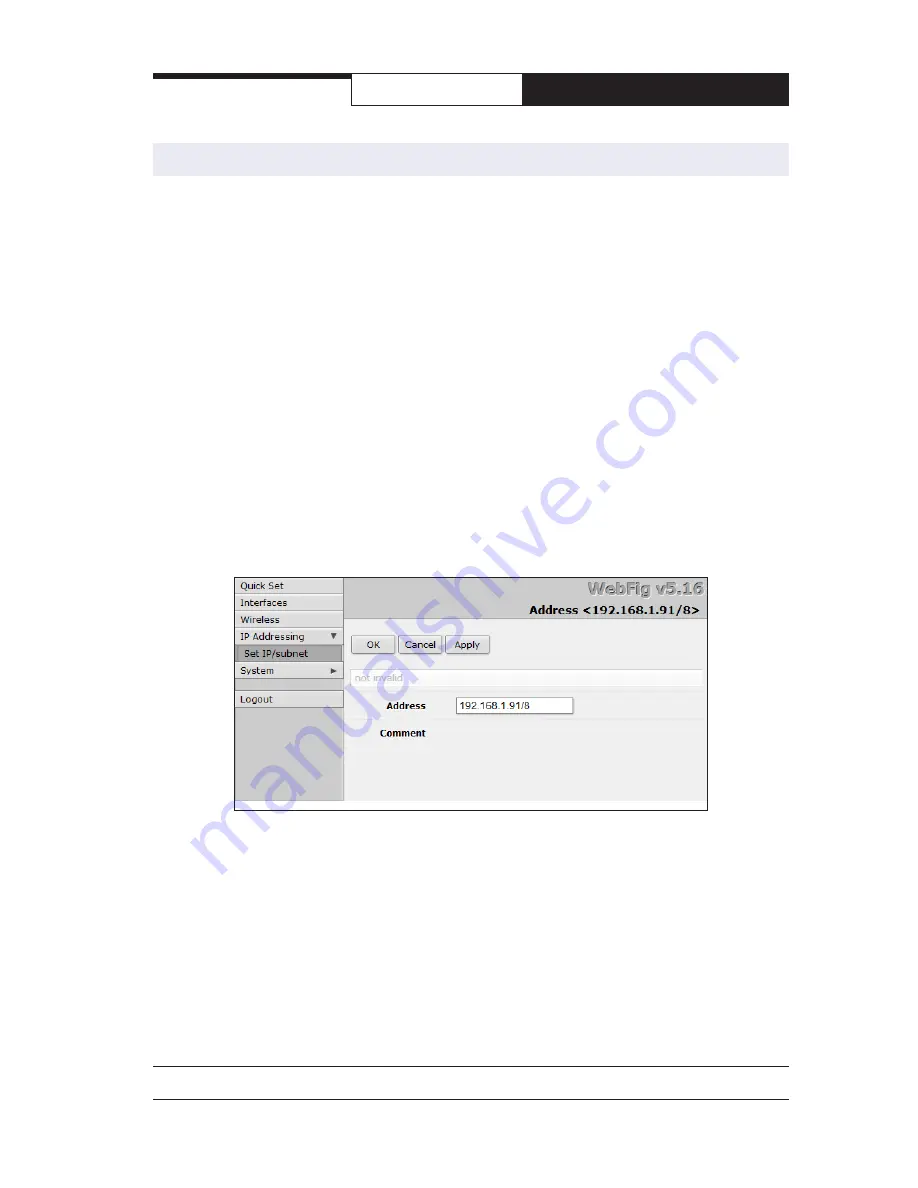
PAGE 7
Technical Support
(650) 384-0000
www.avalanwireless.com
User’s Manual
AW58100HTA, HTS
Changing The Configuration - Step by Step
Again please remember that if you change the IP Address or User Password and
forget their new values, you have locked yourself out of the browser interface.
Recovery can be a time-consuming process and will require the help of AvaLAN
Technical Support. If you are changing parameters over the RF link (we do not rec-
ommend this), be sure to make the remote changes first because the link will be
broken if the SSIDs or Security Pass Phrases do not agree.
1. Setting the IP Address and subnet mask:
•
On the Main Menu at the left side of the browser window, click “IP
Addressing”, then click “Set IP/subnet.”
•
The current IP Address is shown. Click it to bring up the page that allows you
to change it.
•
A special notation is used for this entry: Use /x at the end of the IP Address
to specify the subnet mask: /8 for 255.0.0.0, /16 for 255.255.0.0, /24 for
255.255.255.0 and /32 for 255.255.255.255. Enter a new IP Address and sub-
net making sure you will be able to browse to the new address with your com-
puter. Also, make sure that the new IP address is unique on your LAN subnet.
•
Click “Apply.” Nothing appears to happen, but you have been disconnected
and will need to browse to the new IP Address to login again. Note that the IP
Address is also visible and may be changed on the “Quick Set” screen.
2. Setting the User Password:
•
On the Main Menu at the left side of the browser window, click “System”,
then click “Password.”
•
Enter the old password and the new password twice in the boxes indicated.
•
Click the “Change” button.
•
Log out and log back in to test.


































