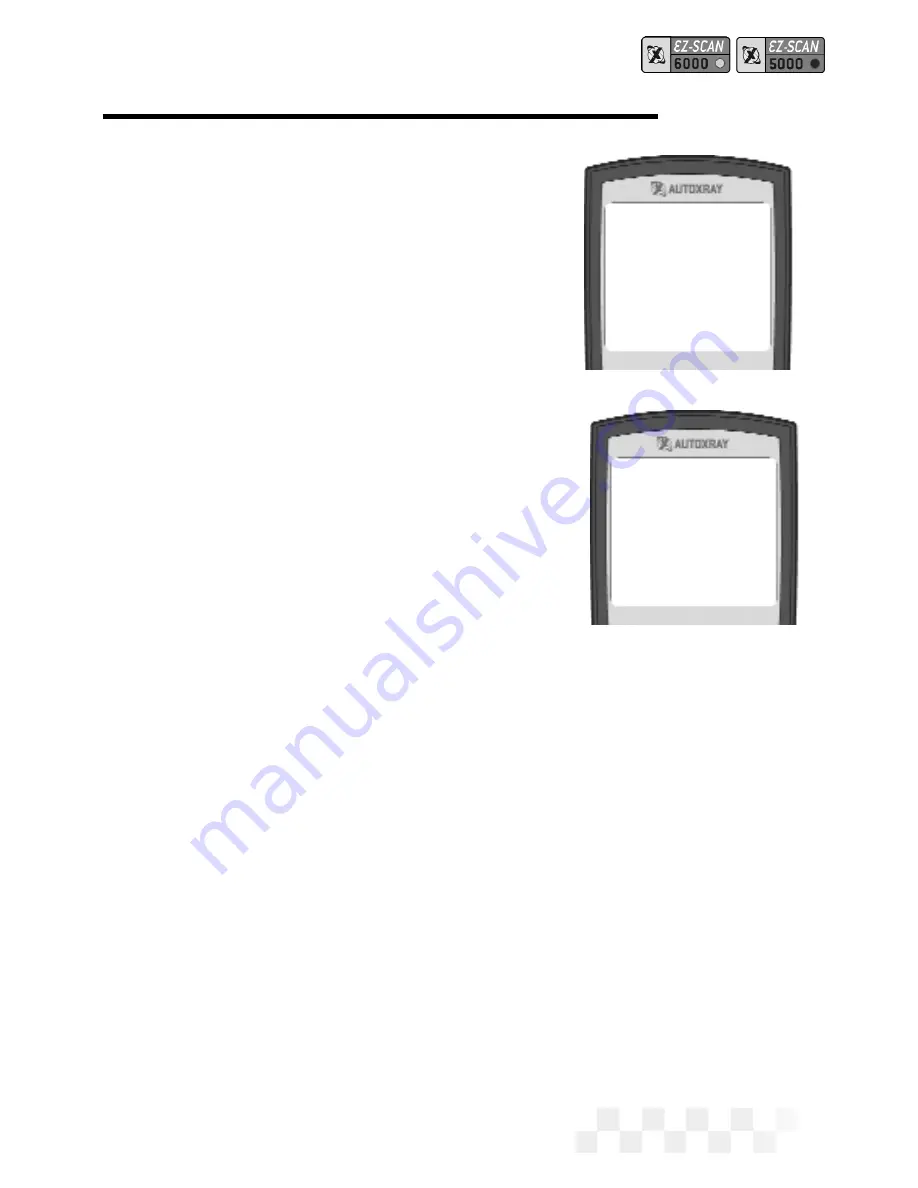
frame is one second. Refer to “Set
the Time Units for Capture Mode”
on page 78 to change the setting.
5. When the scanner is put in
Capture Mode it is ready to cap-
ture real-time data (for those
problems that only seem to
occur while driving). Press
ENTER
when the intermittent
problem occurs. The scanner will
capture the data at the trigger
point, then will display a ‘T’
followed by seven ‘<’ symbols as
vehicle data after the trigger is
captured and stored.
NOTE:
You can press
ENTER
at
any time, even if all seven
‘>’ symbols are not dis-
played. The scanner always
keeps the most recent data while waiting for
ENTER
(trigger
point) to be pressed. After the “T” is displalyed, wait for the
capture to complete. Pressing
MON
at any time to abort the
capture.
Viewing the Capture Mode Data
Capture Mode data can be viewed on the scanner, or you can use
EZ-PC to download the data to your personal computer to save it
and display it graphically. Data stored on your computer can be
used to keep a history of data for the vehicle.
1. Press
POWER
to display the EZ-SCAN scanner opening screen.
Page 49
[Capture Mode]
>>>>>
Capture Mode
>>>>>>>T<<<<<<<
DCL D
ATA
C
APTURE
- F
ORD
(C
ONT
.)
Содержание EX-SCAN 5000
Страница 1: ...USERS MANUAL...
Страница 95: ...NOTES Page 95...
Страница 96: ...NOTES Page 96...
Страница 97: ...NOTES Page 97...
















































