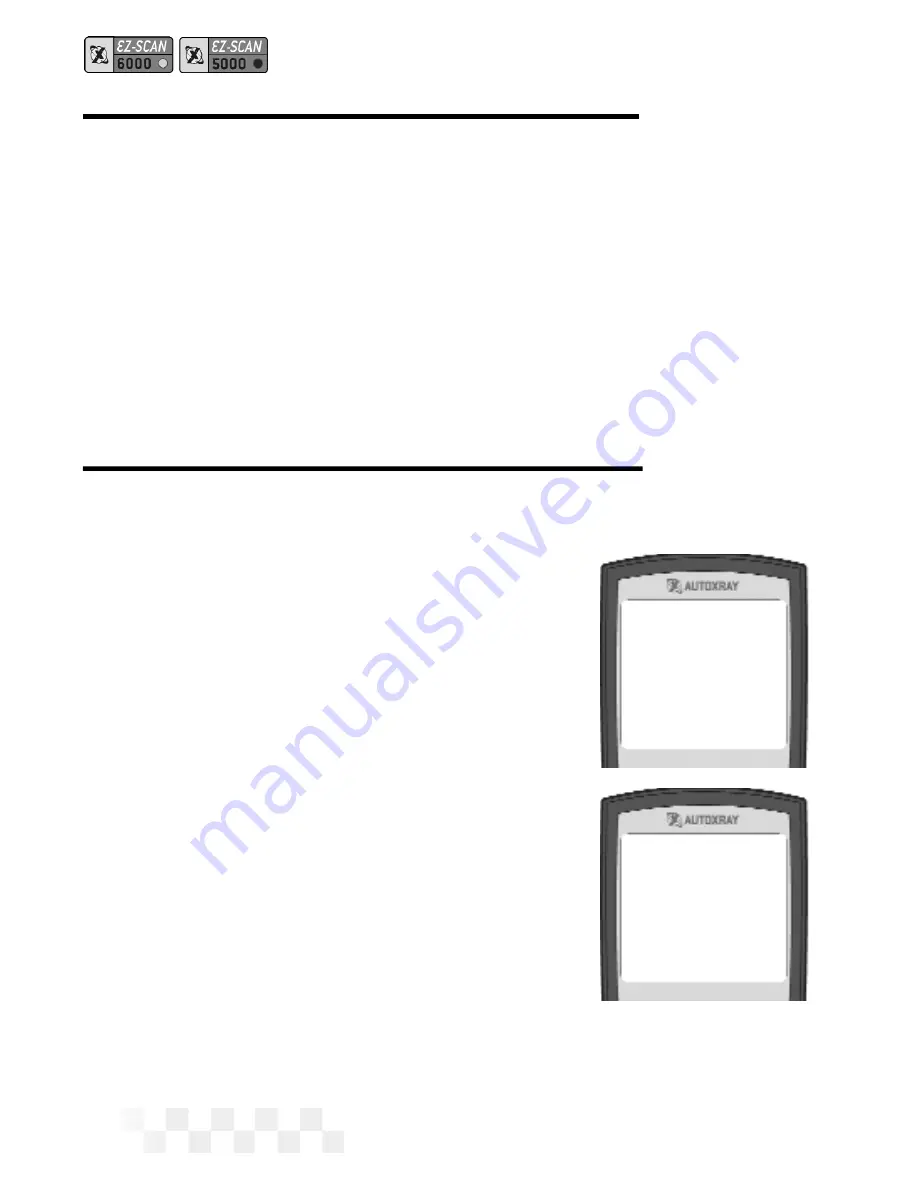
Operational Data Items
To see a description of each of the Operational Data Items for your
vehicle, refer to the appropriate section on the following pages:
•
“OBD-II Generic Operational Data Items” on page 57
•
“Enhanced OBD-II Operational Data Items” on page 59
•
“OBD-II Oxygen Sensor Test Readings” on page 61
•
“GM Operational Data Items” on page 63
•
“Chrysler Operational Data Items” on page 79
Monitoring Real Time Data
1. Make sure the EZ-SCAN scanner
cable is correctly connected to the
scanner and to the vehicle, then
press
POWER
.
2. Press
DATA
to display the Data
menu. Make sure
1-Operational
Data
is highlighted, then press
ENTER
.
3. To toggle real-time monitoring ON
and OFF, press
MON
.
4. An
Initializing
screen will be
displayed while the scanner estab-
lishes a connection to the
computer/sensor.
5. When the connection has been
made, the reference number to the
right of each sensor.
NOTE:
If the communication link with
the vehicle is broken during
V
IEW
T
ROUBLE
C
ODES
-
A
LL
OBD-II, GM OBD-I, C
HRYSLER
OBD-I
Page 18
1-Operational Data
2-Freeze Frame Data
3-Trouble Codes
4-Clear Codes
5-Customize Data
6-EZ-PC
Initializing
Please Wait
R
EAL
T
IME
D
ATA
M
ONITORING
Содержание EX-SCAN 5000
Страница 1: ...USERS MANUAL...
Страница 95: ...NOTES Page 95...
Страница 96: ...NOTES Page 96...
Страница 97: ...NOTES Page 97...






























