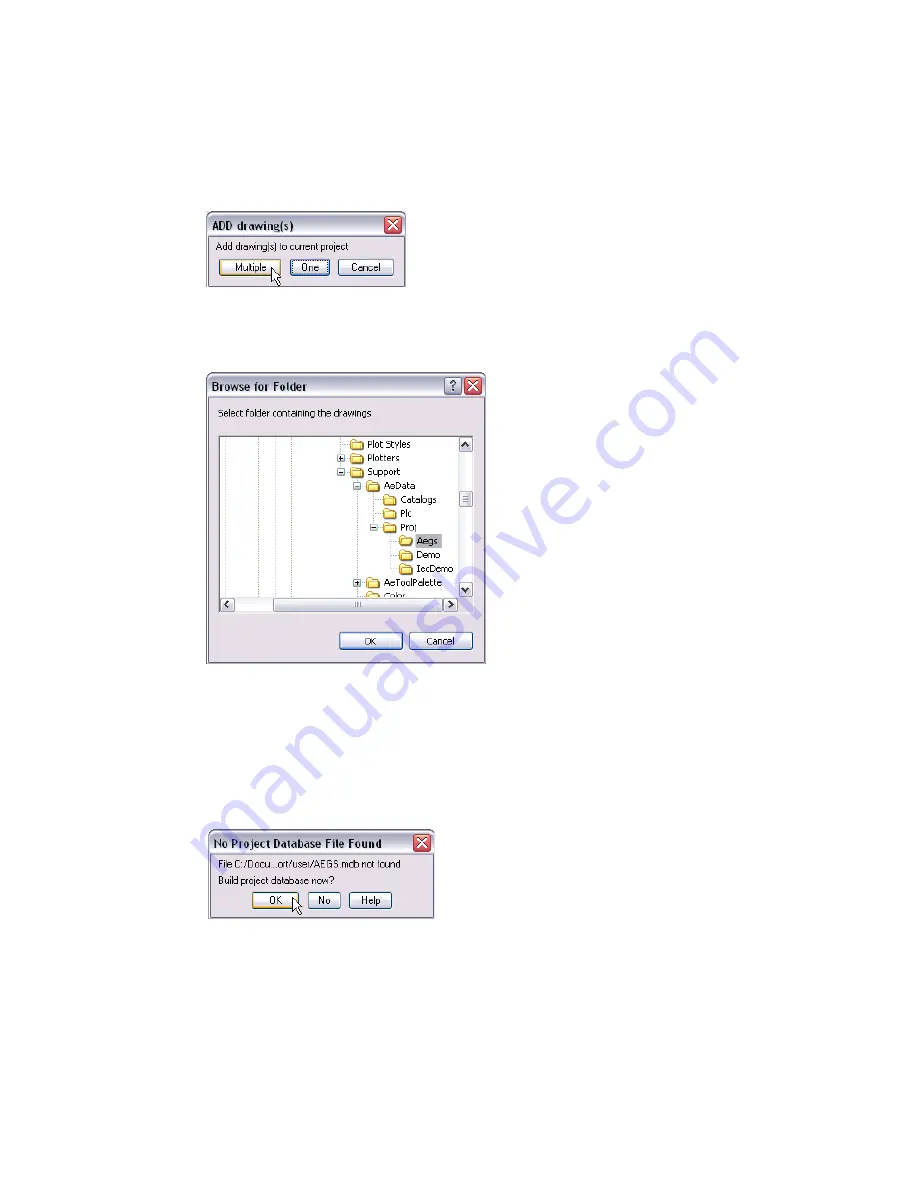
4
|
Introduction
To add drawings to the project file
1
In the Project aegs dialog box, click the Add button.
2
In the ADD drawing(s) dialog box, click Multiple to add multiple drawings to
the current project.
3
In the Browse for Folder dialog box, choose the Aegs folder, and then click
OK.
4
In the ADD Drawings(s) to Current Project dialog box, select drawings
DEMO01.dwg to DEMO09.dwg
, and then click OK.
The Project aegs dialog box is displayed with the files listed in the Project
Drawing List section.
5
Click OK Project in the Project aegs dialog box.
6
In the No Project Database File Found dialog box, click OK.
You now have convenient access to the needed files when you start using the
exercises in this book.
View drawings using the Project aegs dialog box.
Содержание AUTOCAD ELECTRICAL 2005
Страница 1: ...Getting Started AutoCAD Electrical 2005 22502 010000 5000A May 11 2004 ...
Страница 10: ...6 ...
Страница 40: ...36 ...
Страница 43: ...Inserting PLC modules 39 Click OK ...
Страница 46: ...42 Chapter 4 PLC The PLC module is inserted into your drawing ...
Страница 66: ...62 ...























