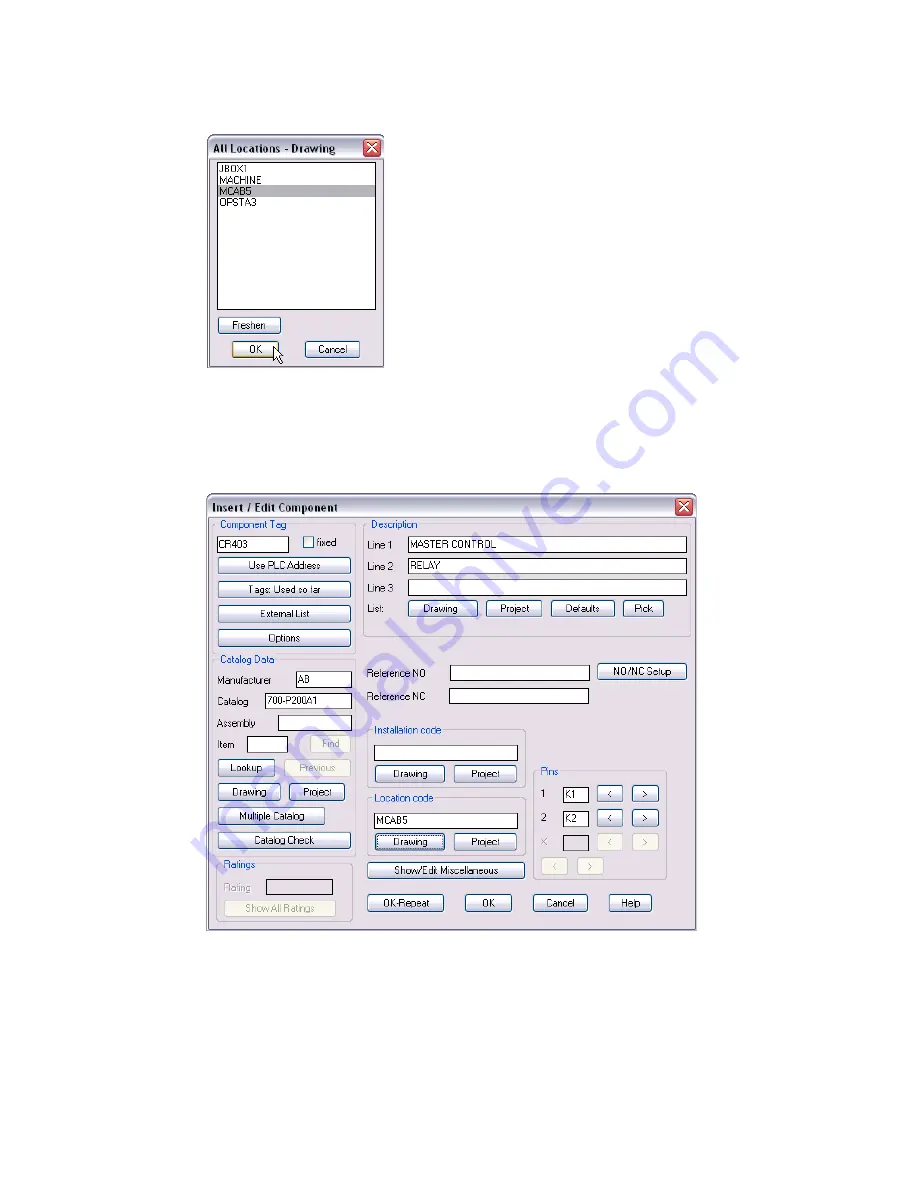
14
|
Chapter 2 Schematic Components
12
In the All Locations - Drawing dialog box, select MCAB5, and then click OK.
13
In the Insert/Edit Component dialog box, Pins section, notice that the
following pin values have been inserted based on the selected part:
Pins: 1: K1
2: K2
Click OK.
Any values entered here are saved as attribute values on the symbol itself.
Содержание AUTOCAD ELECTRICAL 2005
Страница 1: ...Getting Started AutoCAD Electrical 2005 22502 010000 5000A May 11 2004 ...
Страница 10: ...6 ...
Страница 40: ...36 ...
Страница 43: ...Inserting PLC modules 39 Click OK ...
Страница 46: ...42 Chapter 4 PLC The PLC module is inserted into your drawing ...
Страница 66: ...62 ...






























