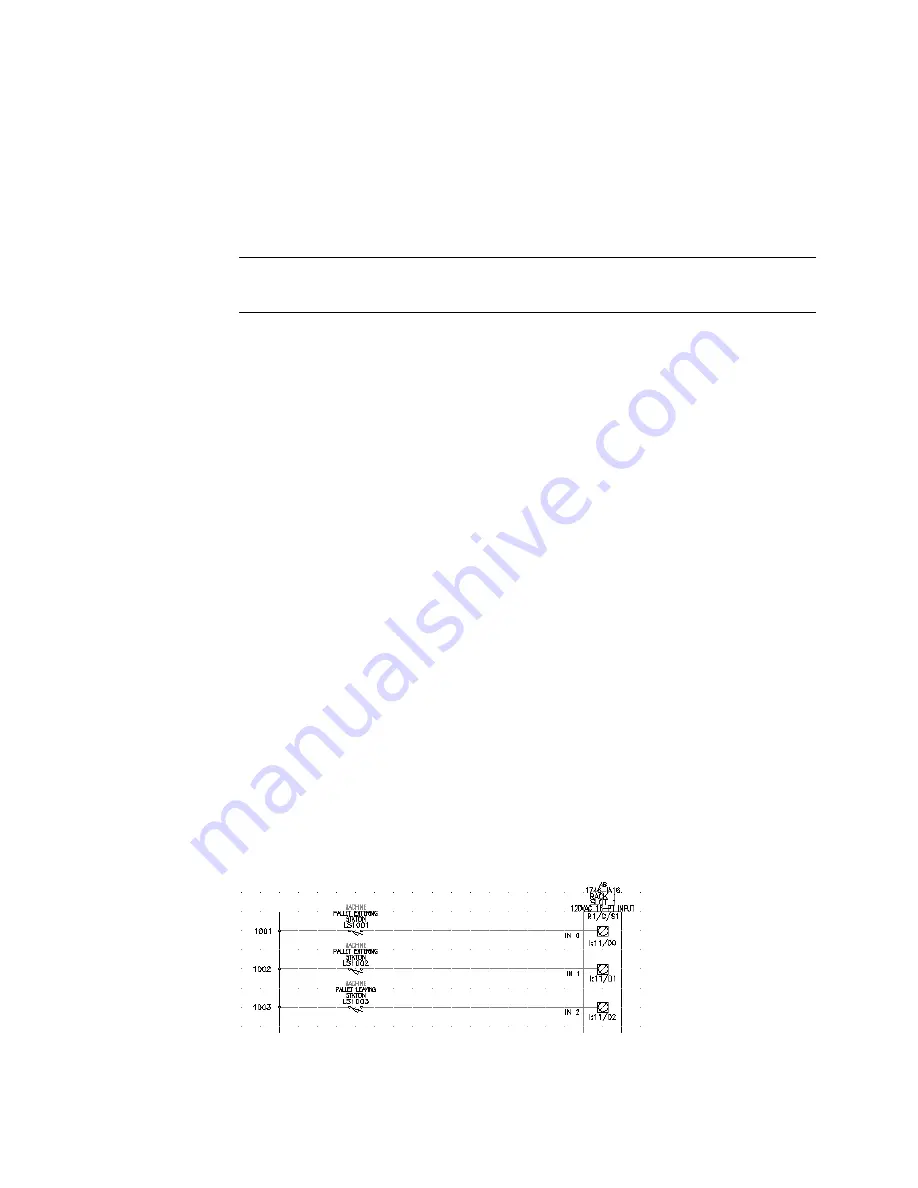
Using Multiple Insert Component
|
45
In the Description section, specify:
Line 1:
PALLET ENTERING
Line 2:
STATION
In the Location code section, specify:
MACHINE
Click OK.
NOTE
In the Insert/Edit Component dialog box, Component Tag section, you
can use the Use PLC Address button to add the I/O Address as the component tag.
7
In the Keep dialog box, select Keep this one, Show edit dialog after each, and
then click OK.
8
In the Insert/Edit Component dialog box, verify the following values:
Component Tag:
LS1002
Location code:
MACHINE
In the Description section, specify:
Line 1:
PALLET INSIDE
Line 2:
STATION
Click OK.
9
In the Keep dialog box, select Keep this one, Show edit dialog after each, and
then click OK.
10
In the Insert/Edit Component dialog box, verify the following values:
Component Tag:
LS1003
Location code:
MACHINE
In the Description section, specify:
Line 1:
PALLET LEAVING
Line 2:
STATION
Click OK.
The normally open limit switches are inserted into the drawing.
Содержание AUTOCAD ELECTRICAL 2005
Страница 1: ...Getting Started AutoCAD Electrical 2005 22502 010000 5000A May 11 2004 ...
Страница 10: ...6 ...
Страница 40: ...36 ...
Страница 43: ...Inserting PLC modules 39 Click OK ...
Страница 46: ...42 Chapter 4 PLC The PLC module is inserted into your drawing ...
Страница 66: ...62 ...






























