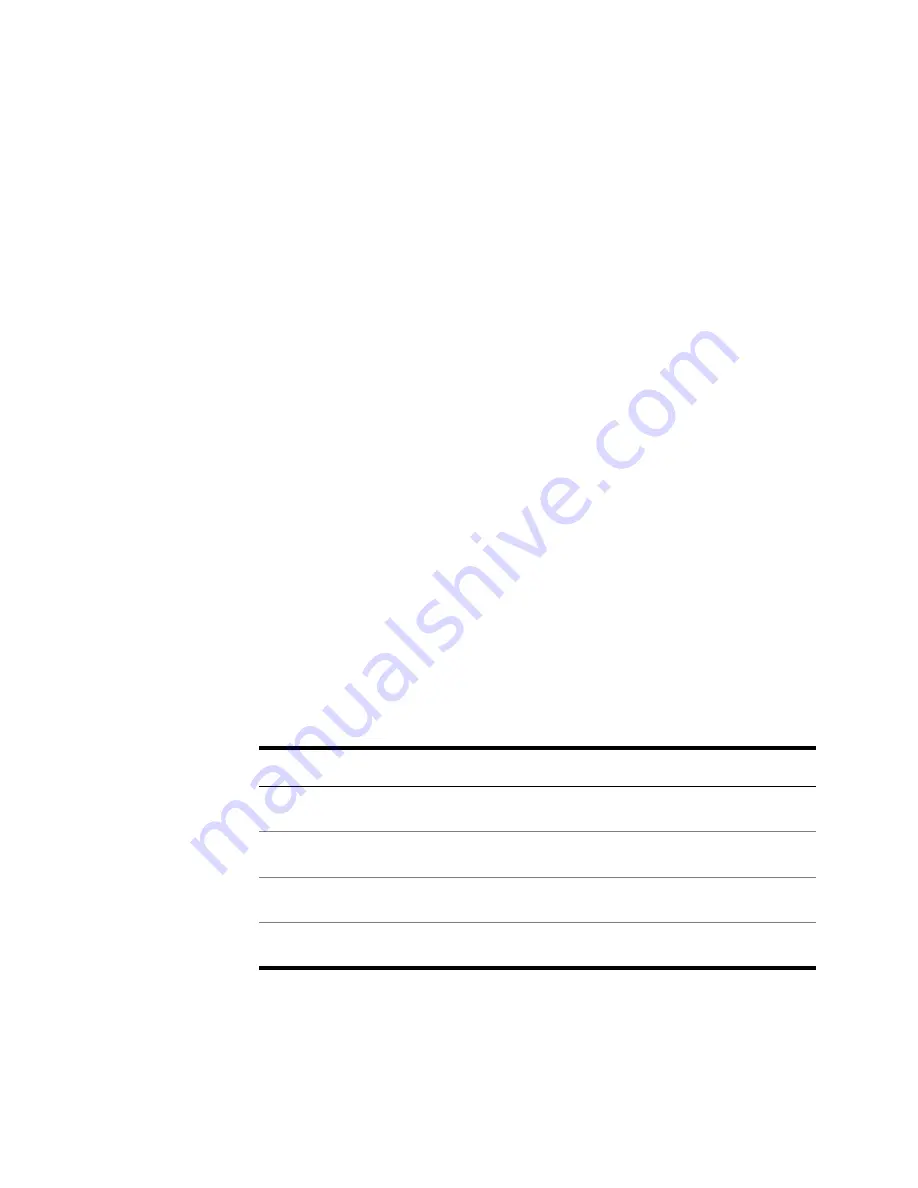
Setting Up Your Servers
|
69
Remove Autodesk MapGuide Server 4.1 for VISION*
If you have Autodesk MapGuide Server for VISION* installed on your
computer, follow these steps before installing Autodesk MapGuide Server.
1
Use Autodesk MapGuide Server Admin to stop Autodesk MapGuide Server
Service.
2
Close Autodesk MapGuide Server Admin.
3
Using the Add/Remove Programs Control Panel, uninstall Autodesk
MapGuide Server for VISION*.
Install Your Web Server Software
Install and configure the Web server software, as described in “Installing
Microsoft Internet Information Server” on page 70 and “Installing Netscape
Web Server” on page 70.
During the Autodesk MapGuide Server installation, you will be asked to
select one or more MapAgents to install (see “Which MapAgent to Install” on
page 54). If, during the installation, you select a MapAgent for which you
have not yet installed a Web server, you will need to perform the following
steps
after
you finish installing Autodesk MapGuide Server:
1
Copy each MapAgent listed in the MapAgents Not Supported screen of the
Autodesk MapGuide Server installation from the
<installation directory>
\MapAgent
directory to a virtual directory for the Web server.
2
Enable Scripting and Execute permissions for the virtual directory.
3
If using a server other than Microsoft Internet Information Server or
Netscape Enterprise Web Server, you must manually configure the follow-
ing MIME types after Autodesk MapGuide Server Service is installed:
File Type
MIME Type
File Extension
Map Data File
application/x-mdf
.mdf
Map Window File
application/x-mwf
.mwf
Map Layer File
application.x-mlf
.mlf
Map Window XML File
application/x-mwx
.mwx
Содержание 15606-011408-9008 - MAPGUIDE R6.3 NAMED-100U PK
Страница 1: ...15306 010000 5000 October 2001 Autodesk MapGuide Release 6 User s Guide ...
Страница 8: ...viii ...
Страница 92: ...92 ...
Страница 152: ...152 ...
Страница 188: ...188 ...
Страница 204: ......






























