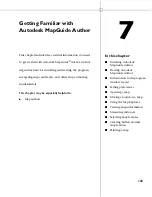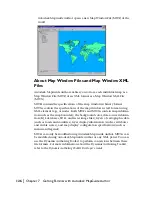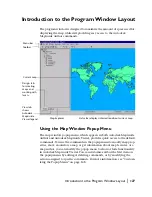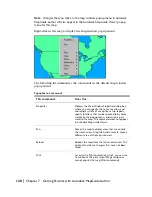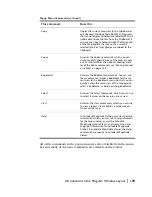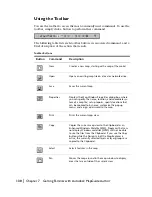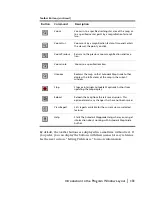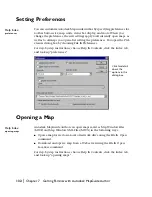Planning Layers
|
117
For example, you might create two layers that show the same areas at dif-
ferent levels of detail: the less detailed layer displays when you zoom out
and the more detailed layer displays when you zoom in. In this case, you
might name the layers “Roads - General” and “Roads - Detailed” so that
you know which one you’re working with in Autodesk MapGuide
®
Author (and through the Viewer API), but you could have them both dis-
play the name “Roads” in the Viewer, so that they appear to be the same
layer to the user.
Should users be able to select features on this layer? If the layer is unselect-
able, users will not be able to generate reports, create buffers, or use the
Select Within command. However, if the layer contains data that is prima-
rily background data, making it unselectable prevents users from acciden-
tally selecting data on that layer when they try to select an overlapping
feature on another layer.
For example, if you have outlines of neighborhoods that are only for ori-
entation purposes, you could make the layer unselectable so that users
don’t accidentally select the neighborhood outline when they are trying
to click a street. Note that if a particular data set will be selectable, you
should divide it by feature types (transformers on one layer, fire hydrants
on another). If the data set will be unselectable, divide it the way you want
it to display (red lines on one layer, green lines on another).
Do you want to display more or less data depending on the current scale?
If so, create multiple layers of the same area that turn on and off at partic-
ular display ranges. You can quickly create copies of a layer by pressing
CTRL as you drag and drop a layer in the Map Explorer in Autodesk
MapGuide Author.
Will the data on this layer be used in a report? If so, be sure to add the
appropriate report to the map.
As you plan multiple layers, you can create a spreadsheet that helps you keep
track of your layers and the data sources they use. As you start filling it in
with your layers, you are beginning to plan for the whole map. For example,
you might decide that there are really three main display ranges: the first
shows the whole world, the second shows a whole country, and the third
shows a city. You could then look at your spreadsheet and determine which
layers should fall within which of these three display ranges and set display
ranges for them accordingly. For more information, see “Creating a Design
Spreadsheet” on page 120.
Содержание 15606-011408-9008 - MAPGUIDE R6.3 NAMED-100U PK
Страница 1: ...15306 010000 5000 October 2001 Autodesk MapGuide Release 6 User s Guide ...
Страница 8: ...viii ...
Страница 92: ...92 ...
Страница 152: ...152 ...
Страница 188: ...188 ...
Страница 204: ......