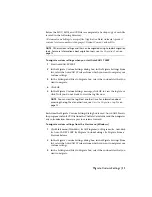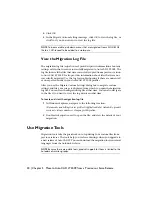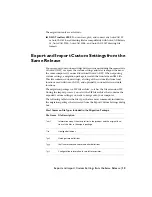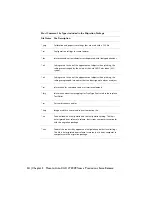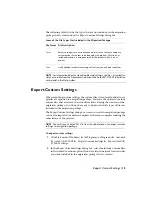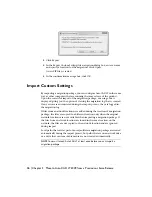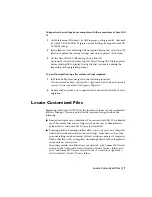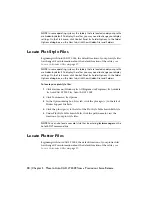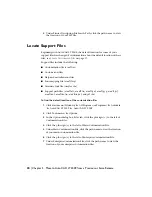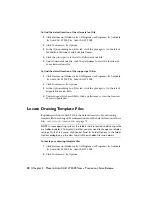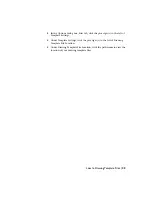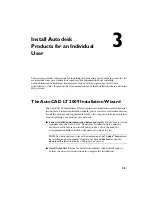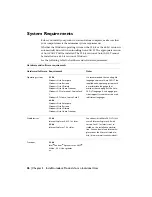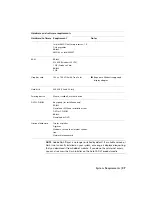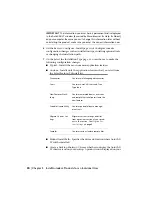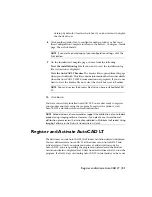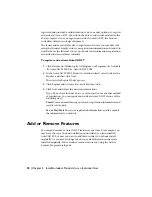To import custom settings from a computer with the same release of AutoCAD
LT
1
Click Start menu (Windows)
➤
All Programs (or Programs)
➤
Autodesk
➤
AutoCAD LT 2009
➤
Migrate Custom Settings
➤
Import AutoCAD
LT 2009 Settings.
2
In the Import Custom Settings file navigation dialog box, select the ZIP
file that contains the custom settings that were exported. Click Open.
3
On the AutoCAD LT 2009 message box, click OK.
Optionally, select the Display Log File After Closing This Dialog option
before clicking OK to display the log file that was created during the
importing of the migration package.
To view the migration log after custom settings imported
1
In Windows Explorer, navigate to the following location:
\Documents and Settings\<user profile>\Application Data\Autodesk\<product
version>\<release number>\<language>\Migration.
2
Double-click migration.xml to open the file and view the details of your
migration.
Locate Customized Files
Beginning with AutoCAD LT 2004, the location of some of your customized
files has changed. The reasons for the file location changes include the
following:
■
Limited user rights on a workstation. You can run AutoCAD LT as a limited
user. This means that you no longer need power user or Administrator
permissions to run AutoCAD LT once it is installed.
■
Roaming profiles. Roaming profiles allow you to log on to any computer
within a network and retain your user settings. Some files, such as your
personal settings and documents, follow you from computer to computer,
while other files, such as templates (including Publish to Web templates),
reside only on your system.
If roaming profiles are allowed on your network, your “roamable” files are
located in the \Application Data\Autodesk\<Product Version> folder, and
your “nonroamable” files are located in the \Local Settings\Application
Data\Autodesk\<Product Version> folder.
Locate Customized Files | 17
Содержание 057A1-05A111-10MB - AutoCAD LT 2009
Страница 1: ...AutoCAD LT 2009 Stand Alone Installation Guide January 2008 ...
Страница 6: ...vi ...
Страница 30: ...24 ...
Страница 42: ...36 ...
Страница 58: ...W web browsers 26 Windows operating systems 26 system requirements 26 52 Index ...