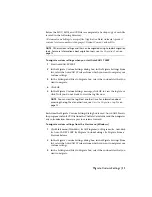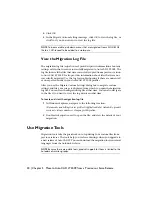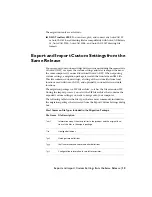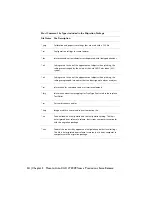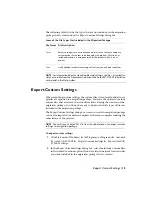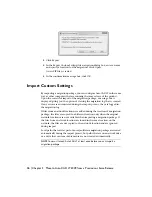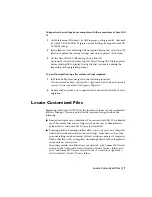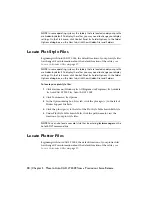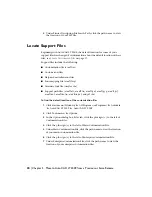How to Install and Start the CAD Manager
Control Utility
Using the Autodesk CAD Manager Control utility, CAD managers can
selectively control which users have access to Internet-based content and
information from DesignCenter Online, Communication Center, and the
Subscription Center. They can also determine if users receive notification
when reported errors are resolved.
How to install the CAD Manager Control utility
1
Insert the product DVD, or the first CD, into your computer's drive.
2
In the Installation wizard, click Install Tools and Utilities.
3
On the Select the Products to Install page, select Autodesk CAD Manager
Tools, click Next.
4
Review the Autodesk software license agreement for your country or
region. You must accept this agreement to proceed with the installation.
Select your country or region, click I Accept, and then click Next.
NOTE
If you do not agree to the terms of the license and want to terminate
the installation, click Cancel.
5
On the Review - Configure - Install page, click Install if you want to accept
the default install location.
When you select Install without making any changes, the Installation
wizard asks you to reconfirm you want to continue installing using the
default configuration.
If you want the utility installed in a different installation path, click
Configure, set the path, click Configuration Complete and then Install.
6
When the Installation Complete page is displayed, click Finish.
How to Install and Start the CAD Manager Control Utility | 5
Содержание 057A1-05A111-10MB - AutoCAD LT 2009
Страница 1: ...AutoCAD LT 2009 Stand Alone Installation Guide January 2008 ...
Страница 6: ...vi ...
Страница 30: ...24 ...
Страница 42: ...36 ...
Страница 58: ...W web browsers 26 Windows operating systems 26 system requirements 26 52 Index ...