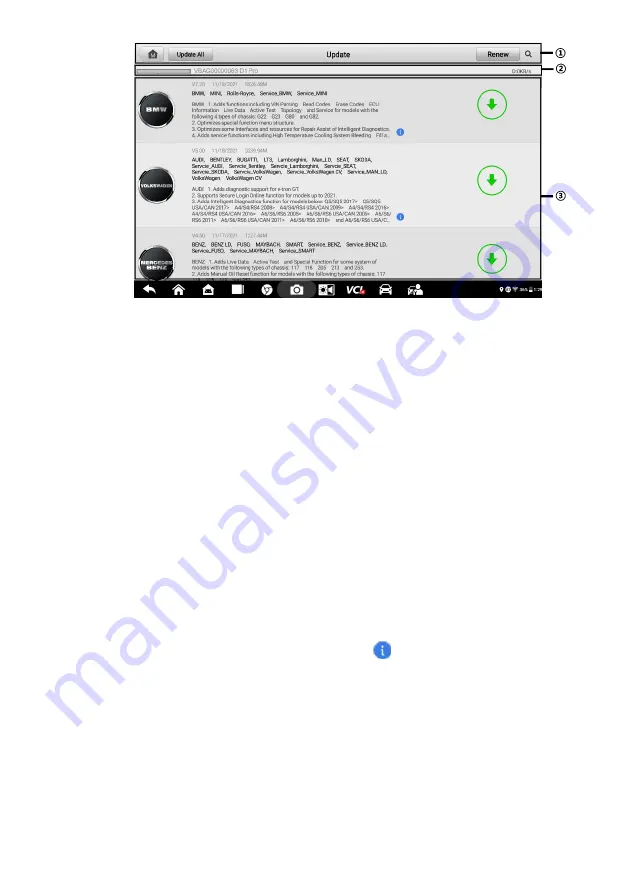
71
①
Navigation and Controls
Home
—
returns to the OTOFIX Job Menu.
Update All
—
updates all available updates.
Renew
—
renews the available update list.
Search
—
searches specific update item by entering the file name, for example:
a vehicle make.
②
Status Bar
Left Side
—
displays the OTOFIX device model information and serial number.
Right Side
—
displays an update progress bar indicating the completion status.
③
Main Section
Left Column
—
displays vehicle logos and update software version information.
Middle Column
—
displays a brief introduction about the new changes to the
software operation or capabilities. Tap the button to open an information
screen to view more details, and tap the dim area around to close the window.
Right Column
— according to the operation status of each software item, the
button displays differently.
a)
Tap
Update
to update the selected item.
b)
Tap
Pause
to suspend the updating procedure.
c)
Tap
Continue
to go on updating the suspended update.
Figure 9-2 Sample Update Screen
Содержание OTOFIX D1 Pro
Страница 9: ...2 1 1 5 Procedures An arrow icon indicates a procedure Example To use the camera ...
Страница 66: ...59 Figure 7 5 Sample Vehicle Information Figure 7 4 Screen OBD Connect Screen ...
Страница 90: ...83 Refer to the associated TeamViewer documents for additional information ...
Страница 96: ...89 To search by functions Figure 16 2 Sample Function Viewer Screen 2 ...
Страница 102: ...95 ...
Страница 110: ...103 20 3CE Compliance RED Directive 2014 53 EU ...
















































