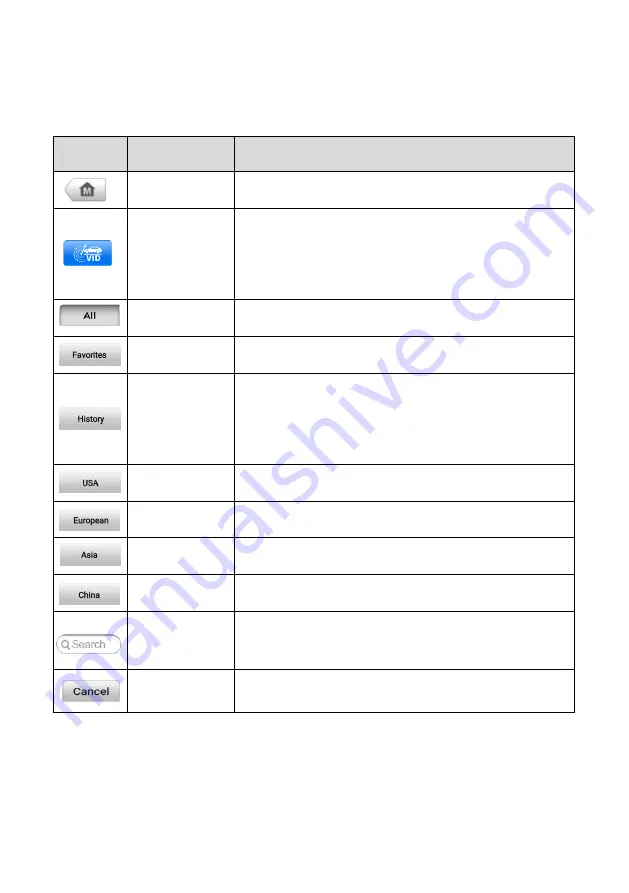
20
4.2.1.1
Top toolbar Buttons
The operations of the Toolbar buttons at the top of the screen are listed and described in
the table below.
Table 4-1 Top Toolbar Buttons
Button
Name
Description
Home
Returns to the OTOFIX Job Menu.
VID
Opens a dropdown list; tap
Auto detect
for auto VIN
detection; tap
Manual input
to enter VIN manually;
tap
Scan VIN/License
to scan the VIN code/license
numbers using the built-in camera.
All
Displays all the vehicle makes in the vehicle menu.
Favorites
Displays user-favorited vehicle makes.
History
Displays your saved vehicle history records. This
option provides you direct access to the previously
tested vehicle recorded during previous test sessions.
See
on page 74.
USA
Displays the USA vehicle menu.
European
Displays the European vehicle menu.
Asia
Displays the Asian vehicle menu.
China
Displays the Chinese vehicle menu.
Search
Opens the virtual keyboard, allowing you to manually
enter a specific vehicle make.
Cancel
Exits the search screen or cancels an operation.
4.2.1.2
Manufacturer Buttons
The Manufacturer buttons display the various vehicle logos and brand names. Select the
required manufacturer button after the VCI device is properly connected to the vehicle to
start a diagnostics session.
Содержание OTOFIX D1 Pro
Страница 9: ...2 1 1 5 Procedures An arrow icon indicates a procedure Example To use the camera ...
Страница 66: ...59 Figure 7 5 Sample Vehicle Information Figure 7 4 Screen OBD Connect Screen ...
Страница 90: ...83 Refer to the associated TeamViewer documents for additional information ...
Страница 96: ...89 To search by functions Figure 16 2 Sample Function Viewer Screen 2 ...
Страница 102: ...95 ...
Страница 110: ...103 20 3CE Compliance RED Directive 2014 53 EU ...
















































