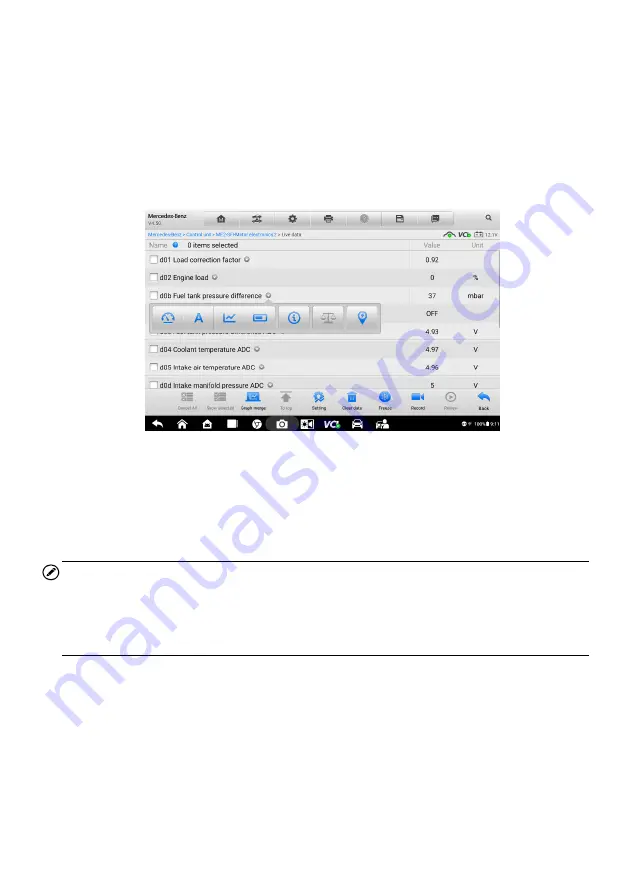
35
Display Mode
There are 4 types of display modes available for data viewing, allowing you to view
various types of parameters in the most suitable way.
Tap the drop-down button on the right side of the parameter name to open a submenu.
A total of 7 buttons will be displayed: The 4 buttons to the left represent different data
display modes, plus one
Information
button, active when additional information is
available, and one
Unit Change
button, for switching the unit of displayed data, and one
Trigger
button, tap to open the "Trigger Setting" screen.
Each parameter item displays the selected mode independently.
Analog Gauge Mode
—
displays the parameters in form of an analog meter graph
Text Mode
—
this is the default mode which displays the parameters in texts and
shows in list format
NOTE
Reading of status parameters, such as a switch reading, which are mostly in word form,
like ON, OFF, ACTIVE, and ABORT, etc., can only be displayed in Text Mode. Whereas
reading of value parameters, such as a sensor reading, can be displayed in text mode
and other graph modes.
Waveform Graph Mode
—
displays the parameters in waveform graphs
When this mode is applied, five control buttons will appear on the right side of the
parameter item, allowing you to manipulate the display status.
Figure 4-11 Sample Display Mode Screen
Содержание OTOFIX D1 Pro
Страница 9: ...2 1 1 5 Procedures An arrow icon indicates a procedure Example To use the camera ...
Страница 66: ...59 Figure 7 5 Sample Vehicle Information Figure 7 4 Screen OBD Connect Screen ...
Страница 90: ...83 Refer to the associated TeamViewer documents for additional information ...
Страница 96: ...89 To search by functions Figure 16 2 Sample Function Viewer Screen 2 ...
Страница 102: ...95 ...
Страница 110: ...103 20 3CE Compliance RED Directive 2014 53 EU ...
















































