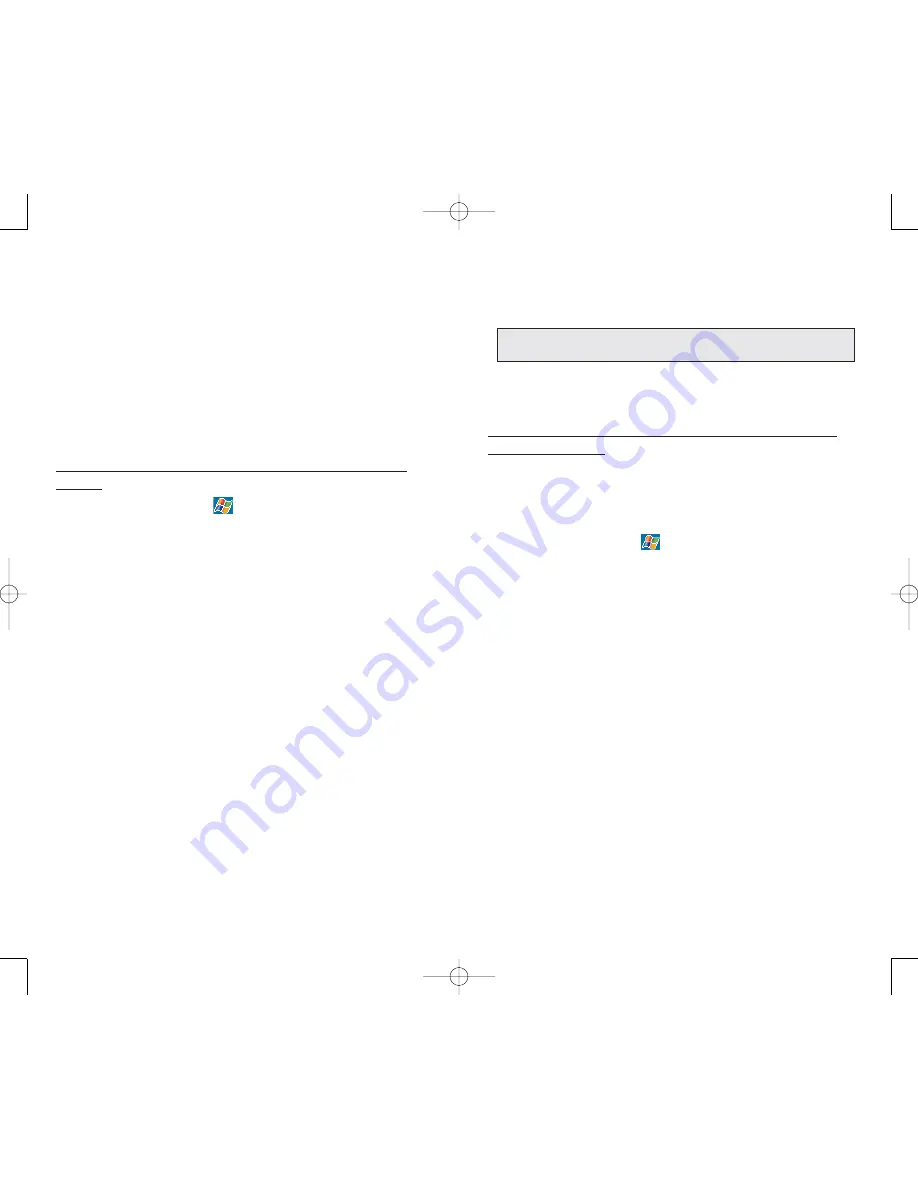
9.
Define the synchronization settings for each
information type by tapping the type of information, then
S
Se
ettttiin
ng
gs
s.
10. Tap O
OK
K
To set up automatic synchronization with a Microsoft
Exchange server:
Enabling automatic synchronization between your
device and Microsoft Exchange server ensures that you
always get real-time information from the server
everytime an item arrives or is changed on the server.
1. On your device tap
, then A
Ac
cttiiv
ve
eS
Sy
yn
nc
c.
2. Tap T
To
oo
olls
s, O
Op
pttiio
on
ns
s, then M
Mo
ob
biille
e S
Sc
ch
he
ed
du
ulle
e tab.
3. Tap A
As
s iitte
em
ms
s a
arrrriiv
ve
e for the peak time and/or off-peak
time mobile schedule.
4. Tap the S
Se
errv
ve
err tab.
5. Tap O
Op
pttiio
on
ns
s.
6. Tap D
De
ev
viic
ce
e A
Ad
dd
drre
es
ss
s.
7. Tap one of the option below:
Corporate Service Provider - If your company has
instructed you to use a predefined service provider
profile.
a. Enter the profile name under Service Provider
Name.
b. Enter your device’s phone number under Device
Phone number (optional)
Device SMS Address
- Enter the address that identifies your device on
the network. This is the same address that other Internet
users use to send SMS messages to your device.
8. Tap O
OK
K
63
S
SY
YN
NC
CH
HR
RO
ON
NIIZ
ZIIN
NG
G W
WIIT
TH
H A
A S
SE
ER
RV
VE
ER
R
The option to synchronize your device with a server is
available when you first create a partnership. Before you
can begin to synchronize information with a server, you
need to request the following server configuration
information, either from your service provider or from
your corporate network administrator:
Your user name and password in your corporate
network
The name of the Microsoft Exchange server
To set up synchronization with a Microsoft Exchange
server:
1. On your device tap
, then A
Ac
cttiiv
ve
eS
Sy
yn
nc
c.
2.
Tap T
To
oo
olls
s, O
Op
pttiio
on
ns
s, then S
Se
errv
ve
err tab.
3.
In the “Use this server” box, enter the name of the
Microsoft Exchange server to which you want to
connect.
Select the “This server uses an SSL connection”
check box if it’s applicable to your corporate network.
4.
Tap O
Op
pttiio
on
ns
s.
5.
On the Connection tab, enter your user name,
password, and domain name under “Logon credentials”.
If you intend to enable automatic synchronization,
select the “Save password” check box.
6. On the Rules tab:
a. Select the frequency of synchronization with
server when you are connected to your computer.
b. Define the rules for resolving conflicts if items
change on both your device and on the server.
7.
Tap O
OK
K.
8.
Under “Sync these items”, select the check box
opposite the types of information that you want to
synchronize with the server.
62
N
NO
OT
TE
E:: N
No
otte
e tth
ha
att tth
he
erre
e a
arre
e n
no
o s
sy
yn
nc
ch
hrro
on
niiz
za
attiio
on
n s
se
ettttiin
ng
gs
s ffo
orr
C
Co
on
ntta
ac
ctts
s..
PPC4100 Owner’s Manual - EN 3.7.qxd 4/22/2004 4:06 PM Page 62






























