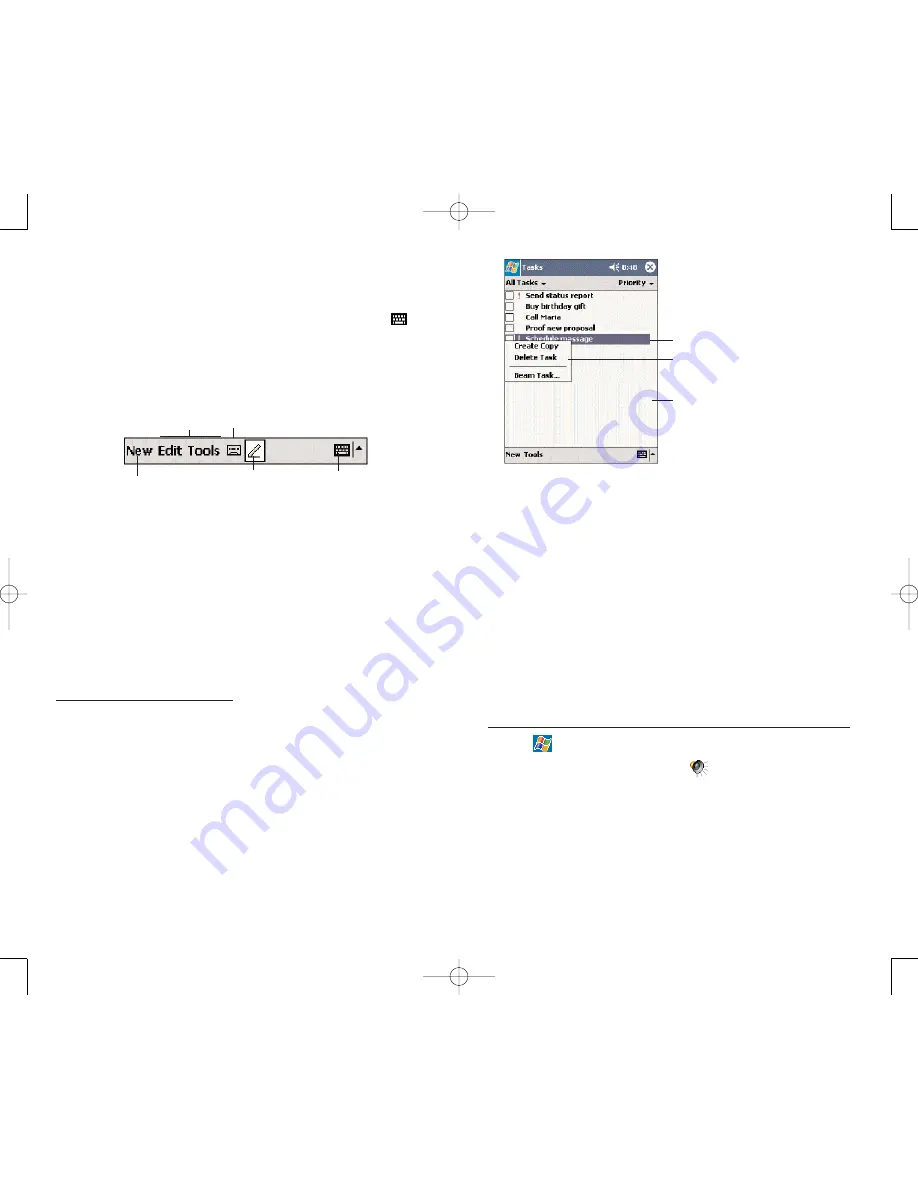
47
46
N
NO
OT
TIIF
FIIC
CA
AT
TIIO
ON
NS
S
Your device reminds you in a variety of ways when you
have something to do or when you receive an
email/SMS message. For example, if you've set up an
appointment in Calendar, a task with a due date in
Tasks, or an alarm in Clock, you'll be notified in any of
the following ways:
A message box appears on the screen.
A sound, which you can specify, is played.
The notification indicator on the front panel of your
device lights up amber.
To choose reminder types and sounds for your device:
1. Tap ,
S
Se
ettttiin
ng
gs
s, then P
Pe
errs
so
on
na
all tab.
2. Tap S
So
ou
un
nd
ds
s &
& N
No
ottiiffiic
ca
attiio
on
ns
s
.
3. On the Notifications tab, select the kind of events you
want to be notified of and the manner of
notification you prefer. The options you choose here are
applied globally on your device.
4. Tap O
OK
K.
Lift the stylus and tap
the action you want.
Tap and hold a selected item
to display a pop-up menu.
Tap outside the menu to
close it without performing
an action.
C
CO
OM
MM
MA
AN
ND
D B
BA
AR
R
Use the command bar at the bottom of the screen to
perform tasks in programs. The command bar includes
menu names, buttons, and the Input Panel button
.
To create a new item in the current program, tap N
Ne
ew
w.
To see the name of a button, tap and hold the stylus
on the button. Drag the stylus off the button so that the
command is not carried out.
P
PO
OP
P--U
UP
P M
ME
EN
NU
US
S
With pop-up menus, you can quickly choose an action
for an item. For example, you can use the pop-up menu
in the contact list to quickly delete a contact, make a
copy of a contact, or send an email message to a
contact. The actions in the pop-up menus vary from
program to program.
To access a pop-up menu:
1. Tap and hold the stylus on the item that you want to
perform the action on.
2. When the menu appears, lift the stylus, then do any of
the following:
3. Tap the action you want to perform.
4. Tap anywhere outside the menu to close the menu
without performing an action.
Input
Panel
button
Menus
New button
Record button
Pen button
PPC4100 Owner’s Manual - EN 3.7.qxd 4/22/2004 4:04 PM Page 46






























