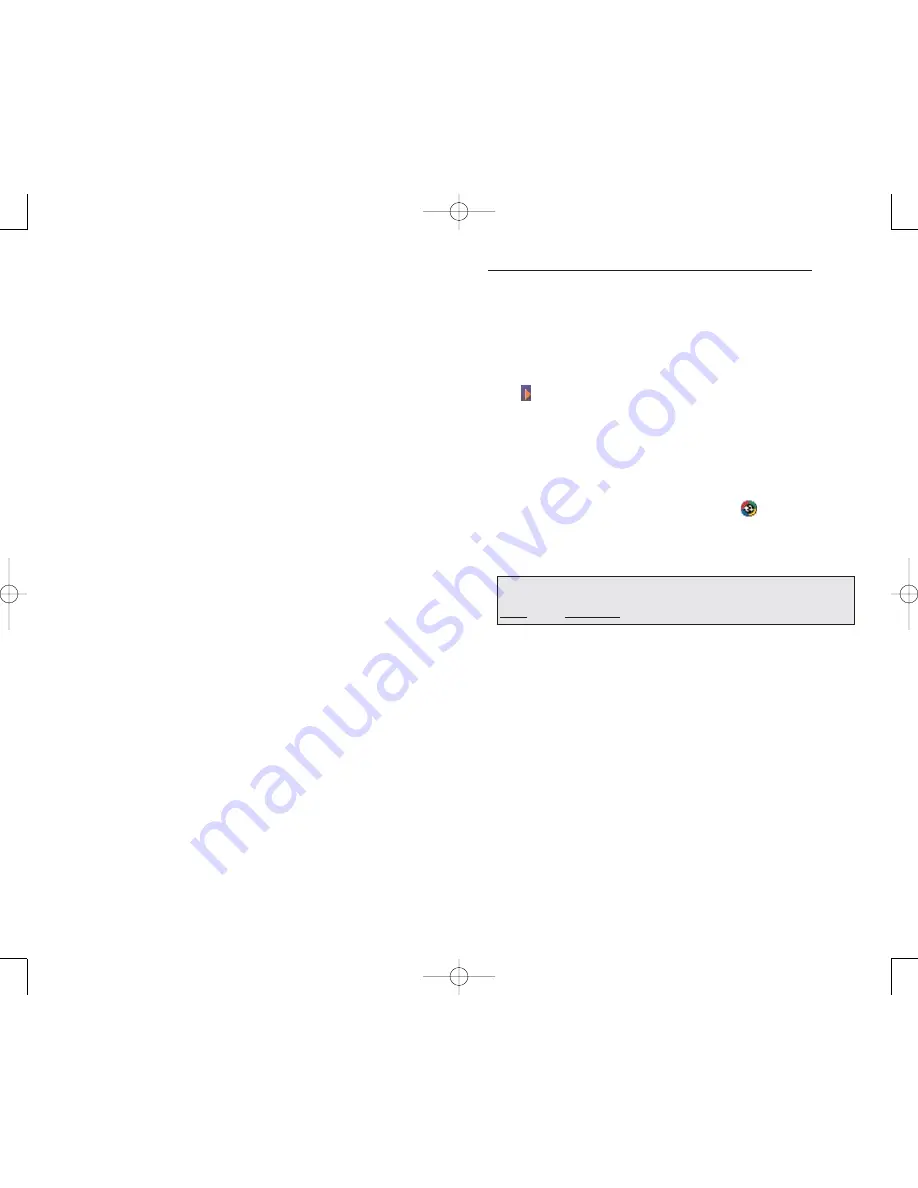
57
56
To install Microsoft ActiveSync on your computer:
1. Exit any open programs, including those that run at
startup, and disable any virus-scanning software.
2. Insert the PPC4100 Companion CD into the
computer’s CD-ROM drive.
The CD's welcome page appears.
3. To go to the next screen, click the animated forward
icon .
4. Click the S
Stta
arrtt H
He
erre
e tab on the right side of the screen.
5. Read the instructions and installation notes indicated
on the Start Here screen.
6. Click the buttons on the left pane to install each of the
individual applications.
After installation, the ActiveSync icon
will appear on
your computer’s system tray (on the lower right-hand
corner of the screen).
For detailed information about using ActiveSync on your
computer, start ActiveSync on your computer, click H
He
ellp
p,
then M
Miic
crro
os
so
offtt A
Ac
cttiiv
ve
eS
Sy
yn
nc
c H
He
ellp
p.
C
CR
RE
EA
AT
TIIN
NG
G A
A P
PA
AR
RT
TN
NE
ER
RS
SH
HIIP
P
After completing the installation procedures you can now
set up a partnership between your PPC4100 Pocket PC
and your computer and/or a server with the help of the
New Partnership setup wizard. This wizard will help you:
Set up a partnership so you can synchronize
information between your device and your computer
Customize your synchronization settings
If you choose continuous synchronization, changes
made on the computer or device are duplicated
immediately. To recover a sudden loss of data, you can
configure ActiveSync to back up data on your device.
Choose whether to copy all information in the
internal storage on your device, or just the information
that has changed since the last backup.
Select which information types are synchronized and
control how much information is synchronised. To
illustrate, when synchronizing Calendar, you can set
ActiveSync to synchronize appointments within a certain
date range and for specific categories only. For example
business appointments from the past two weeks only.
IIN
NS
ST
TA
AL
LL
LIIN
NG
G M
MIIC
CR
RO
OS
SO
OF
FT
T A
AC
CT
TIIV
VE
ES
SY
YN
NC
C
ActiveSync is already installed on your PPC4100 Pocket
PC; you only need to install it on your computer.
M
MIIN
NIIM
MU
UM
M P
PC
C C
CO
OM
MP
PU
UT
TE
ER
R R
RE
EQ
QU
UIIR
RE
EM
ME
EN
NT
TS
S
Microsoft Windows
®
XP, 2000, ME, NT Workstation 4.0
with SP 6 or later, or 98
Microsoft Outlook
®
98 or later required for
synchronization
Microsoft Internet Explorer 4.01 SP1 or later
Hard disk drive with 12 to 65MB of available hard disk
space (actual requirements will vary based on selection
of features and user’s current system configuration)
Available infrared port or USB port
CD-ROM drive
VGA graphics card or compatible video graphics
adapter at 256 color or higher
Keyboard and mouse
N
NO
OT
TE
E:: IIff tth
he
e w
wiiz
za
arrd
d d
do
oe
es
s n
no
ott a
au
utto
om
ma
attiic
ca
alllly
y a
ap
pp
pe
ea
arr,, lla
au
un
nc
ch
h
A
Ac
cttiiv
ve
eS
Sy
yn
nc
c o
on
n y
yo
ou
urr c
co
om
mp
pu
utte
err b
by
y c
clliic
ck
kiin
ng
g o
on
n iitts
s iic
co
on
n ffrro
om
m
S
Stta
arrtt,, tth
he
en
n P
Prro
og
grra
am
ms
s..
PPC4100 Owner’s Manual - EN 3.7.qxd 4/22/2004 4:06 PM Page 56






























