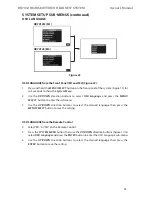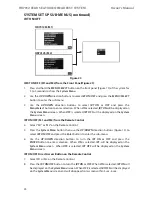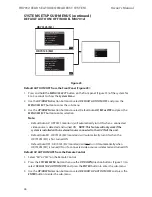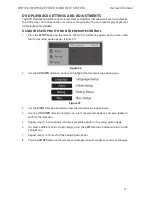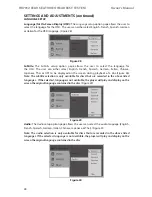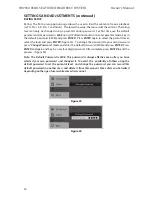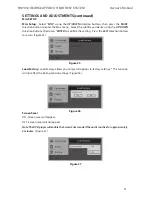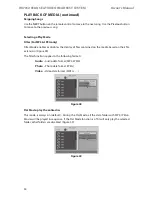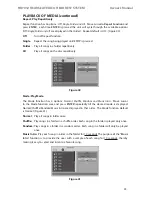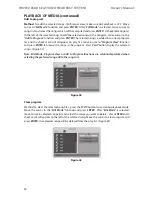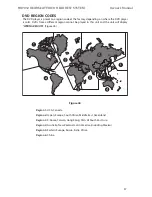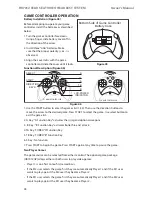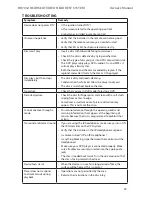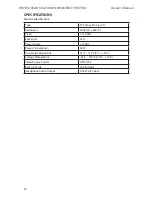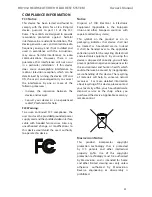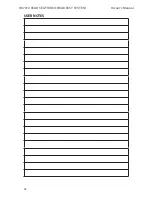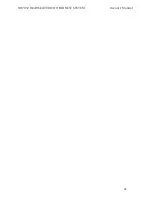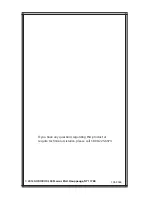34
HR7012 ReaR Seat Video HeadReSt SyStem
owner’s manual
Skipping Songs
Use the
NEXT
button on the remote control to move to the next song� Use the
Previous
button
to move to the previous song�
Selecting a Play mode
filter (for mP3 & JPeg only)
Filter Mode enables or disables the display of files contained on the media based on their file
extension� (Figure 38)
The filter function applies to the following formats:
audio -
Audio data format (MP3, WMA)
Photo -
Photo data format (JPEG)
Video -
Video data format (MPEG , )
flat mode: play the entire disc
This mode is always on (default)� During the Flat Mode, all the data folder with MP3, JPEG &
Movies will be played in sequence� If the Flat Mode function is off, it will only play the selected
folder; other folders are disabled� (Figure 39)
PlaybaCk of media (continued)
figure 38
figure 39
Содержание HR7012
Страница 2: ...2 ...
Страница 4: ...HR7012 Rear Seat Video Headrest System Owner s Manual ...
Страница 46: ...42 HR7012 Rear Seat Video Headrest System Owner s Manual USER NOTES ...
Страница 47: ...43 HR7012 Rear Seat Video Headrest System Owner s Manual ...