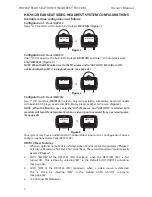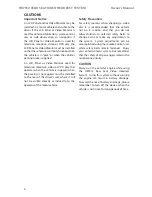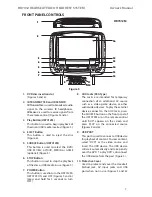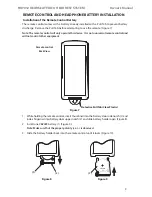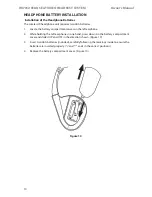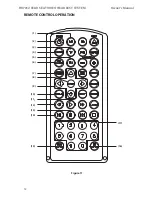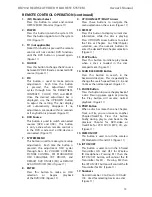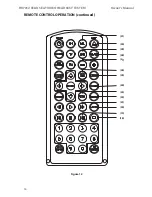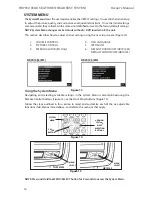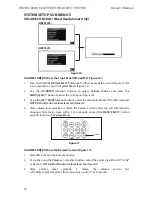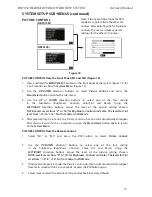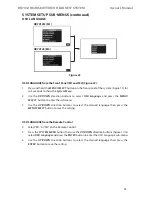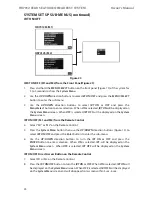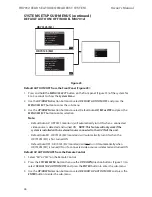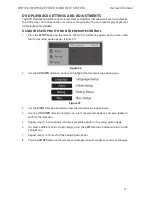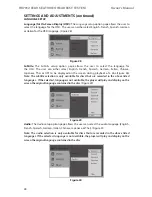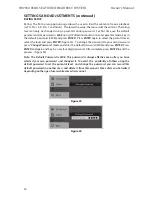15
HR7012 ReaR Seat Video HeadReSt SyStem
owner’s manual
18. StoP
Press
this
button
to
stop
playback of disc� (Figure 12)
19. neXt button
When a disc has more than one
Chapter, Track, or File, you can move
to another Chapter/Track/File� Press
the button briefly during play to select
the next Chapter for DVD-video or
Track/File for VCD, SVCD, MP3, CD, etc�
(Figure 12)
20. audio
Press this button to display and
select the available AUDIO languages
in DVD mode� Each time you press
the button, the language changes�
Note: The audio languages vary
from disc to disc
� (Figure 12)
21. SCan foRWaRd button
Press this button to search in the
forward direction� Press repeatedly
to change the search speed from 2,
4, 8, and 16 times the normal speed�
(Figure 12)
22. Subtitle
Press this button� If the current disc
has different subtitle options, this
now appears on the screen� Press
this button repeatedly until you
have reached your desired subtitle
option� (Figure 12)
NOTE: The Subtitle
selections vary from disc to disc
23. SetuP (unit must be set dVd source)
Press this button to navigate the Setup
Menu� Please refer to the following pages
to configure the system: General Setup
Page, Audio Setup Page, Preference Page,
and Password Setup Page� (Figure 12)
24. RePeat
Press this button to switch the repeat
mode by CHAPTER, TITLE, ALL and
cancel while playing DVD-video� Other
disc types such as VCD, CD, and SVCD
that only have two repeat modes
that can be selected: TRACK and ALL
Note: Both repeat functions of VCD
and SVCD need the PBC status set
to ON when available� (Figure 12)
25. Zoom
Press this button to enlarge the
picture in the movie by 2x, 3x, and
4x, or shrink the picture in the movie
by 1/2, 1/3, and 1/4� (Figure 12)
26. diSC menu
Press this button to access the
menu of the DVD in play� (Figure 12)
27. Volume doWn (-) or uP (+)
Press this button to increase or
decrease the volume for the wired
headphones or select the level of the
picture adjustments when the unit is in
picture adjustment mode� (Figure 12)
28. mute
Press this button to mute the sound
transmitted to the headphones� “MUTE”
will be displayed on the screen� Pressing
the button again restores sound to
the previously set level� (Figure 12)
29. dVd mode Select
Press
this
button
to
control
DVD functions� (Figure 12)
30. eJeCt
Press this button to eject the disc from the
disc slot� (Figure 12) (HR7012M only)
31. (m2) monitor Select
Press this button to select and control
HR7012 (M2) Monitor� (Figure 12)
Remote ContRol oPeRation (continued)
Содержание HR7012
Страница 2: ...2 ...
Страница 4: ...HR7012 Rear Seat Video Headrest System Owner s Manual ...
Страница 46: ...42 HR7012 Rear Seat Video Headrest System Owner s Manual USER NOTES ...
Страница 47: ...43 HR7012 Rear Seat Video Headrest System Owner s Manual ...