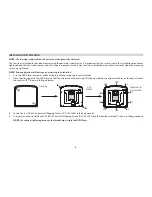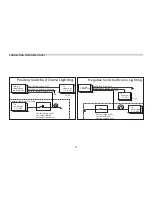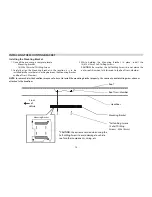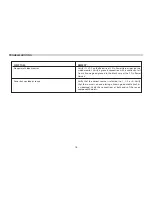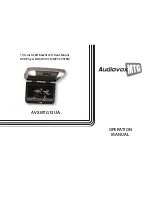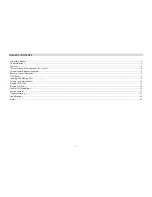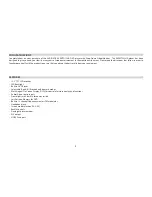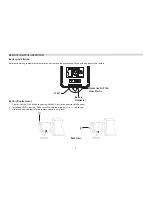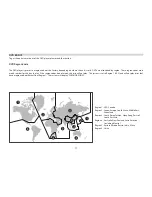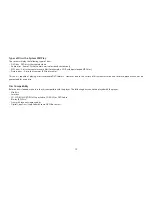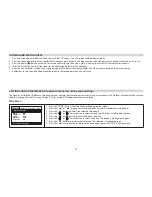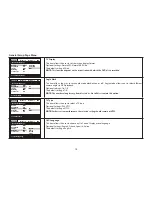Содержание AVXMTG13UA
Страница 1: ...13 3 Inch LED Backlit LCD Roof Mount DVD Player With DVD CD MP3 SYSTEM AVXMTG13UA INSTALLATION GUIDE ...
Страница 19: ...13 3 Inch LED Backlit LCD Roof Mount DVD Player With DVD CD MP3 SYSTEM AVXMTG13UA OPERATION MANUAL ...
Страница 43: ...24 NOTES ...
Страница 45: ... 2013 AUDIOVOX 150 Marcus Blvd Hauppauge NY 11788 128 9213 www audiovoxproducts com ...