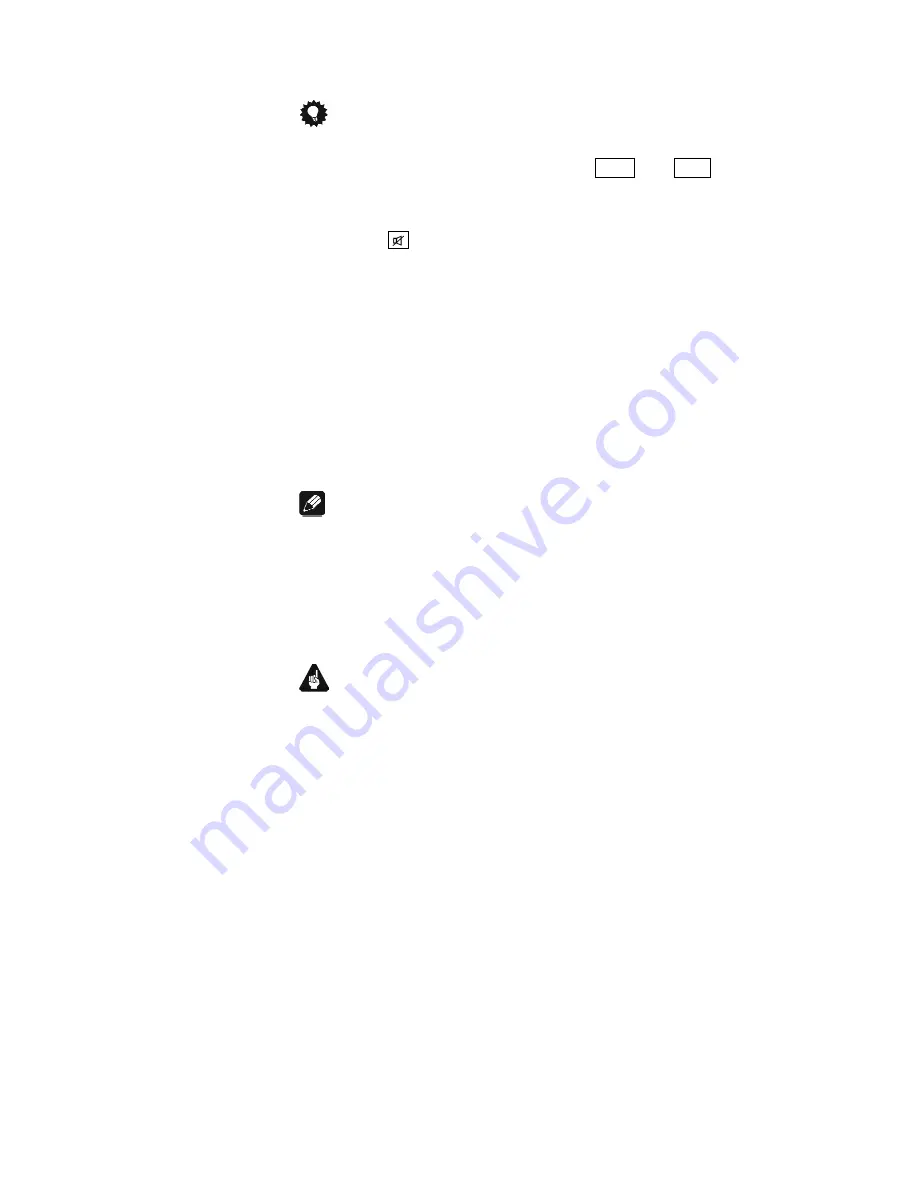
23
Tip
·
If you would like to edit the channel name for more than just the cur-
rently selected input channel, use keys
Ch+
and
Ch-
of the
Audionet System Remote Control to switch to the desired input
channel. The SAM G2 does not leave the setup menu, and you are
able to edit the channel name for other input channels very easily.
Press key
of the Audionet System Remote Control to advance the
cursor one position to the right.
7.7 Set Channel for By-Pass Mode
Push the
set
key seven times for less than two seconds to enter the option
for selecting the input channel in By-Pass Mode.
Use keys
up
and
down
on the front panel to select the input channel you
would like to use in By-Pass Mode.
Note
·
For detailed information about the By-Pass Mode please refer to sec-
tion '
Special function By-Pass Mode
' on page 30.
·
If no input channel is selected for the By-Pass Mode (factory default),
the display will show:
SET CHANNEL FOR BY-PASS MODE: By-
Pass Mode disabled
Important
·
Before you can use the By-Pass Mode you have to select the input
channel that is used for the By-Pass Mode. Otherwise the SAM G2
issues the warning:
No input for By-Pass selected
.
·
For safety reasons the factory default settings have
no
input channel
selected for By-Pass Mode (display:
SET CHANNEL FOR BY-PASS
MODE: By-Pass Mode disabled
).
Содержание SAM G2
Страница 1: ...1 Stereo Amplifier User s Manual ...
Страница 2: ...2 ...
Страница 7: ...7 2 Overview front panel Display power key down key IR remote control receiver up key set key ...




























