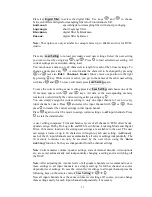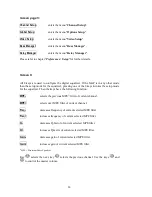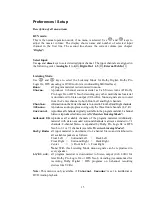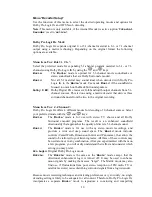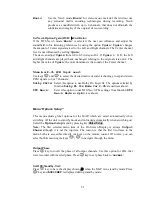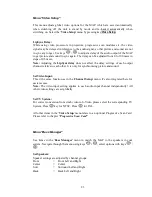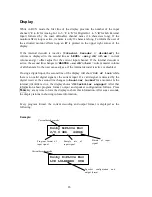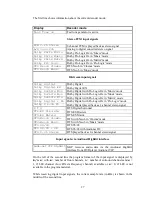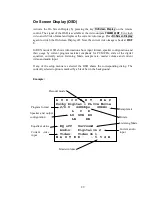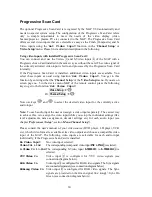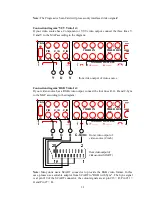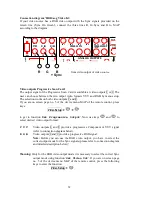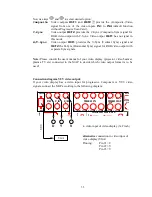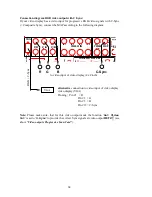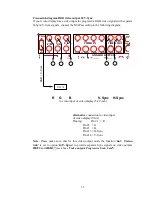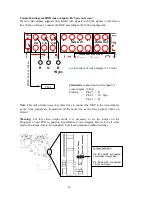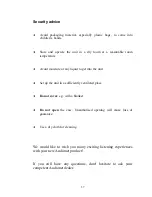24
First, choose the method how the bass of the selected channel group is reproduced:
None:
speaker(s) of this channel group is/are not available.
Small:
Bass below the crossover frequency ('
X-Over Freq
') is redirected to
subwoofer channel or to any speaker selected as '
Large
', if no Subwoofer
is available. Please use this option for small speakers, that are not capable
of reproducing frequencies below the crossover frequency.
Large:
the speaker(s) of this channel group reproduce the full frequency range.
Select this option, if your speakers are able to reproduce bass below the
crossover frequency.
X-Bass:
same as '
Large
', but additionally the bass below the x-over frequency of
this channel group is re-routed to the Subwoofer. Use this setting if you
want to drive your speaker in full range, but also create a stronger bass
foundation.
Note:
As now the speaker(s) of this channel group and the
subwoofer reproduce the bass of this group, an unwanted bass gain could
occur. In this case switch to setting '
Large
' or '
Small
'
Note:
This option is only available, if a subwoofer is connected and set to
'
available
'.
Set X-Over Freq:
Use keys
and
to adjust crossover frequency ('
X-Over Freq.
')
for the
speakers of the current channel group. Skip through channel groups by using keys
/
.
Set High Pass Q:
Adjust Q factor of current high pass filter. Default setting is 0.71 and should only be
altered by experts.
Is Subwoofer available?:
If a subwoofer is available in your speaker configuration, press
key to activate it
('
Yes
' or '
available
'). If a subwoofer is not available, press
key to deactivate the
subwoofer channel ('
No
' or '
not available
').
Note:
You can only switch off the subwoofer, if Front speakers are set to '
Large
' and
no channel group is set to '
X-Bass
'. Otherwise the display shows '
n/a
' if you press
key.
Set Subw. Phase:
Select phase of the Subwoofer to '
normal
' or '
inverted
'.