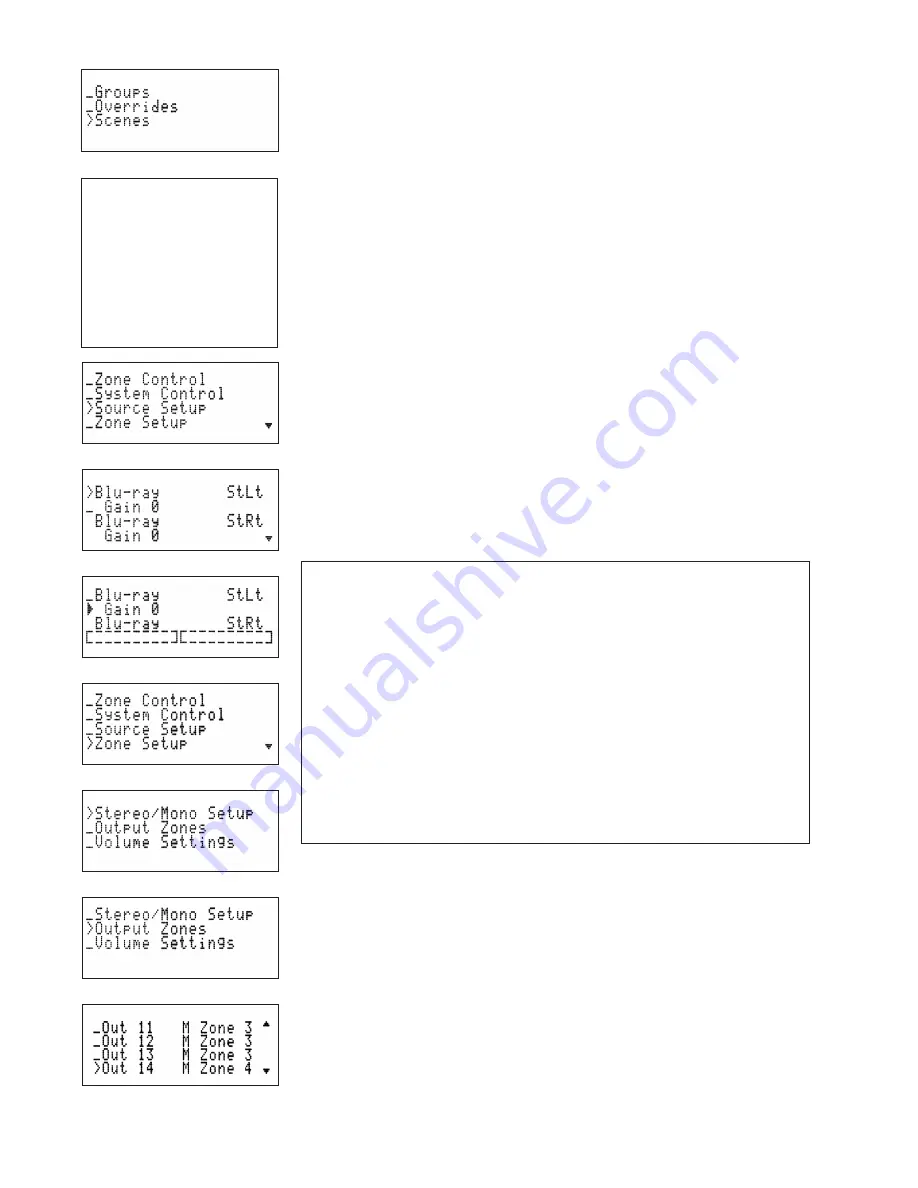
19
Scene Presets
A Scene Preset is a “snapshot” of the current state of the system (volume, inputs,
mute, and power status). When you recall a Scene Preset these settings return
to just the way they were when the preset was saved. Create a Scene Preset by
sending a snapshot command (www.audioauthority.com/sonaflex_tip2) via Ethernet
or serial. You can also build or edit a scene preset using the PC Setup Utility (
see
page 22 and video tutorial .
)
When you send a snapshot command to save a Scene Preset, all outputs are
included as members of that Scene, but it is possible to disable outputs from a
Scene membership or to add them manually using serial/Ethernet commands or the
PC Setup Utility.
Line 1:
Scene number and name.
Line 2:
Select this line to recall and activate the scene. Status is not indicated here
because a scene is not activated and then “released” like an override.
Line 3 and Following:
Outputs belonging to the Scene Preset, aka “members”.
Note: A scene “snapshot” command saves the current volume/input, so if
you have an override activated, the override input and volume level will be
recorded in the scene preset.
Source Setup
Sources
Set source as stereo or mono.
Gain
Set source gain +/- 100%.
Zone Setup
Allows Zones to be configured for stereo/mono, and set Zone volume settings.
Stereo/Mono Setup
This shows Zone stereo/mono status. Any output can be mono or stereo. A stereo
output pair connects to a stereo input pair or a mono output to stereo input pair.
The mono output connects to a “summed” version of the stereo input pair (digitally
combined to mono).
How to Create and Use Zones
Zones are designed to simplify front panel control. Do not use Zones if you are using
a third-party control system. Each SF-16M can have up to eight Zones if all outputs
are stereo, or 16 Zones if all outputs are mono. Using the front panel, assign each
speaker output to a Zone as shown in
Figure 38
.
For Each Member
Output, A Sound
Scene Preset
Remembers:
• Current volume level
• Mute status
• Power status
• Current input
How to Adjust Source Input Gain
Adjust input gain so that all input sources are approximately the same volume.
Tip: It is usually best to
trim
the “hot” inputs, rather than boost low ones; too
much digital gain can sometimes introduce distortion with a hot input signal.
1. Access Source Settings and select the source, then choose the Gain so
that you can see level.
2. Connect all outputs to the first source, and if it has a volume control, turn it
up to maximum.
3. Look at the live input level; if it is clipping, turn the input device down until it
is just barely clipping (shown by an asterisk at the end of the bar).
4. If the level is low, turn up the SF-16M input gain, just until it clips.
5. If the device has no output volume control and it is clipping, turn the
gain down.
Figure 31.
Figure 32.
Figure 33.
Figure 34.
Figure 35.
Figure 36.
Figure 37.
Figure 38.
Содержание SF-16M
Страница 1: ...SF 16M 16 Channel Digital Matrix Amplifier Installation Guide ...
Страница 2: ......
Страница 34: ......
Страница 35: ......






























