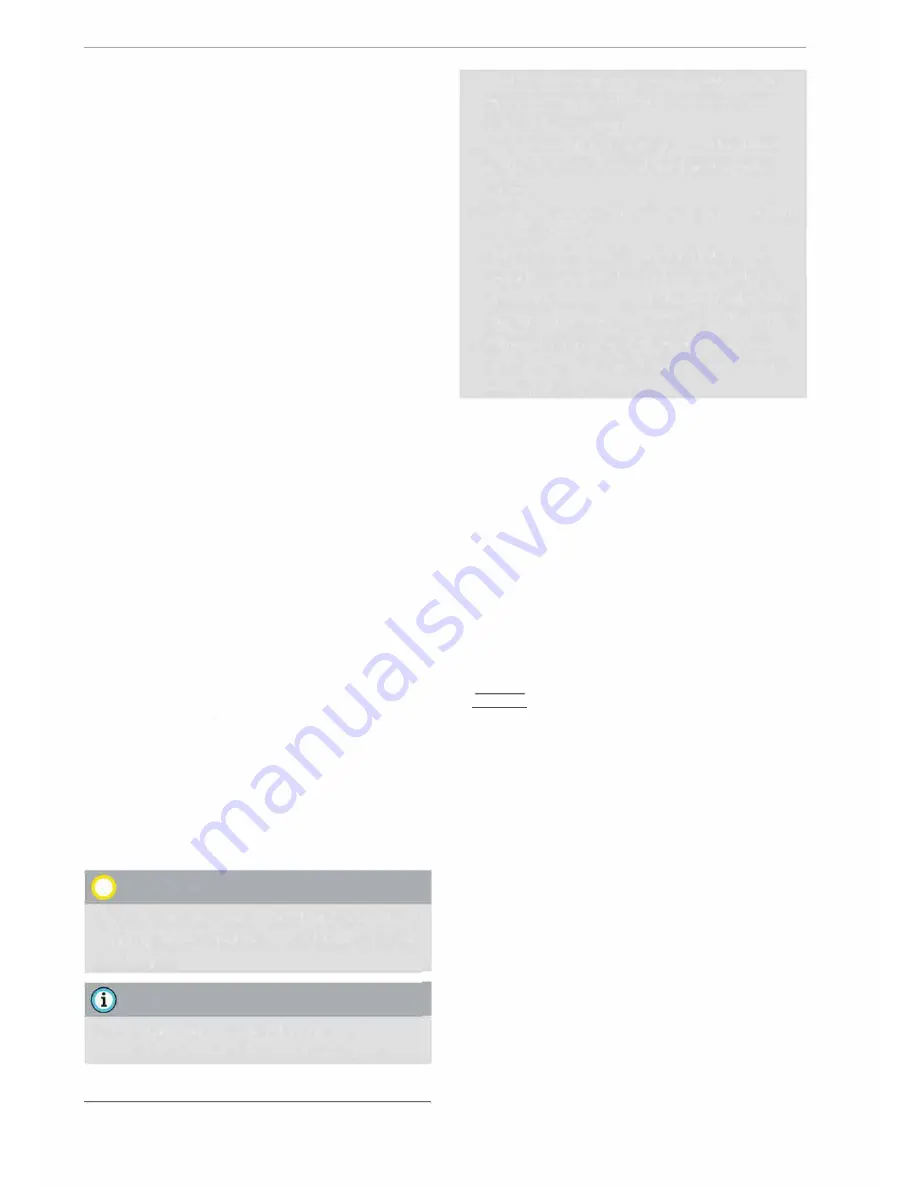
Media
Important: Copying must be in progress in the
background.
-
To display the copy procedure:
Select: right
control button >
Active copy procedure.
During the copying procedure, the audio files are
automatically sorted according to the categories
in the media centre based on the metadata stor
ed for the files¢
page 201.
The video files cop
ied can be found in the
Videos
category of the
media centre.
Playing from the jukebox
Important: The jukebox must contain audio/vid
eo files ¢
page 193, Filling the Jukebox.
The jukebox is called up and operated via the
MMI
(D
¢
page200,
Fig.174.
Displaying the jukebox memory capacity
Select: right control button>
Jukebox memory
capacity.
Information on the jukebox memory ca
pacity and the number of stored tracks will be
displayed.
Deleting tracks from the jukebox
1)
Important: The jukebox must contain audio/vid
eo files.
-
Delete entry:
Select an entry from the juke
box's media centre. Select: right control button
>
Delete from jukebox
>
This entry or Entire
list.
- The status of the deletion process will be
shown on the MMI. During the deletion process
the playback of the jukebox is interrupted; it is
started again automatically once the deletion
process has been completed.
CD
CAUTION
Only copy audio/video files while the engine is
running; otherwise the vehicle battery will be
discharged.
Note
- For legal reasons it is not possible to copy
tracks from audio CDs onto the jukebox.
ll Not in the
Playback
view.
194
- Files that have already been copied are de
tected automatically and cannot be copied
to the jukebox again.
- It is not possible to play audio/video files*
in the CD/DVD* drive while they are being
copied.
- For legal reasons there is no export function
for the jukebox.
- Files or tracks that do not include stored
metadata are listed as
Unknown.
Audi rec
ommends that you mark the audio files with
the corresponding metadata (e.g. ID3 tags).
- When handing over your vehicle e.g. to a
new buyer, reset the jukebox to the factory
settings¢
page 213.
Bluetooth audio player
Applies to: vehicles with Bluetooth
You can use the Bluetooth audio player to play
music from your Bluetooth-enabled device (e.g.
smartphone) wirelessly via the MMI.
Important: To connect a Bluetooth device, the
vehicle must be stationary and the Bluetooth
function of your Bluetooth device and the
Blue
tooth audio player¢
page 215
function of the
MMI system must be switched on.
-
To connect a Bluetooth device:
Press the
I
MEDIA!
button. Press the left control button
repeatedly until the source overview is dis
played. Select and confirm
Bluetooth audio
player
@
¢
page200,
Fig. 175.
- You may need to select and confirm
Not con
nected
>
Connect Bluetooth audio player.
The
system will start searching for Bluetooth devi
ces. Follow the instructions given by the MMI.
- Select and confirm the desired Bluetooth de
vice from the list. The MMI will generate a PIN
to establish the connection.
- Select and confirm
Yes.
- Enter the PIN on your Bluetooth device to es-
tablish a connection.
Or:
If the PIN is already
being displayed on your Bluetooth device,
please confirm it on the device. You have about
30 seconds to enter the PIN.
�






























