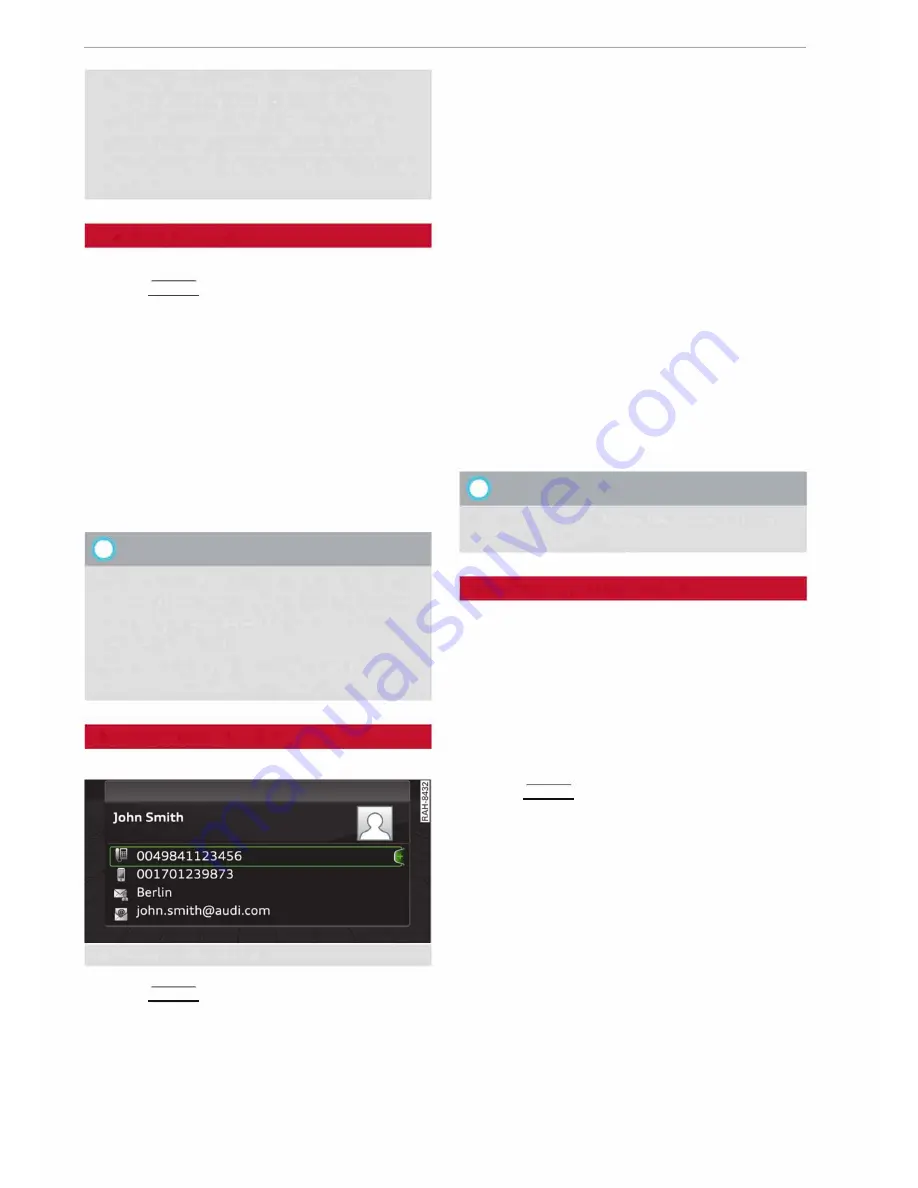
Telephone
directory if the phone is within range and
Bluetooth is activated both on the phone
and on the MMI system. If this is not the
case, the MMI system will show the con
tacts from the mini SIM card in the SIM card
reader.
Searching for a contact
Applies to: vehicles with telephone
� Select:
!MENU!
button>
Telephone>
left con
trol button >
Directory.
� To limit the search, enter the initials of the con
tact you are looking for individually, separating
them with a space. Enter additional letters if
necessary.
� Select and confirm a contact in the directory.
The telephone numbers for the contact you
have selected will appear.
� Select and confirm a phone number to start the
call.
Ci)
Note
- You can scroll rapidly through long lists by
turning the rotary pushbutton quickly. The
scrolling speed depends on the number of
entries in the list.
- For more information on the search func
tion, please refer to¢
page 129.
Showing contact details*
Applies to: vehicles with telephone
Fig. 148
Show contact details
� Select:
!MENU!
button>
Telephone>
left con
trol button. Select and confirm
Directory>
a
contact from the directory.
� Select: right control button >
Show contact de
tails.
154
-
Call:
Select and confirm the desired telephone
number.
-
Add navigation destination:
To start navigat
ing*, select and confirm the desired address.
Select and confirm
Start route guidance.
Press the right control button to call up further
options for the contact details.
-
Read contact:
The MMI system automatically
creates a name tag for each contact in the di
rectory, which you can have the system read to
you.
-
Store as favourite:
Refer to¢
page 149, Fa
vourites.
-
Send text message*:
You can send the selected
contact a text message
¢page 150.
-
Delete contact:
You can delete a contact you
have selected.
(!)
Note
You can only edit/delete the contacts in the
local MMI memory.
Importing/exporting contacts
Applies to: vehicles with telephone
You can import or export contacts in the vCard
format (. vcf) into or from the directory.
Important: An SD card must be inserted in the SD
card reader¢
page 192,
or a USB mass storage
device must be connected to the Audi music in
terface*¢
page 197.
� Select:
!MENU!
button>
Telephone>
Left con
trol button >
Directory.
� Select: right control button >
Directory set
tings.
-
To import contacts from a storage device:
Se
lect and confirm
Import contacts> SD card 1/
SD card 2
or
USB device 1/USB device 2
>
de
sired contacts
>
Start import.
-
To export contacts to a storage device:
Select
and confirm
Export contacts> SD card 1/SD
card 2
or
USB device 1/USB device 2
>
desired
contacts
>
Start export.
-
To select all contacts at once for import/ex
port:
Select and confirm
Import contacts/Ex-
port contacts
>
SD card 1/SD card 2
or
USB
.,..






























