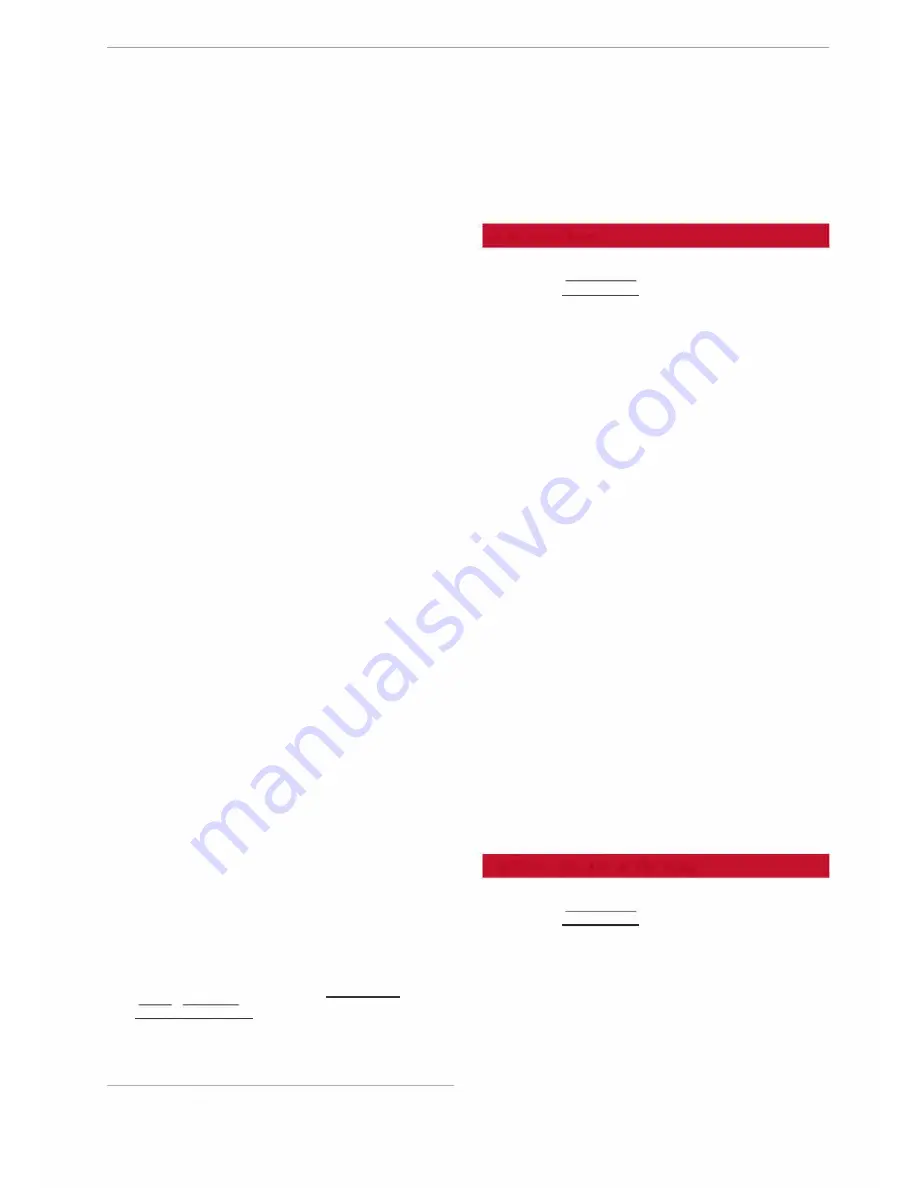
0
<t
0
N
,.....
N
......
0
,.....
Vl
CX)
@
Zoom: When the
Automatic zoom
function is
switched on, an "A" for "automatic" is shown
in the zoom symbol.
@
The crosshairs: Move the crosshairs in the de
sired direction using the MMI touch pad and
select an item on the map as the destination.
Alternatively, have information displayed on
the map item.
®
Map content (special destinations, favour
ites): If several special destinations are loca
ted close to each other, their symbols are
stacked on the map.
@
Additional information on the position of the
crosshairs: If you move the crosshairs onto a
point on the map, any existing information
on the current position of the crosshairs will
be displayed. Press the rotary pushbutton to
call up the destination details or start route
guidance. If the crosshairs are switched off,
the road you are currently on will be dis
played.
0
Display of an upcoming turn-off. If no ma
noeuvre is coming up, the remaining distance
to the destination/stopover is shown at this
position along with the estimated arrival
time.
@
For information on having a better route dis
played, refer to¢
page 184.
With the crosshairs switched off¢
Fig.
160:
®
If a directional arrow is displayed, a bar
graph will also appear. The fewer bars are
displayed, the shorter the distance to the
turn-off point.
@
Speed display
1
>: Display of the maximum
speed limit on motorways, dual carriageways
and other major roads.
@
Road the vehicle is currently on. When the
vehicle is stationary, "offroad" is displayed
here.
@
Location of the vehicle (@)
@
Traffic
information
display
(�I
O_ N_L_I_N _E�I*
or
!TMC!/!TMCpro!*)
@
Altitude display (L!'.\)
1} Applies to vehicles without camera-based speed limit dis
play only
Navigation
@
Route information: Various information is
displayed during route guidance (e.g. the up
coming manoeuvre including the calculated
distance and road name). Traffic information
or special destinations on your current route
are also displayed.
Map functions
Applies to: vehicles with navigation system
� Press the
I
NAV/MAP!
button repeatedly until
the map is displayed
¢page 178, Fig. 160.
� Select: left control button>
desired function.
Switch to destination entry
The
Enter destination
menu is displayed
¢
page 169, Fig. 153.
Traffic announcements
Up-to-date traffic information is shown on the in
fotainment display. Refer to¢
page 182.
Route list
The route list can only be displayed when the
route guidance function is active; it contains in
formation on the route, road names and the
length of the route sections. On motorways, po
tential parking areas and service stations will be
displayed. You can select them as e.g. a stopover.
Special destinations along the route
Important: The route guidance function must be
active.
You can search for special destinations along
your current route. Refer to
¢page 172.
Further options on the map
Applies to: vehicles with navigation system
� Press the
I
NAV/MAP!
button repeatedly until
the map is displayed
¢page 178, Fig. 160.
� Press the right control button.
Depending on the function chosen, the following
additional options may be available in the
Map
menu:
.,.
179
















































