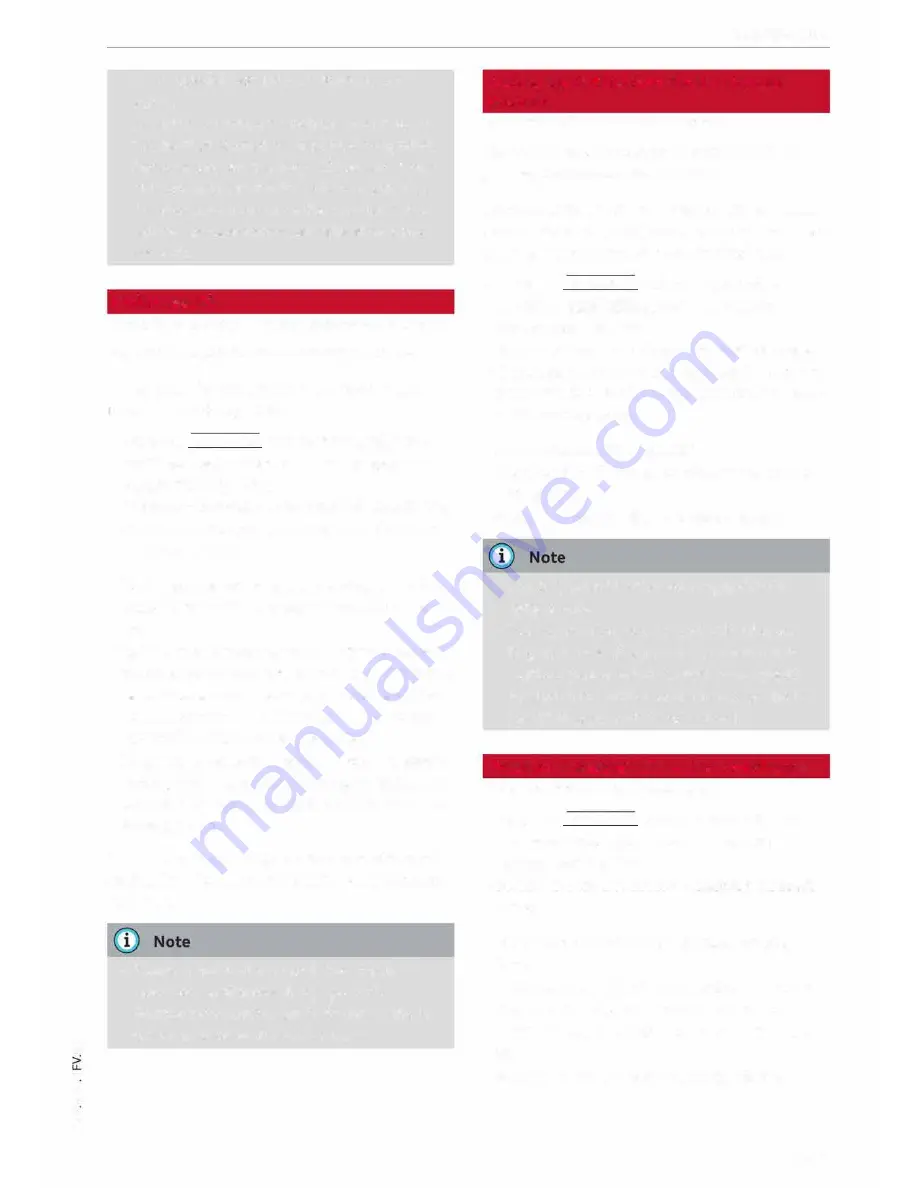
0
N
co
....
\D
L/'l
N
L/'l
....
list of special destinations is not sorted
again.
- Sometimes there are destination entries in
the list that cannot be displayed completely
because they are too long. If you select one
of these entries with the rotary pushbutton,
detailed information on the selected entry
will be displayed automatically after a few
seconds.
Online search
Applies to vehicles: with navigation system and Audi connect
You can Look for special destinations online.
Important: The requirements for Audi connect
must be met
¢page 137.
... Press the I NAV/MAP! button repeatedly until
the
Enter destination
menu is displayed
¢
page 147, Fig. 141.
... Select: left control button
>
Online search.
The
search area that was last set will be displayed
in the entry field.
-
To change the search area:
Select and confirm
Search area
and then a search area from the
list.
-
To find an online destination in the selected
search area:
Enter a new town/country if neces
sary. Enter a search term (e.g. restaurant). Se
lect and confirm an online destination. Select
and confirm
Start route guidance.
-
To search for an online destination in a specif
ic category:
Choose
Select category.
Select and
confirm a category, for example
Restaurants
or
Parking space.
Please see
¢
page 150, Entering a special desti
nation
for information on which search areas are
available.
- Please observe the notes in the chapter
Notes on Audi connect¢ page 145.
- Further information can be found on the In
ternet at www.audi.com/connect.
Navigation
Calling up destinations from a myAudi
account
Applies to vehicles: with navigation system
You can import navigation destinations from
your myAudi account to the MMI.
Important: You must have created an account at
www.audi.com/myaudi, added a vehicle to the ac
count and stored one or more destinations.
... Press the
I
NAV/MAP! button repeatedly until
the
Enter destination
menu is displayed
¢
page 147, Fig. 141 .
... Select: left control button
>
myAudi contacts.
... If necessary, enter your myAudi login details or
your myAudi PIN. The contacts stored in myAu
di will be displayed .
- Select and confirm a contact.
- Select and confirm a private/business naviga-
tion destination .
- Select and confirm
Start route guidance.
- You only have to enter your myAudi login
details once.
- You will receive your myAudi PIN after set
ting up a myAudi account. For more infor
mation, please see www.audi.com/myaudi.
- Further information can be found on the In
ternet at www.audi.com/connect.
Entering a destination via the coordinates
Applies to vehicles: with navigation system
... Press the
I
NAV/MAP! button repeatedly until
the
Enter destination
menu is displayed
¢
page 147, Fig. 141.
... Select: left control button
>
Geographic coordi
nates.
- Select and confirm either
Latitude or Longi
tude.
- Turn the rotary pushbutton clockwise or anti
clockwise to adjust the longitude/latitude.
- Press the rotary pushbutton to confirm your en
try.
- Select and confirm
Start route guidance.
151
Содержание TT Coupe 2014
Страница 1: ...Owner s Manual Audi TT Coupe Audi Vorsprung durch Technik ...
Страница 2: ......
Страница 8: ...View of cockpit View of cockpit Controls at a glance 6 ...
Страница 284: ...Owner s Manual Audi TT Coupe Englisch 09 2014 152 561 SFV 20 IIIllII 1111111111111111 1525618FV20 www audi com ...






























