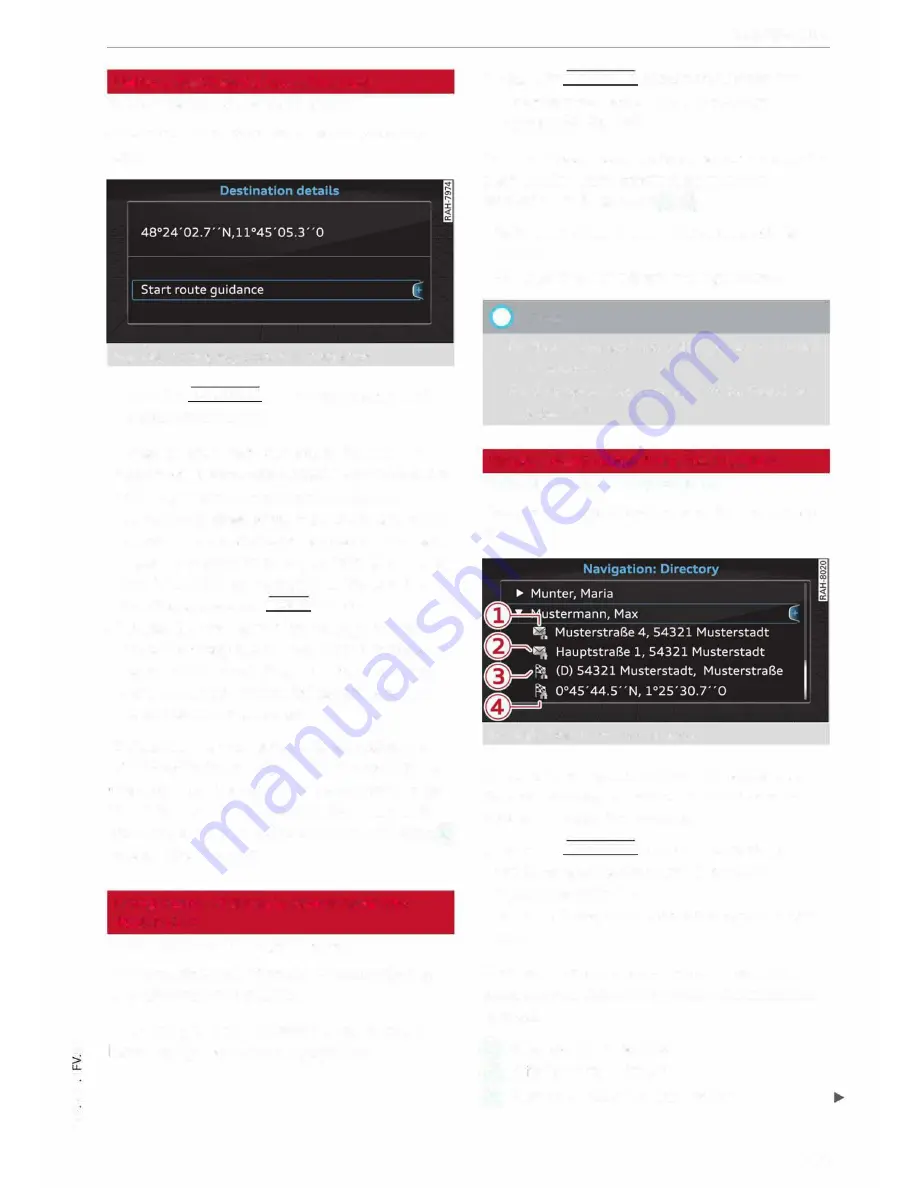
0
N
co
....
\D
U'l
N
U'l
....
Using a destination from the map
Applies to vehicles: with navigation system
A Location on the map can be set as a destina
tion.
Fig. 142
Setting map position as destination
... Press the
I NAV/MAPI
button repeatedly until
the map is displayed.
-
To set a convenient map scale:
You can turn
the rotary pushbutton clockwise/anti-clockwise
to be able to move the crosshairs faster.
-
To move the crosshairs:
Press the rotary push
button. The crosshairs will appear on the map.
Move the crosshairs onto the destination using
the MMI touch pad
¢
page 111.
To hide the
crosshairs, press the I
BACK!
button.
-
To use the destination for route guidance:
Press the rotary pushbutton when the cross
hairs are displayed. If you wish to set a stop
over, select and confirm
Set as stopover
and
then
Start route guidance.
Additional information on the point selected
with the crosshairs:
If you use the crosshairs to
preselect a location on the map, any existing in
formation on this location (e.g. road name, ad
dress or special destinations) will be displayed
@
q
page 156, Fig. 147.
Using home address/a favourite as the
destination
Applies to vehicles: with navigation system
The favourites make it easier to access destina
tions you require regularly.
Important: A home address/a favourite must
have already been stored
¢page 153.
Navigation
... Press the I
NAV/MAP!
button repeatedly until
the
Enter destination
menu is displayed
¢
page 147, Fig. 141.
Your home address and stored favourites are dis
played in the
Enter destination
menu and
marked with the symbol
@
/
@
.
- Select and confirm your home address/a fa
vourite.
- Select and confirm
Start route guidance.
(i}
Note
- Further home address settings can be found
on¢
page 153.
- Further favourites settings can be found on
¢page 153.
Using a destination from the directory
Applies to vehicles: with navigation system
You can navigate directly to entries in the direc
tory.
Fig. 143
Possible directory contacts
Important: A postal address must be available
for a contact or a navigation destination must
have been added for a contact.
... Press the
I NAV/MAP!
button repeatedly until
the
Enter destination
menu is displayed
¢
page 147, Fig. 141.
... Select: left control button >
Directory>
a con-
tact.
Directory contacts are displayed in alphabetical
order and are displayed together with a location
symbol:
(!)
Business postal address
@
Private postal address
@
Business navigation destination
149
Содержание TT Coupe 2014
Страница 1: ...Owner s Manual Audi TT Coupe Audi Vorsprung durch Technik ...
Страница 2: ......
Страница 8: ...View of cockpit View of cockpit Controls at a glance 6 ...
Страница 284: ...Owner s Manual Audi TT Coupe Englisch 09 2014 152 561 SFV 20 IIIllII 1111111111111111 1525618FV20 www audi com ...






























