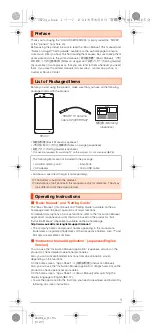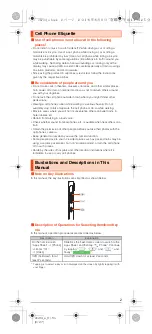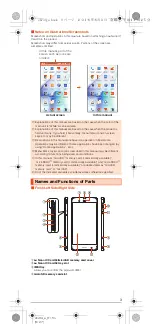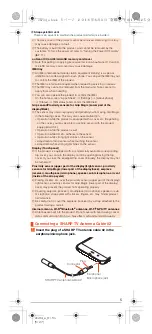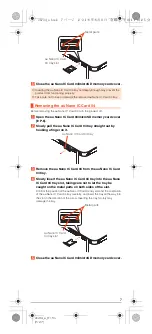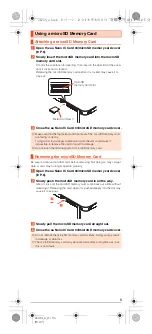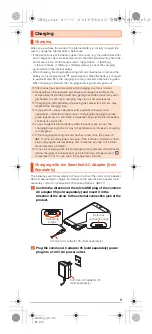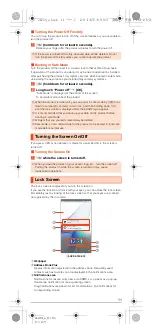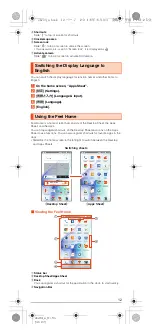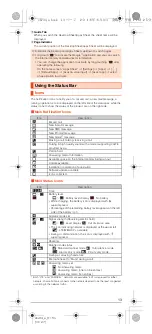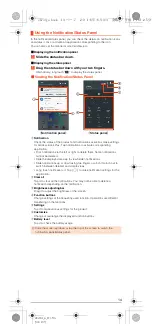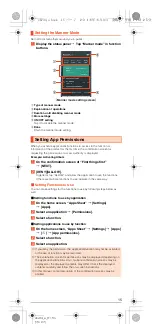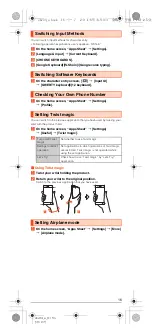1
shv34̲e̲01.fm
[1/27]
Thank you for buying the “AQUOS SERIE SHV34” (simply called the “SHV34”
or the “product” from here on).
Before using the product, be sure to read the “Basic Manual” (this manual) and
“Notes on Usage”/“Setting Guide” available on the au homepage to ensure
correct use. After you have finished reading the manuals, be sure to keep them
accessible and store the printed manuals (“
取扱説明書
” (Basic Manual), “
ご利
用にあたっての注意事項
” (Notes on Usage) and “
設定ガイド
” (Setting Guide))
(Accessories) in safe places so that you can refer to them whenever you need
them. If you lose the printed manuals (Accessories), contact an au shop or
Customer Service Center.
Before you start using the product, make sure that you have all the following
packaged items with the product.
•
取扱説明書
(Basic Manual) (Japanese)
•
ご利用にあたっての注意事項
(Notes on Usage) (Japanese)
•
設定ガイド
(Setting Guide) (Japanese)
* Connection required for watching TV on the product. Do not misplace (
z
P.5).
•
Purchase a specified charger (sold separately).
■
“Basic Manual” and “Setting Guide”
The “Basic Manual” (this manual) and “Setting Guide” available on the au
homepage describe basic operations of major functions.
For detailed descriptions of various functions, refer to the “Instruction Manual
application” (Japanese version) that can be used on the product or “Full
Instruction Manual” (Japanese) available on the au homepage:
(
http://www.au.kddi.com/english/support/manual/
)
•
The company names and product names appearing in this manual are
trademarks or registered trademarks of their respective holders. Also, ™ and
® marks are sometimes omitted.
■
“Instruction Manual Application” (Japanese/English
Version)
You can use the “Instruction Manual application” (Japanese version) on the
product to check detailed operational procedures.
Also, you can activate intended functions from an explanation screen
depending on the functions.
On the home screen, “Apps Sheet”
[
[
取扱説明書
] (Instruction Manual).
Also, you can use the “Instruction Manual application” (English version) on the
product to check operational procedures.
On the home screen, “Apps Sheet”
[
[Basic Manual] after switching the
display language to English (
z
P.12).
•
To use the application for the first time, you need to download and install it by
following on-screen instructions.
Preface
List of Packaged Items
The following items are not included in the package.
•
microSD memory card
•
AC adapter
•
Earphone
•
microUSB cable
◎
The battery is built into the product.
◎
Illustrations of cell phones in this manual are only for reference. They may
look different from the actual product.
Operating Instructions
SHV34
SHARP TV antenna
cable 02 (02SHHSA)*
保証書
(Warranty)
(Japanese)
shv34_e.book 1 ページ 2016年6月3日 金曜日 午前11時25分