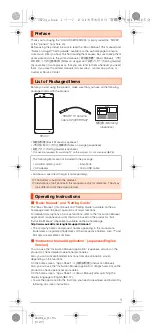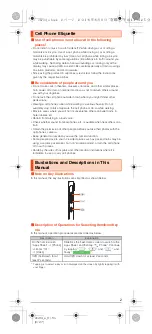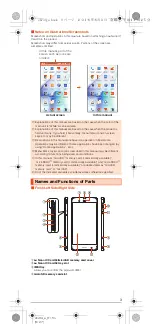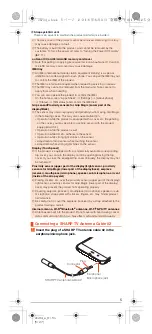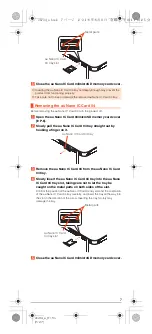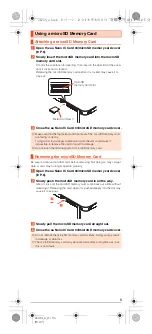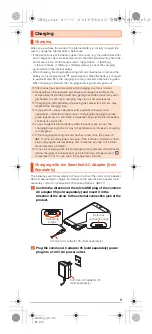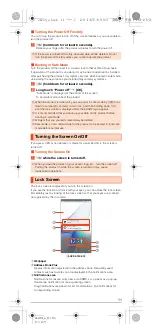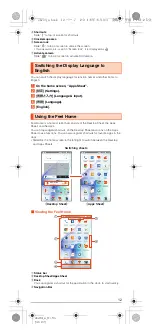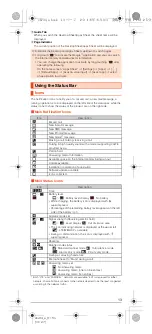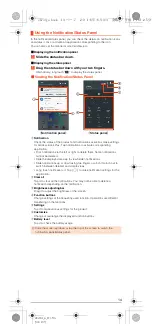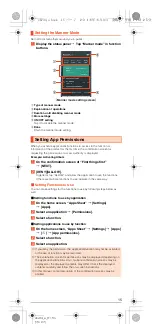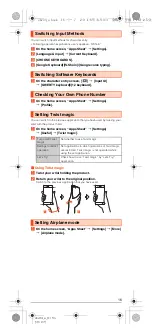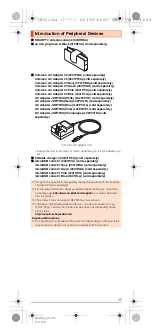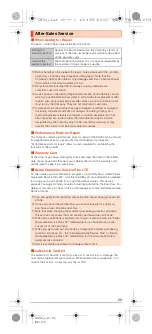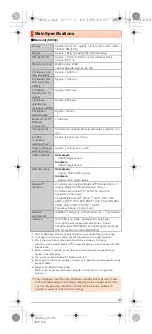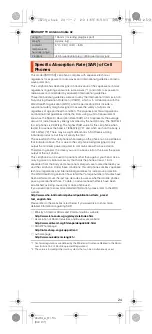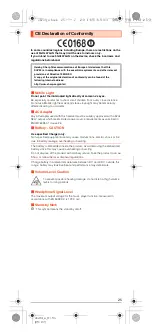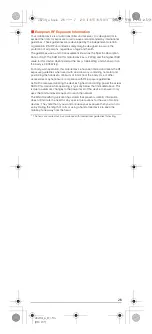11
shv34̲e̲01.fm
[11/27]
■
Turning the Power Off Forcibly
You can force the product to turn off if the screen freezes or you are unable to
turn the product off.
A
f
(hold down for at least 8 seconds).
Release your finger after the product vibrates to turn the power off.
■
Booting in Safe Mode
Turn the product off then boot it in a state close to that at time of purchase.
If operation of the product is unstable, it may be due to applications installed
after purchasing the product. If symptoms improve when booted in safe mode,
uninstalling the applications you installed may remedy symptoms.
A
f
(hold down for at least 2 seconds).
B
Long touch “Power off”
[
[OK].
“Safe mode” is displayed at the bottom of the screen.
To end safe mode, reboot the product.
If you press
f
or no operation is made for a specified time, the screen is
turned off.
■
Turning the Screen On
A
f
while the screen is turned off.
The lock screen is displayed if you turn the screen on.
If you use the function of Unlock with your eyes, you can unlock the lock screen
immediately just by looking at the lock screen so that your eyes are scanned
(recognized) by the in camera.
A
Wallpaper
B
Address Book Plus
Display information registered in the address book. Frequently used
contacts such as favorites can be displayed in the notifications area.
C
Notifications area
Notifications for missed calls, new e-mail/SMS, etc. appear as a pop-up.
Double-tap notification for corresponding screen.
Drag notifications area down for list of notifications. Tap notifications for
corresponding screen.
◎
If the power is turned off forcibly, unsaved data will be deleted. Do not
turn the power off forcibly unless you cannot operate the product.
◎
When the product is turned off, you can boot it in safe mode by
f
(hold
down for at least 2 seconds) to turn it on, and then holding down
d
until the lock screen is displayed after the SHARP logo appears.
◎
It is recommended that you back up your data on the product before
booting in safe mode.
◎
Widgets that you yourself created may be deleted.
◎
Safe mode is not a normal state for the product to be booted in. End safe
mode before normal use.
Turning the Screen On/Off
◎
When you put the product in your pocket, bag, etc., turn the screen off.
Putting the product in while the screen is turned on may cause
inadvertent operations.
Lock Screen
《
Lock screen
》
shv34_e.book 11 ページ 2016年6月3日 金曜日 午前11時25分