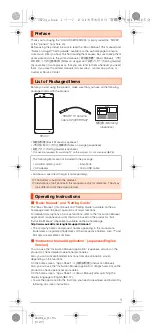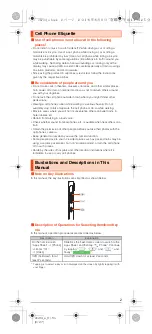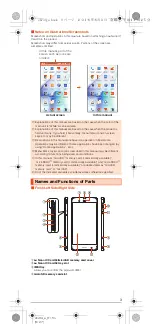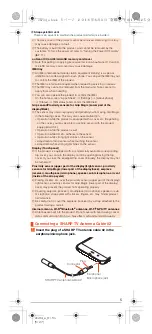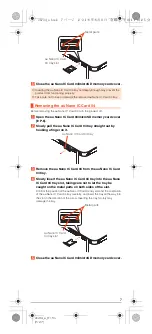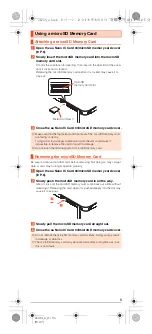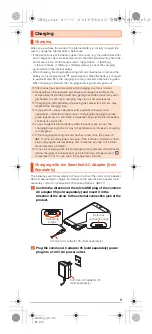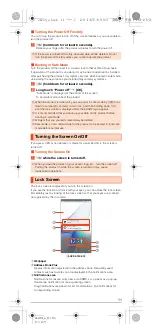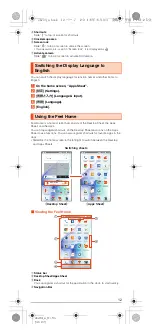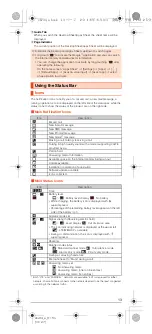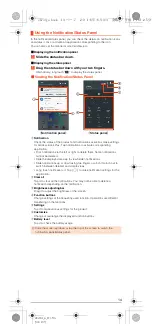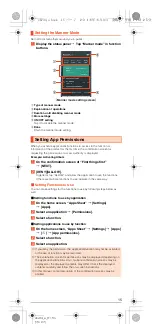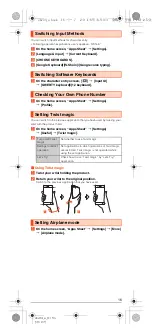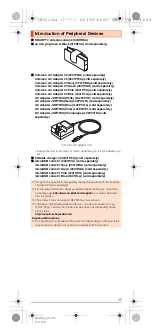4
shv34̲e̲01.fm
[4/27]
E
Grip sensor
When you set “Grip magic”, Grip sensor responds by touching sensors on
left/right sides. Grip the product with the both sides touched to use Grip
sensor since Grip sensor does not respond when you touch only one side.
Also, when you release your hand, release it from both sides of the sensor.
Letting your hand remain touching only one side keeps the sensor
responding.
•
Even if you release your hand from the sensor areas, the screen is not
turned off immediately.
F
Charging/Incoming indicator
The brightness of the indicator is suppressed automatically while sleeping
(23:00 to 6:30) by default.
G
In camera lens
H
Proximity sensor (Upper part of the display)/Light sensor
Proximity sensor (upper part of the display) prevents inadvertent operations
of the touch panel during a call.
Light sensor detects the ambient brightness and adjusts the brightness of
display.
I
Earpiece (Receiver)
J
ud
Volume up/down key
Adjust the volume.
Hold down
d
on the lock screen to set/disable the manner mode.
K
f
Power key
Turn the screen on/off.
Hold it down to turn on/off the power, restart the product, etc.
L
Display (Touch panel)
The protective film is pasted on the surface of the display. When you use
commercially available protective films, remove the protective film.
M
Proximity sensor for Grip Magic (Lower part of the display)
Detects the distance to the object and prevents inadvertent operation of
Grip Magic.
■
Back/Top and Bottom
N
Internal antenna
O
Out camera lens
P
Mobile light
Q
Wi-Fi
®
/Bluetooth
®
antennas
R
Proximity sensor for Grip Magic (Back)
Detects the distance to the object and prevents inadvertent operation of
Grip Magic.
S
Wi-Fi
®
/GPS/TV antennas
T
&
mark
Hold it over a reader/writer when using Osaifu-Keitai
®
/NFC.
U
Earphone/Microphone jack
When you use (watch/record) TV, connect SHARP TV antenna cable 02 to
the earphone/microphone jack of the product (
z
P.5).
V
Sub microphone
W
Mouthpiece (Microphone)
X
Speaker
Y
External connection jack
Use when connecting the common AC adapter 05 (sold separately), the
microUSB cable 01 (sold separately), USB cable for peripherals
(commercially available), etc. to the product.
When you connect the common AC adapter 05 (sold separately), the
microUSB cable 01 (sold separately), etc. to the product, some applications
may not function properly since the geomagnetic sensor is affected by the
magnetism of connected devices. Use the product after removing the
cable.
shv34_e.book 4 ページ 2016年6月3日 金曜日 午前11時25分