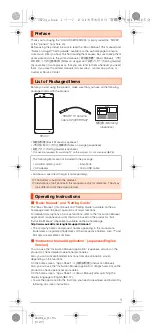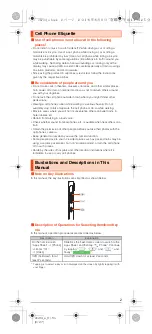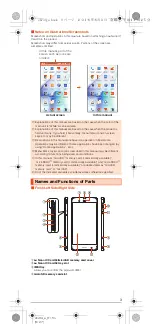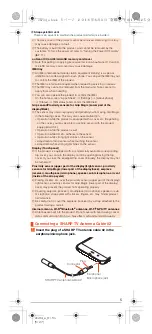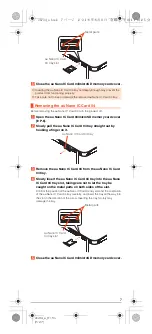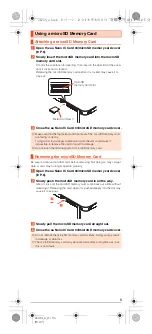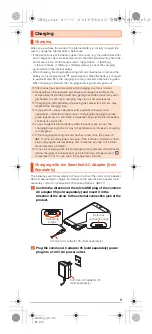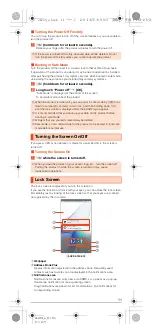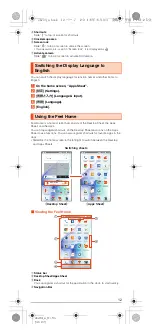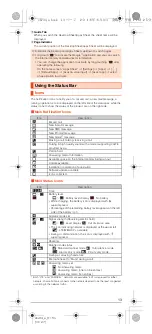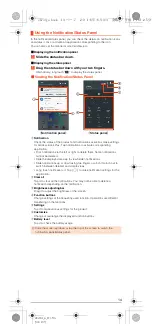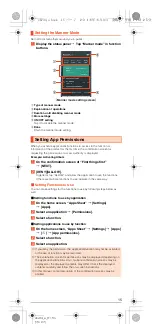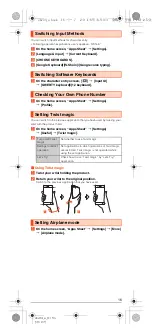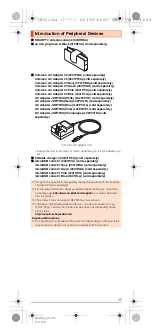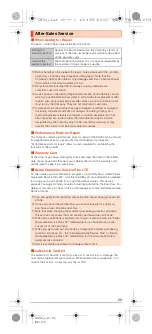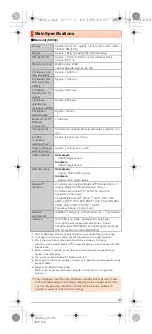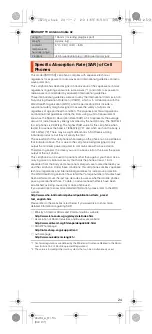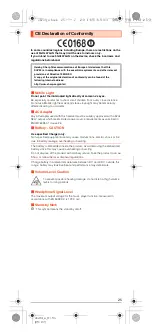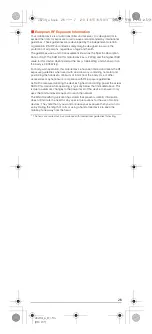15
shv34̲e̲01.fm
[15/27]
Set not to disturb others around you in public.
A
Display the status panel
[
Tap “Manner mode” in function
buttons.
A
Type of manner mode
B
Explanation of operations
C
Duration until disabling manner mode
D
More settings
E
ON/OFF setting
Tap it to disable the manner mode.
F
Done
Finish the manner mode setting.
When you activate applications/functions to access to the function or
information of the product for the first time, the confirmation screen for
requesting the permission of access authority is displayed.
Example: Activating Album
A
On the confirmation screen of “First things first”
[
[NEXT].
B
[DENY]/[ALLOW].
In general, tap “ALLOW” and allow the application to use the functions.
If there are multiple functions to use, operate in the same way.
■
Setting Functions to Use
You can make settings for the functions to use by following steps below as
well.
■
Setting functions to use by application
A
On the home screen, “Apps Sheet”
[
[Settings]
[
[Apps].
B
Select an application
[
[Permissions].
C
Select a function.
■
Setting applications to use by function
A
On the home screen, “Apps Sheet”
[
[Settings]
[
[Apps]
[
[
]
[
[App permissions].
B
Select a function.
C
Select an application.
Setting the Manner Mode
Setting App Permissions
◎
If you deny the permission, the application/function may not be activated
or the use of function may be restricted.
◎
The explanation screen for permissions may be displayed depending on
the applications/functions. Also, multiple confirmation screens may be
displayed or the displayed contents may differ. Check the displayed
contents carefully and follow the on-screen instructions.
◎
In this manual, some description of the confirmation screens may be
omitted.
《
Manner mode settin
g
screen
》
shv34_e.book 15 ページ 2016年6月3日 金曜日 午前11時25分