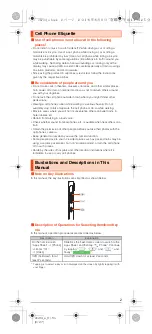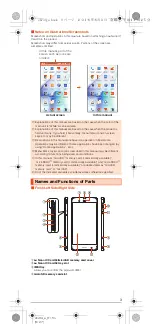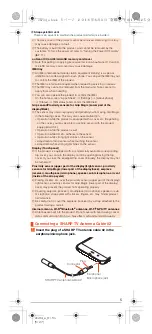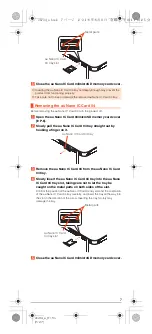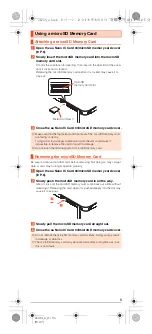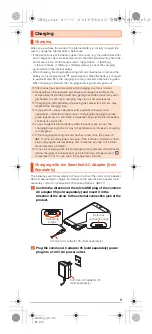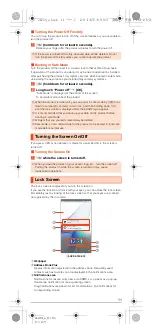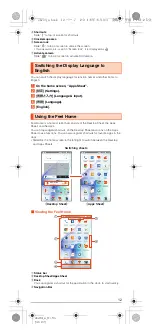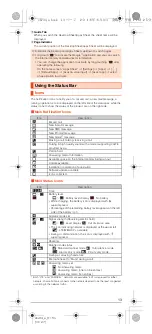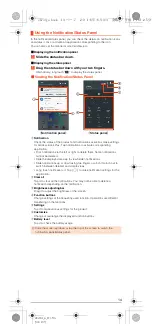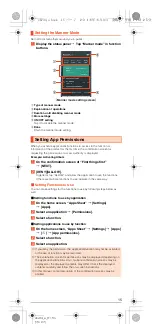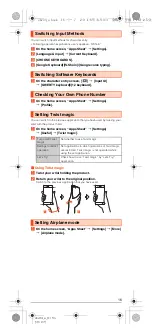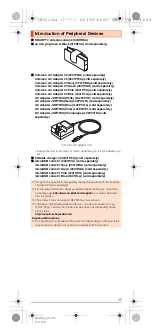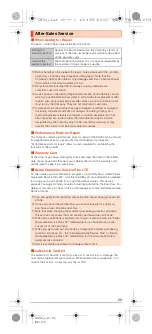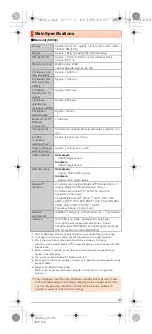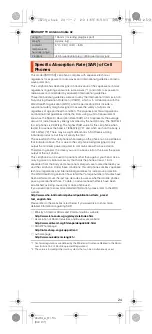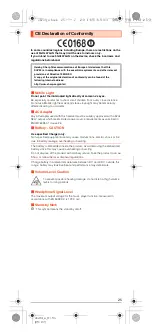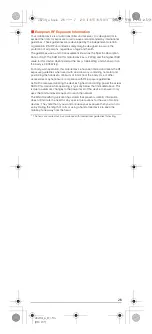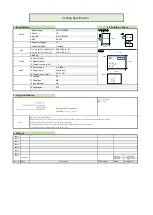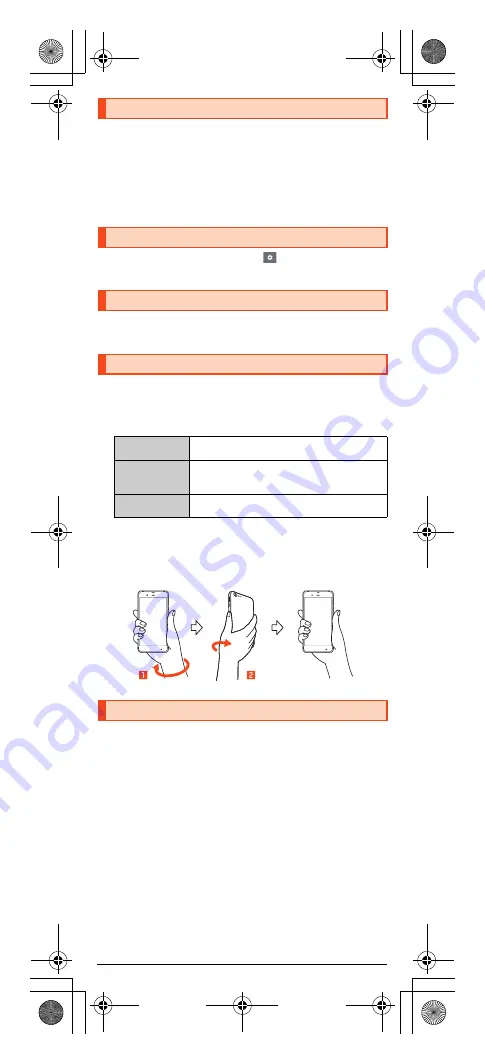
16
shv34̲e̲01.fm
[16/27]
You can switch input methods for character entry.
•
Following operation explanations use “Japanese - S-Shoin”.
A
On the home screen, “Apps Sheet”
[
[Settings].
B
[Language & input]
[
[Current Keyboard].
C
[CHOOSE KEYBOARDS].
D
[Google Keyboard]/[S-Shoin]/[Google voice typing].
A
On the character entry screen, [
]
[
[Input UI]
[
[QWERTY keyboard]/[12 keyboard].
A
On the home screen, “Apps Sheet”
[
[Settings]
[
[Profile].
You can switch to the previous application that you have used by twisting your
wrist with the product held.
A
On the home screen, “Apps Sheet”
[
[Settings]
[
[Useful]
[
[Twist magic].
B
■
Using Twist magic
A
Twist your wrist holding the product.
B
Return your wrist to the original position.
Switch to the previous application that you have used.
A
On the home screen, “Apps Sheet”
[
[Settings]
[
[More]
[
[Airplane mode].
Switching Input Methods
Switching Software Keyboards
Checking Your Own Phone Number
Setting Twist magic
Turn on/off Twist
magic
Set whether to use Twist magic.
Settings to restrict
operation
Set applications in which operations of Twist magic
are restricted. Twist magic is not operated while
using the set application.
Let's Try!
Check how to use “Twist magic” by “Let's Try!”
application.
Setting Airplane mode
shv34_e.book 16 ページ 2016年6月3日 金曜日 午前11時25分