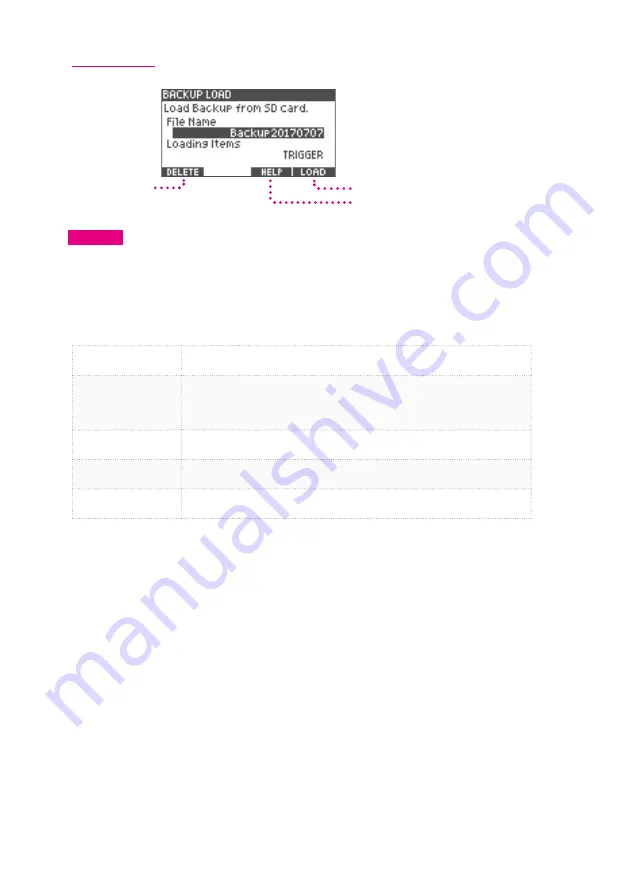
18
1 Getting Ready
Backup Load
Load Backup
Help Screen Display
Delete Backup
CAUTION
When a backup is loaded, some or all of the data stored in the xD3 will be overwritten and
deleted . This depends on the backup type .
1
Use the value knob to select a backup
file
stored on the SD card. Below 'Loading Items'
the backup
file
type is displayed. The reference table below describes the backup types.
ALL
Select to load a full backup of xD3 data .
*All data stored in the xD3 will be deleted .
KIT+TRIG
Select to load a backup of drum kit instrument volume settings and all
trigger settings .
*Drum kit instrument volume settings and trigger settings stored in the xD3
will be deleted .
KIT+INST
Select to load all drum kit data .
*All drum kit data stored in the xD3 will be deleted .
KIT
Select to load drum kit instrument volume settings .
*Drum kit instrument volume settings stored in the xD3 will be deleted .
TRIGGER
Select to load trigger settings .
*Trigger settings stored in the xD3 will be deleted .
2
Press the [5] (LOAD) button to load the selected backup
file
.
3
A
confirmation
screen will display warning that selected data will be deleted. Press [2] (NO)
to exit the load backup procedure and return to the previous screen. Press [5] (YES) to
confirm
and proceed with loading the backup.
*A progress bar will display during the backup load . When backup type ALL is selected, it takes
about 10 minutes to load . When loading is complete a 'Completed' message will display followed
by a prompt to power off / on the xD3 .
4
Press the power button to turn
off
the xD3, and then turn on the power again. The backup
is now loaded.






























