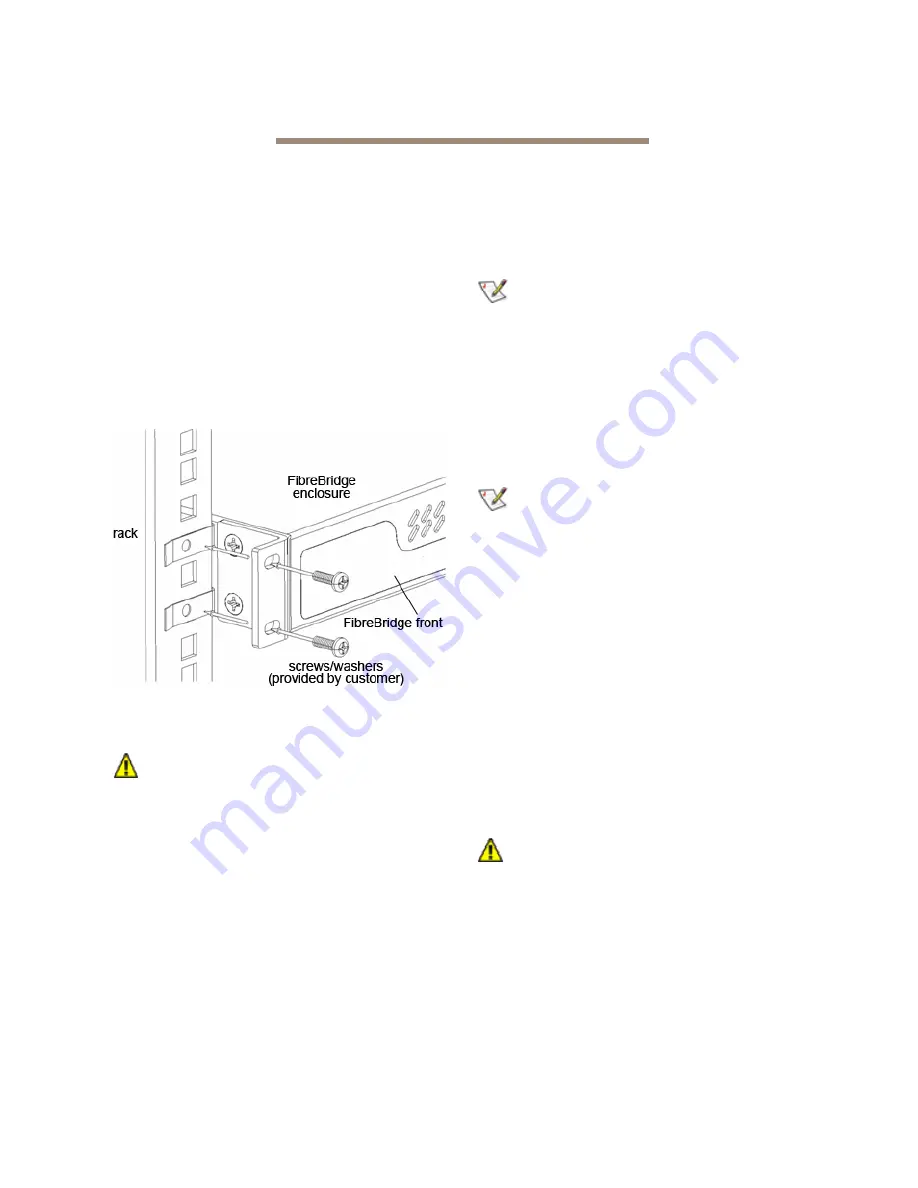
4
ATTO Technology Inc. FibreBridge Installation and Operation Manual
2.0 Install the FibreBridge
Use the following instructions to install the FibreBridge.
Unpack the packing box; verify contents
• The FibreBridge. Note the serial number of your
FibreBridge unit: ________________________
• “L” brackets for mounting in a 19” rack
(pre-installed)
Install the FibreBridge
1
Mount the FibreBridge into a standard 19” rack
or cabinet ensuring air flow through the unit is
unobstructed. Mount horizontally only.
Exhibit 2.0-1 Install the FibreBridge 6500N into a
rack or cabinet.
2
Refer to cabling and power-up sequencing
provided by the Storage Solutions vendor.
CAUTION
CAUTION
The power source must be connected to a
protective earth ground and comply with
local electrical codes. Improper grounding
may result in an electrical shock or damage
to the unit.
a. Properly ground the FibreBridge to the rack
equipment. The earth ground connection
must be maintained.
b. The power requirements plus the power
draw of the other equipment in the rack
must not overload the supply circuit and/or
wiring of the rack.
Configure an Ethernet Management Port
Note
The FibreBridge is initially configured with
DHCP enabled. It is best if you have access to
a DHCP server. If you do not have a DHCP
server, get an IP address, subnet mask and
Gateway IP address from your network
administrator.
1
To configure an Ethernet Management Port
using the Command Line Interface (CLI) and
the serial port connection, skip to step 9.
Note
When connecting to a Management Port
(Ethernet 1 or 2), in the absence of network
connectivity an Ethernet cable can be used to
connect the Ethernet port directly to a laptop or
other computer.
2
The proper QuickNAV utility must be
downloaded and resident on the setup
computer before configuring the FibreBridge.
Download either
QuickNAV-windows.exe
for
Windows or
QuickNAV-Mac
for Mac OS X,
depending on your operating system. The
QuickNAV utility must be at version 3.3 or later.
3
Work from the computer attached to the
FibreBridge Ethernet port on the same
broadcast domain. Run the QuickNav Utility
QuickNAV-windows.exe
for Windows or
QuickNAV-Mac
for Mac OS X.
CAUTION
CAUTION
Active VPN clients on the setup computer
will cause QuickNAV to fail and not find the
FibreBridge. VPN must be shutdown
before using the QuickNAV utility.
4
Locate the FibreBridge with the serial number
recorded earlier.
5
Highlight the serial number.























