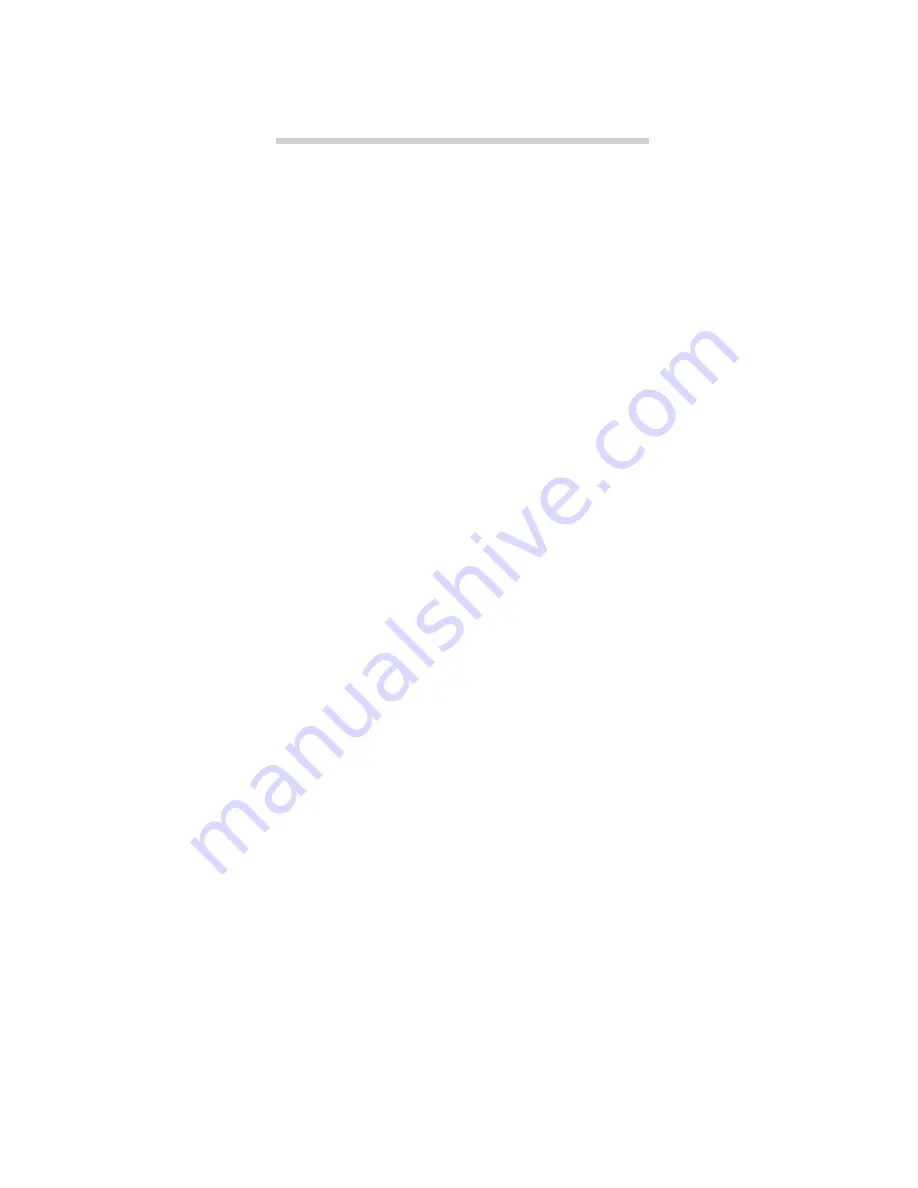
57
ATTO Technology Inc. Diamond Storage Array Installation and Operation Manual
9.0 Diagnostics, Upgrade and Maintenance
The Diamond-VT provides a number of visual, audible and computer system-generated indicators to
identify the operational status of the array. System status and error information is readily available.
Various methods are available to correct problems or to upgrade equipment and firmware.
RS-232 Monitoring Port and CLI
One tool to
support a Diamond-VT is a host computer with an
RS-232 port and terminal emulation software.
Using this computer, you can hook up a null
modem serial cable to the RS-232 port on the
Diamond-VT management card and control the
array via the Command Line Interpreter (CLI)
management software built into the array. The
CLI can be used to configure the unit, modify key
parameters and read back key system information.
(See
Accessing the Diamond-VT
on page 15)
Ethernet Monitoring Port and CLI
If the optional
Ethernet management system card has been
installed, you may use the RJ45 Ethernet port and
Telnet to access the CLI software on the
Diamond-VT. Use the same CLI commands to
configure, modify or read key systems
information (see
Accessing the Diamond-VT
on page
15) or the ExpressNAV browser-based interface.
If you restart the array, the Telnet session will end
and the session cannot be re-established until the
array completes its Power On Self Test.
Power On Self Test (POST)
Each time the
Diamond-VT array is powered up, it will perform
a series of internal tests called POST (Power on
Self Test). The POST sequence takes from 1 to 2
minutes to complete.
The Diamond-VT LEDs will blink at various
points in the test sequence and, if the RS-232
system management port is connected, a list of
tests and test results will scroll across the screen.
When the POST is nearly complete, all the LEDs
on the array will flash simultaneously twice in a
row. If the system is fully operational, the ready
LED will be lit and the unit is ready to be
accessed. If the POST fails, the System Fault LED
will be lit and an error code will be flashed.
Ready LED
The Ready LED (RDY) indicates the
operational status of the Diamond-VT.
At power up, the green Diamond Array Ready
(RDY) LED is disabled until successful
completion of the POST (Power On Self Test)
indicating the array is ready for normal operation.
If a host computer is hooked to either Fibre
Channel or SCSI port, the Ready LED will
momentarily blink and then stay lit if the
connection is good. If that host is rebooted, the
Ready LED will blink again and stay on once the
connection is reestablished.
Audible Alarm
The Diamond-VT audible alarm
warns of potential problems or faults. It beeps
twice at power up to indicate it is operational and
will beep repeatedly when the System Fault (FLT)
light on the system management card is activated.
The alarm will turn off when the fault condition is
cleared or the alarm can be disabled by issuing an
AudibleAlarm disabled
or
PowerAudibleAlarm
disabled
command via CLI as described in
Maintenance Services Commands
on page 38.
Disabling the alarm for a specific error will not
silence the alarm for other errors.
Thermal Monitoring
The Diamond-VT provides
advance warning of temperature problems
through visual, audible and software warning
mechanisms and through an automatic system
which protects the disk drives under abnormal
operating or ambient conditions.
The Diamond-VT will function under normal
external operating temperatures of 5°C and 40°C.
Temperature sensors provide data to the software
to trip a temperature warning alarm and will, at
excessively high or low temperatures, flush cache
memory to prevent data loss and disable disk
drive activity to protect the drives. The Diamond
reports the temperature via SES, SNMP, CLI and
the Status page of the ExpressNAV interface as
well as the state of the temperature warning alarm
(
Not Present, OK, Warning, Critical)
. The
Содержание Diamond Array VT
Страница 2: ......
Страница 3: ......
Страница 11: ......
Страница 25: ...14 SCSI connections...
Страница 31: ...20 Serial port access...
Страница 57: ...46 CLI configure drives...
Страница 71: ...60 Monitoring reporting...
Страница 89: ...A viii...
















































