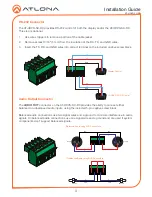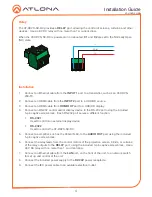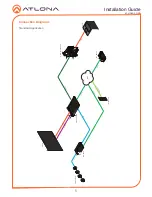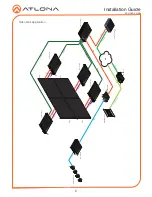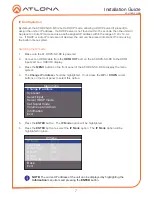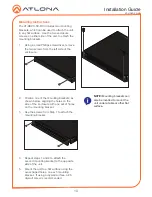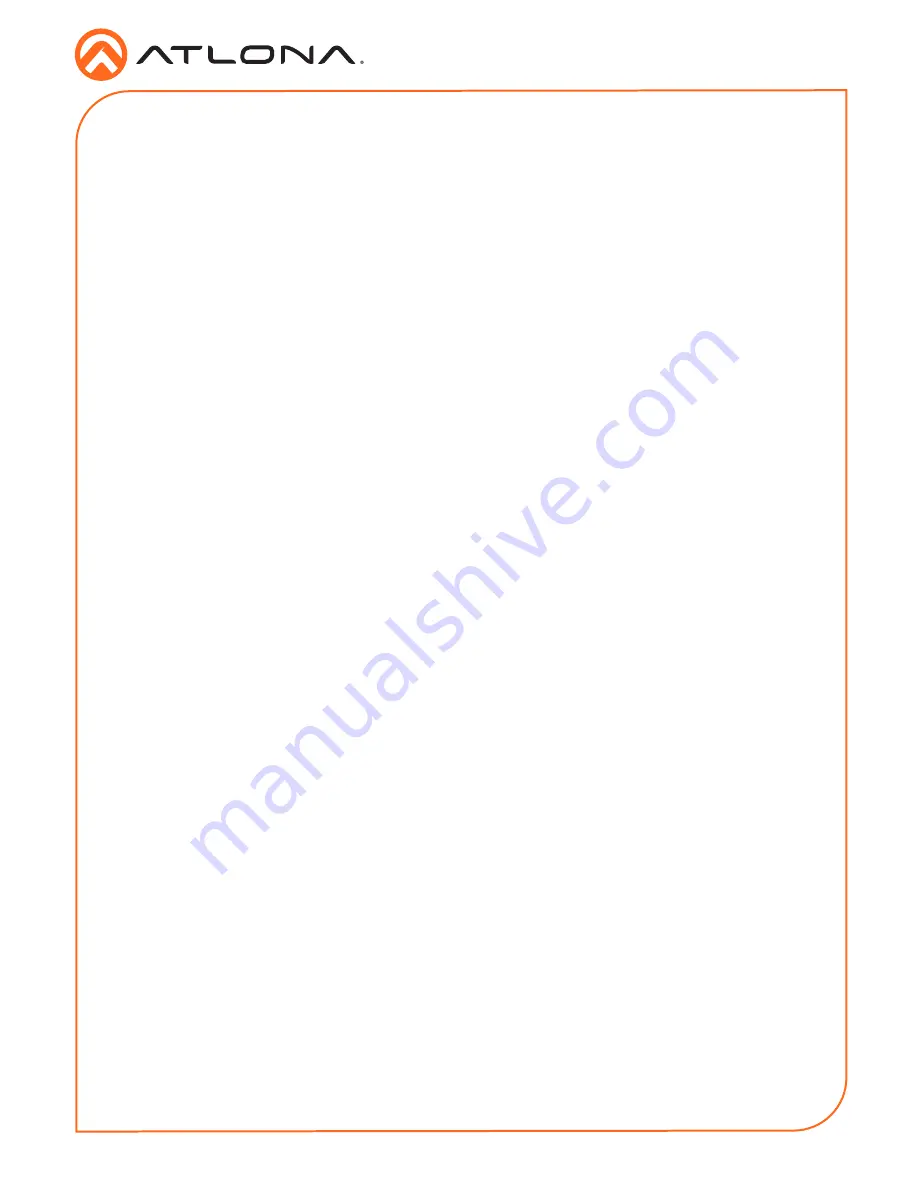
9
Installation Guide
AT-HDVS-SC-RX
Web GUI
The AT-HDVS-SC-RX includes a built-in web GUI, which allows easy management and control of
all features. Follow the instructions below to access the web GUI.
1. Set the IP mode of the AT-HDVS-SC-RX. Refer to
IP Configuration (page 7)
for more
information.
2. Connect an Ethernet cable from the
LAN
port on the AT-HDVS-SC-RX to the Local Area
Network (LAN).
3. Use an IP scanner to determine the IP address of the AT-HDVS-SC-RX.
4. Launch a web browser and enter the IP address of the unit.
5. The AT-HDVS-SC-RX
Login
page will be displayed.
6. Enter the following information on the
Login
page.
Login:
admin
Password:
Atlona
7. Click the
Login
button.
Содержание AT-HDVS-SC-RX
Страница 11: ...11 Installation Guide AT HDVS SC RX Notes ...