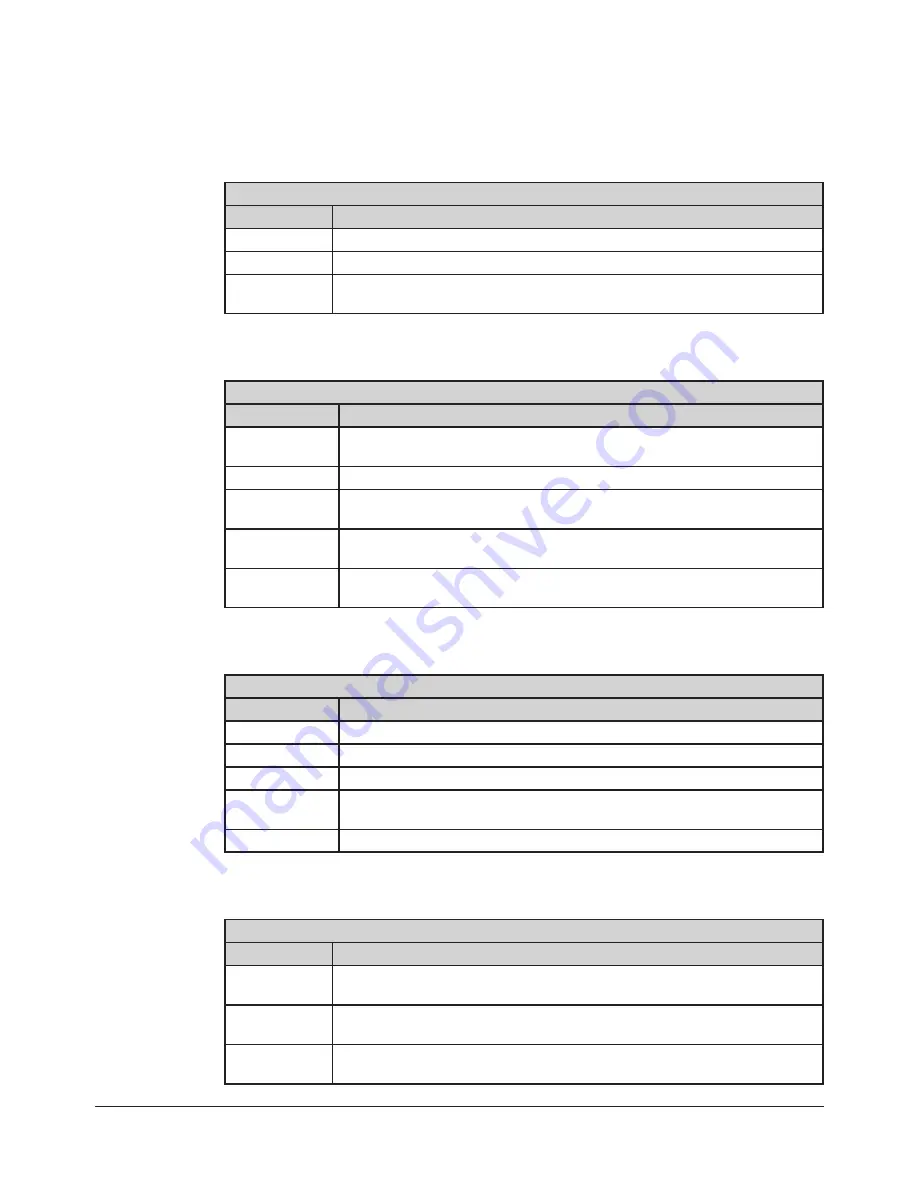
Wireless F/T Installation and Operation Manual
Document #9620-05-Wireless FT-03
Pinnacle Park • 1031 Goodworth Drive • Apex, NC 27539 USA • Tel: +1.919.772.0115 • Fax: +1.919.772.8259 • www.ati-ia.com • Email: [email protected]
12
2.10.3 Transducer Status Indicators
The Wireless F/T WNet-3 has three transducer status indicators on the front of the device, below its
corresponding connector. The Wireless F/T WNet-6 has six transducer indicators, three on the front
of the device and three on the back below its corresponding connector.
Table 2.2—Transducer Status Indicators
Behavior
Description
Steady Green
Indicates normal transducer operation.
Steady Red
Indicates a fault with the transducer.
Off
Indicates the transducer is off, the entire unit is off, or the unit is in
charging-only mode.
2.10.4 Wireless Status Indicator
The wireless status indicator is on the front of the Wireless F/T below the antenna connector.
Table 2.3—Wireless Status Indicator
Behavior
Description
Steady Green
Indicates the unit is connected to an Access Point and there have been
no recent wireless errors.
Flashing Green Indicates the unit is attempting to connect to an Access Point.
Steady Red
Indicates the unit is connected to an Access Point, and an error has
been recently detected.
Flashing Red
Indicates the wireless subsystem is recovering from a lock-up
condition. Refer to
Section 7—Troubleshooting
Off
Indicates the unit is either off or in charging-only mode, or the WLAN is
set to off.
2.10.5 Battery Status Indicator
The battery indicator is on the front of the device next to the battery compartment.
Table 2.4—Battery Status Indicator
Behavior
Description
Steady Green
Indicates the battery is charged.
Flashing Green
Indicates the battery is charging.
Flashing Red
Indicates the battery charge is almost depleted.
Steady Red
Indicates a battery fault, such as the battery voltage is too low, or the
battery is too warm, or is missing.
Off
Indicates the unit is off.
2.10.6 External Power Indicator
The external power indicator is on the front of the unit next to the left-side located USB connector.
Table 2.5—External Power Status Indicator
Behavior
Description
Steady Green
Indicates the external power source connected to the USB port is
operating normally.
Steady Red
Indicates the external power source connected to the USB port is not
supplying proper voltage.
Off
Indicates there is no external power adapter connected to the USB port,
or it is not functioning.



























