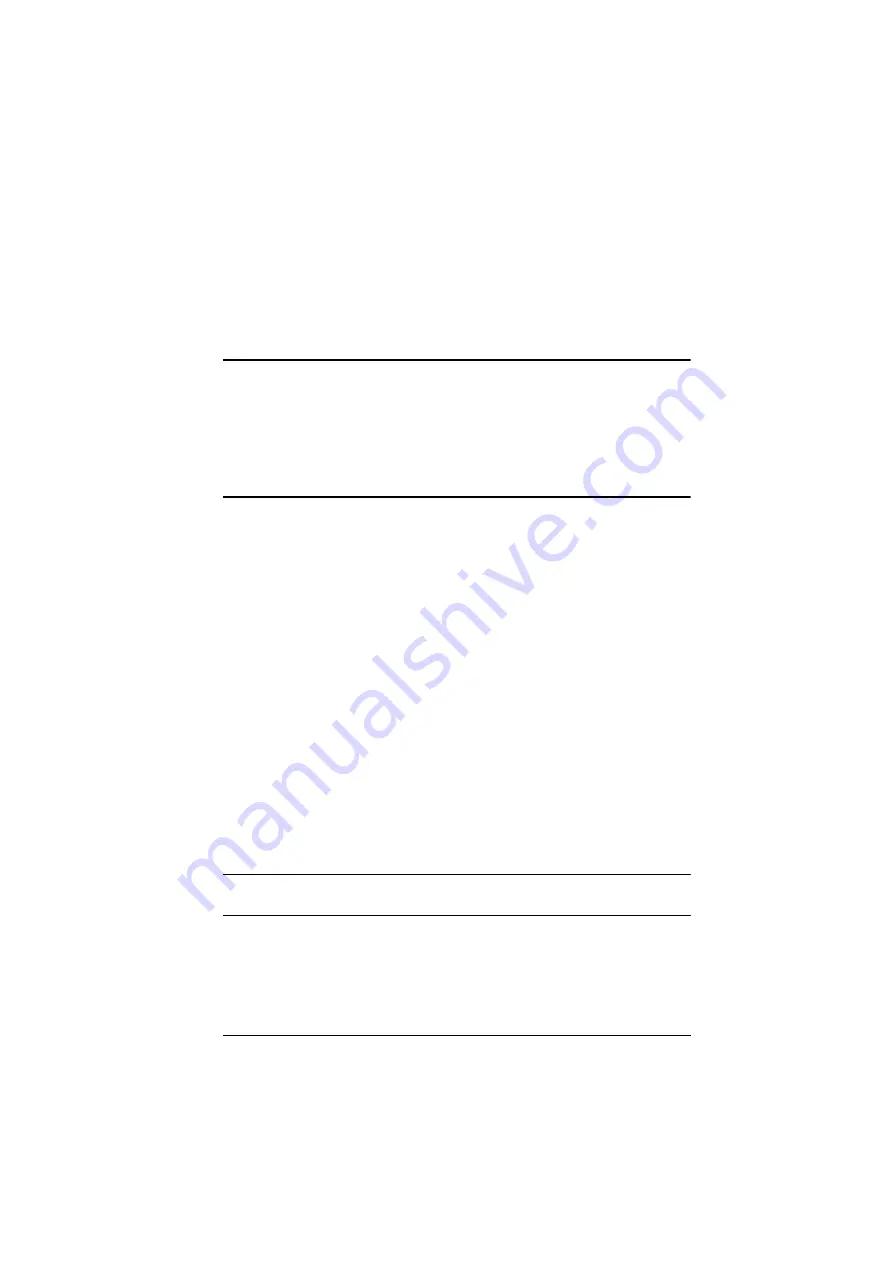
47
Chapter 5
CLI Commands
Overview
The VP1420 / VP1421 can be configured and controlled via RS-232 or Telnet
commands when connected to a host computer or other device, such as a
control system. This chapter provides information on how to connect to the
VP1420 / VP1421 via RS-232/Telnet and command syntax.
Connecting to the VP1420 / VP1421 via Telnet
To establish a Telnet session with the VP1420 / VP1421, do the following:
1. Connect a host computer or control system to a shared network with the
VP1420 / VP1421.
2. Open a command-line interpreter program from your computer.
3. In the command-line interpreter, type the VP1420 / VP1421’s IP address
in the following way:
telnet [IP address]:23
4. Press
Enter
. The login screen appears.
5. At the login prompt, type the login username and password for the
VP1420 / VP1421.
6. When a session is established with the VP1420 / VP1421, you can control
and configure the VP1420 / VP1421 via RS-232 commands. For more
information on commands, see:
Note:
If a user logs in using a username that is already in session, the newest
login takes effect and the previous session will be replaced.
Содержание VP1420
Страница 1: ...4 x 2 True 4K Presentation Matrix Switch VP1420 VP1421 User Manual www aten com...
Страница 18: ...Chapter 1 Introduction 8 This Page Intentionally Left Blank...
Страница 34: ...Chapter 2 Hardware Setup 24 7 Cover the unit with the faceplate 7 6 Wall Box not included Faceplate...
Страница 40: ...Chapter 3 Local Operation 30 This page is intentionally left blank...
Страница 56: ...Chapter 4 Remote Operation 46 This Page Intentionally Left Blank...
Страница 84: ...Chapter 6 Video Presentation Control App 74 VP1420 Audio Input Settings VP1421 Audio Input Settings...
Страница 102: ...Chapter 6 Video Presentation Control App 92 Audio Panel VP1420 Audio Output Settings VP1421 Audio Output Settings...
Страница 108: ...Chapter 6 Video Presentation Control App 98...






























