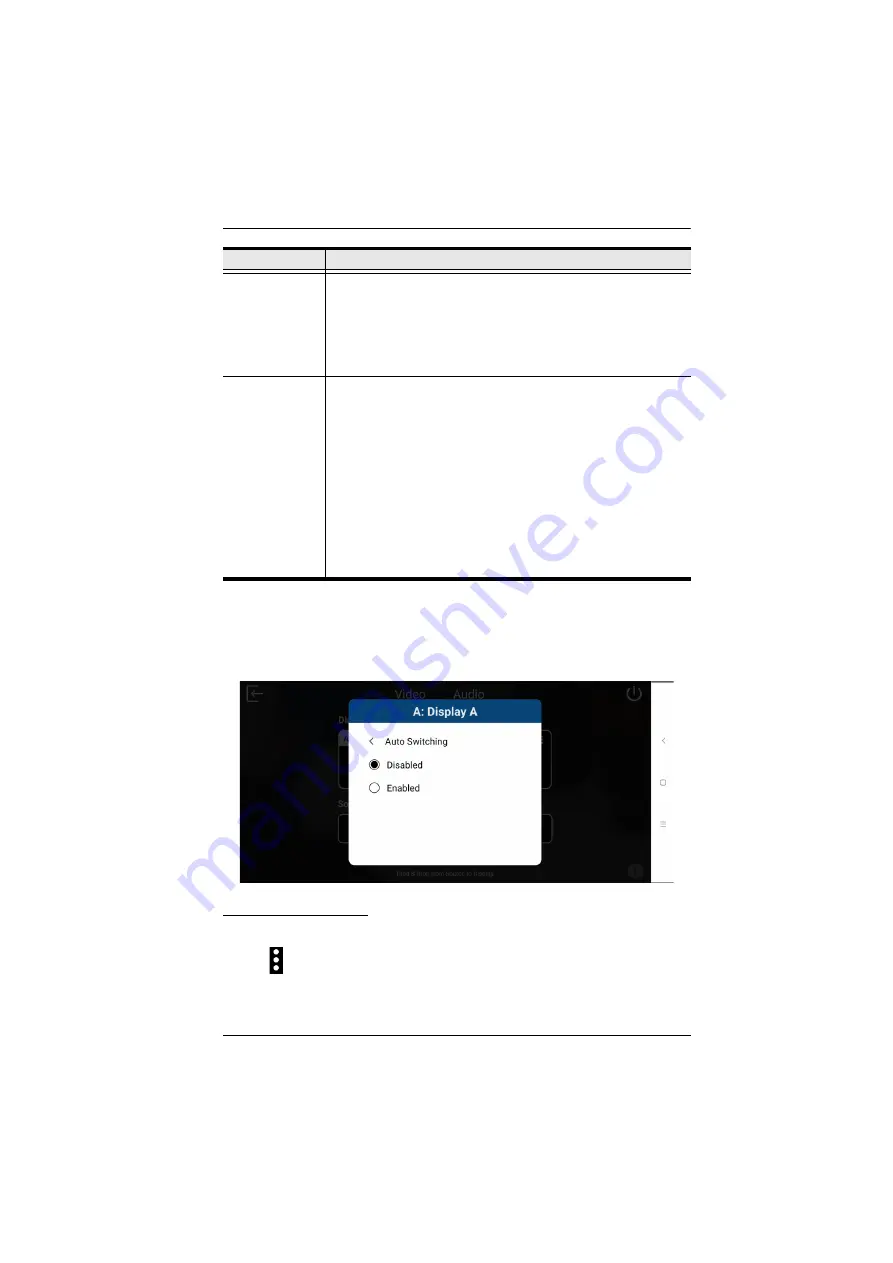
Chapter 6. Video Presentation Control App
90
Auto Switching
To enable or disable auto switching for newly detected source, tap on the
Auto
Switching
, and the screen below appears.
Display B Settings
To configure display settings for the display B, follow the steps below.
1. Tab from the top right corner of the display B.
Auto Switching
(Plugged)
Tap to configure automatic switching of sources when a new source
is plugged into the VP1420 / VP1421.
Disabled:
Disable automatic switching.
Next
: Automatically switch the display to the newly plugged-in
source.
Auto Switching
(Unplugged)
Tap to configure automatic switching of sources when a displayed
source is unplugged.
Disabled:
Disable automatic switching.
Next
: Automatically switch the display to the next available
source.
Last:
Automatically switch the display to the previous available
source based on the order of source connection.
For example, if sources are connected to the VP1420 / VP1421
in the order of port 2, port 3, port 4 and then port 1, and that
Display A is switched to port 3, when the source (port 3) is
unplugged, Display A will automatically switch to port 2.
Tool
Description
Содержание VP1420
Страница 1: ...4 x 2 True 4K Presentation Matrix Switch VP1420 VP1421 User Manual www aten com...
Страница 18: ...Chapter 1 Introduction 8 This Page Intentionally Left Blank...
Страница 34: ...Chapter 2 Hardware Setup 24 7 Cover the unit with the faceplate 7 6 Wall Box not included Faceplate...
Страница 40: ...Chapter 3 Local Operation 30 This page is intentionally left blank...
Страница 56: ...Chapter 4 Remote Operation 46 This Page Intentionally Left Blank...
Страница 84: ...Chapter 6 Video Presentation Control App 74 VP1420 Audio Input Settings VP1421 Audio Input Settings...
Страница 102: ...Chapter 6 Video Presentation Control App 92 Audio Panel VP1420 Audio Output Settings VP1421 Audio Output Settings...
Страница 108: ...Chapter 6 Video Presentation Control App 98...
















































