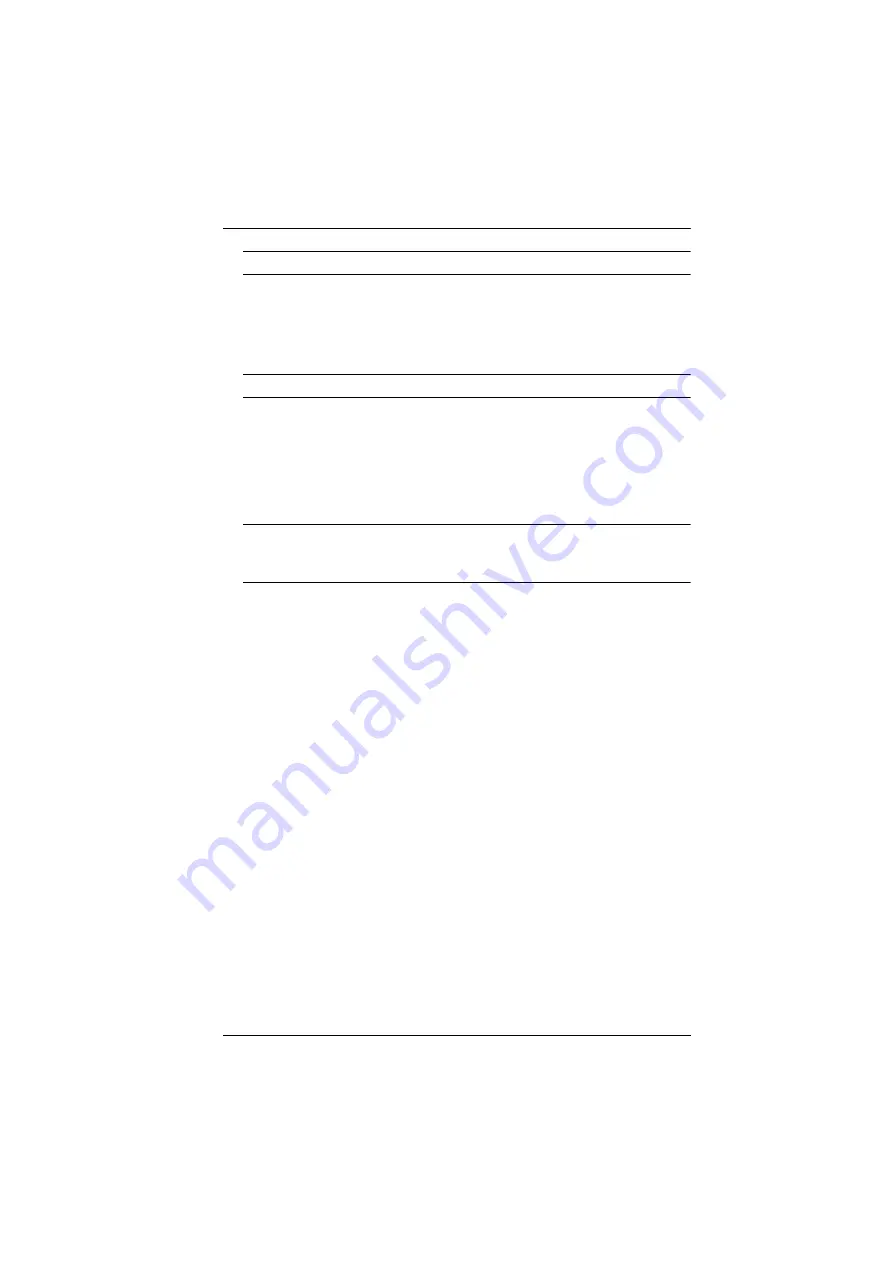
Chapter 2. Hardware Setup
22
Note:
Visit the VP1421 web page for a list of supported video extenders.
To connect to an HDMI source, connect the device to the VP1421’s
HDMI In port using an HDMI cable. You can connect up to two HDMI
sources.
Note:
The VP1421 supports bidirectional RS-232 and IR pass-through.
3. Connect the unit to displays.
Use an HDMI cable to connect the unit to an HDMI display.
To set up a display at a distance, use an Ethernet cable to connect the
VP1421’s HDBaseT Out port to the HDBaseT In port of a suitable Rx
device, to which the display is connected.
Note:
To supply power to the connected video transmitter through the Rx
terminal of the VP1421, set the PoH Control Switch to
Rx
and vice
versa.
4. Optional) To supply independent audio, connect an audio source device
(e.g. media player) or a microphone to the Audio In port. If you use a
condenser microphone, put the Phantom Power Switch to
ON
.
5. (Optional) Connect an active speaker to the Audio Out port.
6. (Optional) To control the VP1421 via a contact closure switch, connect the
switch to the Contact In and LED Out ports using the provided 5-pole
Terminal Blocks.
7. (Optional) To configure the unit’s settings via RS-232 commands, connect a
hardware controller, e.g. ATEN Control Box, to the RS-232 Serial Port
using the provided 3-pole Terminal Block.
8. (Optional) To allow access to the web interface, use an Ethernet cable to
connect the Ethernet port of the unit to a network switch.
9. (Optional) To control the VP1421 using an IR remote control, connect the
IR receiver to the IR Receiver port.
10. Plug the power adapter to the Power Jack. Optionally use the cable tie slot
and a cable tie to holder the power cable in place.
11. Press the Power Pushbutton to power on the unit.
12. Power on all the connected devices.
Содержание VP1420
Страница 1: ...4 x 2 True 4K Presentation Matrix Switch VP1420 VP1421 User Manual www aten com...
Страница 18: ...Chapter 1 Introduction 8 This Page Intentionally Left Blank...
Страница 34: ...Chapter 2 Hardware Setup 24 7 Cover the unit with the faceplate 7 6 Wall Box not included Faceplate...
Страница 40: ...Chapter 3 Local Operation 30 This page is intentionally left blank...
Страница 56: ...Chapter 4 Remote Operation 46 This Page Intentionally Left Blank...
Страница 84: ...Chapter 6 Video Presentation Control App 74 VP1420 Audio Input Settings VP1421 Audio Input Settings...
Страница 102: ...Chapter 6 Video Presentation Control App 92 Audio Panel VP1420 Audio Output Settings VP1421 Audio Output Settings...
Страница 108: ...Chapter 6 Video Presentation Control App 98...






























