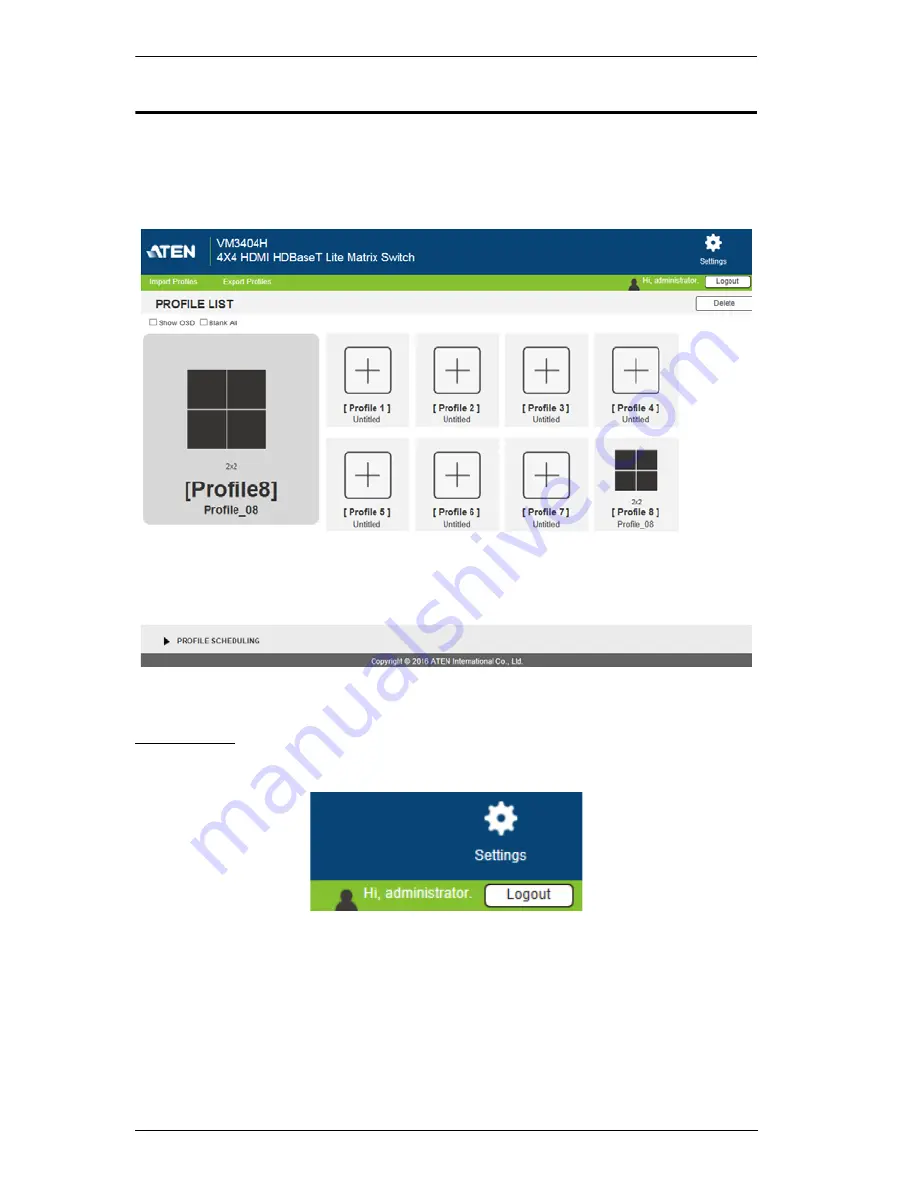
VM3404H / VM3909H User Manual
40
Main Page
The Main Page opens to the
Profile List
. This is where you configure the input
to output connections by creating profiles. The page is divided into three parts:
the
Menu Bar
,
Profile List
, and
Profile Scheduling
.
Menu Bar
The Menu Bar consists of the
Settings
icon and
Logout
button.
Click
Settings
to enter the System Settings (see page 59).
Click the
Logout
button to log out of the GUI.
Содержание VM3404H
Страница 1: ...4 x 4 9 x 9 HDMI HDBaseT Lite Matrix Switch VM3404H VM3909H User Manual www aten com ...
Страница 25: ...Chapter 2 Hardware Setup 15 Installation Diagram 6 7 1 4 2 9 8 3 2 5 3 1 ...
Страница 26: ...VM3404H VM3909H User Manual 16 This Page Intentionally Left Blank ...
Страница 48: ...VM3404H VM3909H User Manual 38 This Page Intentionally Left Blank ...
Страница 94: ...VM3404H VM3909H User Manual 84 This Page Intentionally Left Blank ...
Страница 100: ...VM3404H VM3909H User Manual 90 edit custom Enter Implements the customized mode Command Control Enter Description ...
Страница 118: ...VM3404H VM3909H User Manual 108 This Page Intentionally Left Blank ...






























