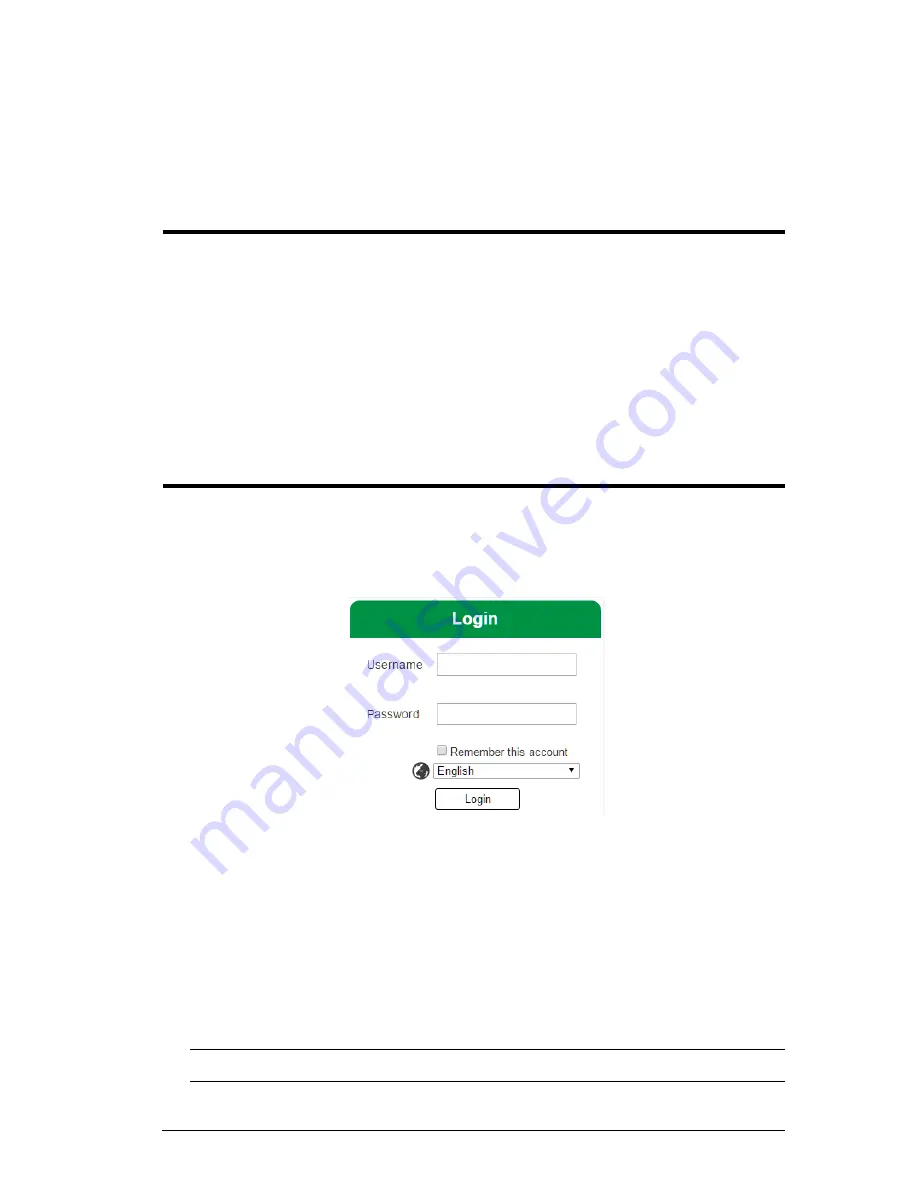
35
Chapter 4
Browser Operation
Overview
The VM0808HA can be configured over a standard TCP/IP connection via its
built-in Graphical User Interface (GUI). Because it can be accessed from
anywhere over a network or the Internet, operators can easily log in via web
browser. Security is ensured by password protection and user-configurable
time-out. The VM0808HA supports three levels of remote users with various
privileges, and up to 32 users can log into the GUI at one time. For full details,
see the sections that follow.
Logging In
To access the GUI, type the VM0808HA’s IP address into the address bar of
any browser. If a Security Alert dialog box appears, accept the certificate – it
can be trusted. The login screen appears:
The default IP address is
http://192.168.0.60
The default Username and Password are:
administrator / password
Enter the username and password, then click
Login
.
The same user can not be logged in simultaneously.
Use the drop-down menu to select the GUI language
English, French, German, Italian, Japanese, Korean, Portuguese,
Russian, Spanish, Simplified Chinese and Traditional Chinese
Note:
The username supports lower case letters only.
Содержание VM0808HA
Страница 1: ...8x8 4K HDMI Matrix Switch VM0808HA User Manual www aten com ...
Страница 11: ...VM0808HA User Manual xi This Page Intentionally Left Blank ...
Страница 12: ...VM0808HA User Manual xii ...
Страница 20: ...VM0808HA User Manual 8 This Page Intentionally Left Blank ...
Страница 25: ...Chapter 2 Hardware Setup 13 Installation Diagram 1 2 3 4 5 6 7 ...
Страница 26: ...VM0808HA User Manual 14 This Page Intentionally Left Blank ...
Страница 46: ...VM0808HA User Manual 34 This Page Intentionally Left Blank ...
Страница 80: ...VM0808HA User Manual 68 This Page Intentionally Left Blank ...






























