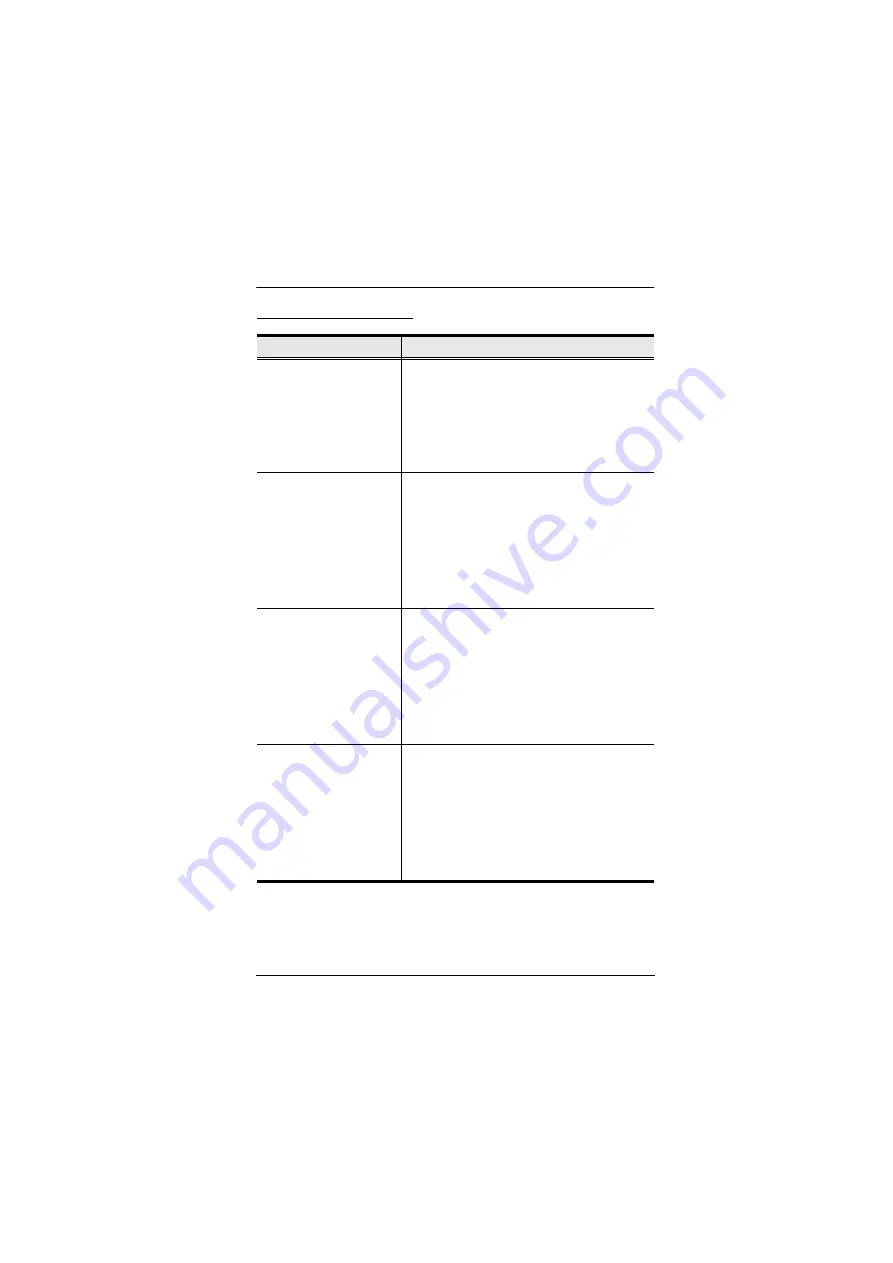
Chapter 4. Hotkey Operation
23
Going Directly to a Port
Hotkey
Action
[Scroll Lock] [Scroll Lock] [n]
[Enter]
Brings the
KVM
,
USB hub
, and
audio
focus to the
computer attached to the port corresponding to the
specified Port ID.
Example:
1.
Press
[Scroll Lock] twice
.
2.
Press
[2]
.
3.
Press
[Enter]
.
[Scroll Lock] [Scroll Lock] [n]
[K] [Enter]
Brings only the
KVM
focus to the computer attached
to the specified port. The USB hub and audio focus
remain where they are.
Example:
1.
Press
[Scroll Lock] twice
.
2.
Press
[2]
.
3.
Press
[K]
.
4.
Press
[Enter]
.
[Scroll Lock] [Scroll Lock] [n]
[U] [Enter]
Brings only the
USB hub
focus to the computer
attached to the specified port. The KVM and audio
focus remain where they are.
Example:
1.
Press
[Scroll Lock] twice
.
2.
Press
[2]
.
3.
Press
[U]
.
4.
Press
[Enter]
.
[Scroll Lock] [Scroll Lock] [n]
[S] [Enter]
Brings only the
audio
focus to the computer attached
to the specified port. The KVM and USB hub focus
remain where they are.
Example:
1.
Press
[Scroll Lock] twice
.
2.
Press
[2]
.
3.
Press
[S]
.
4.
Press
[Enter]
.
Содержание CS1842
Страница 1: ...CS1842 CS1844 2 4 Port USB 3 0 4K HDMI Dual Display KVMP Switch User Manual...
Страница 26: ...CS1842 CS1844 User Manual 14 Installation Diagram 2 1 4 10 5 8 9 6 DT2955 Gspou DT2955 Sfbs 7 3 8...
Страница 28: ...CS1842 CS1844 User Manual 16 Quad Display Installation 5 Host Client 2 3 5 6 7 1 5 8...
Страница 32: ...CS1842 CS1844 User Manual 20 This Page Intentionally Left Blank...
Страница 46: ...CS1842 CS1844 User Manual 34 This Page Intentionally Left Blank...
Страница 70: ...CS1842 CS1844 User Manual 58 This Page Intentionally Left Blank...






























