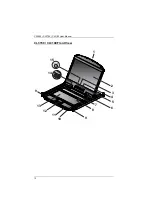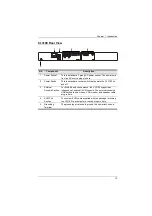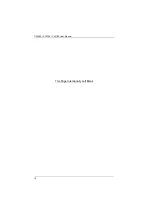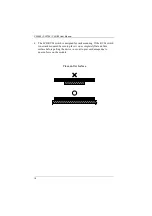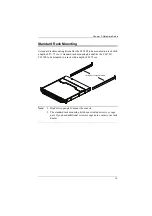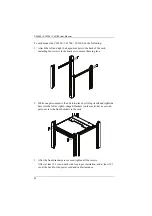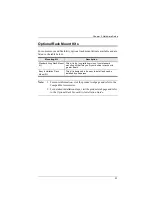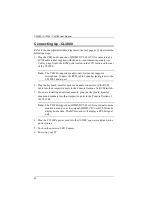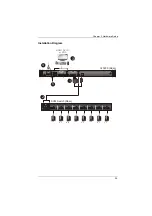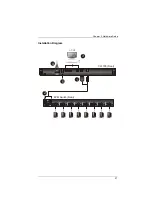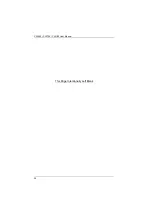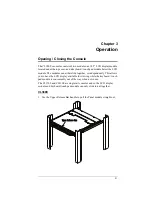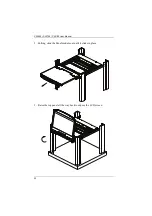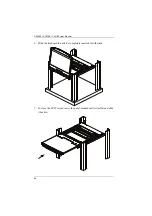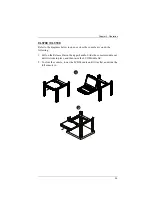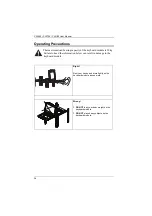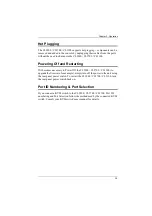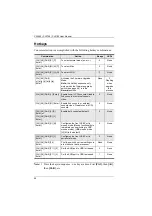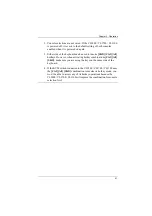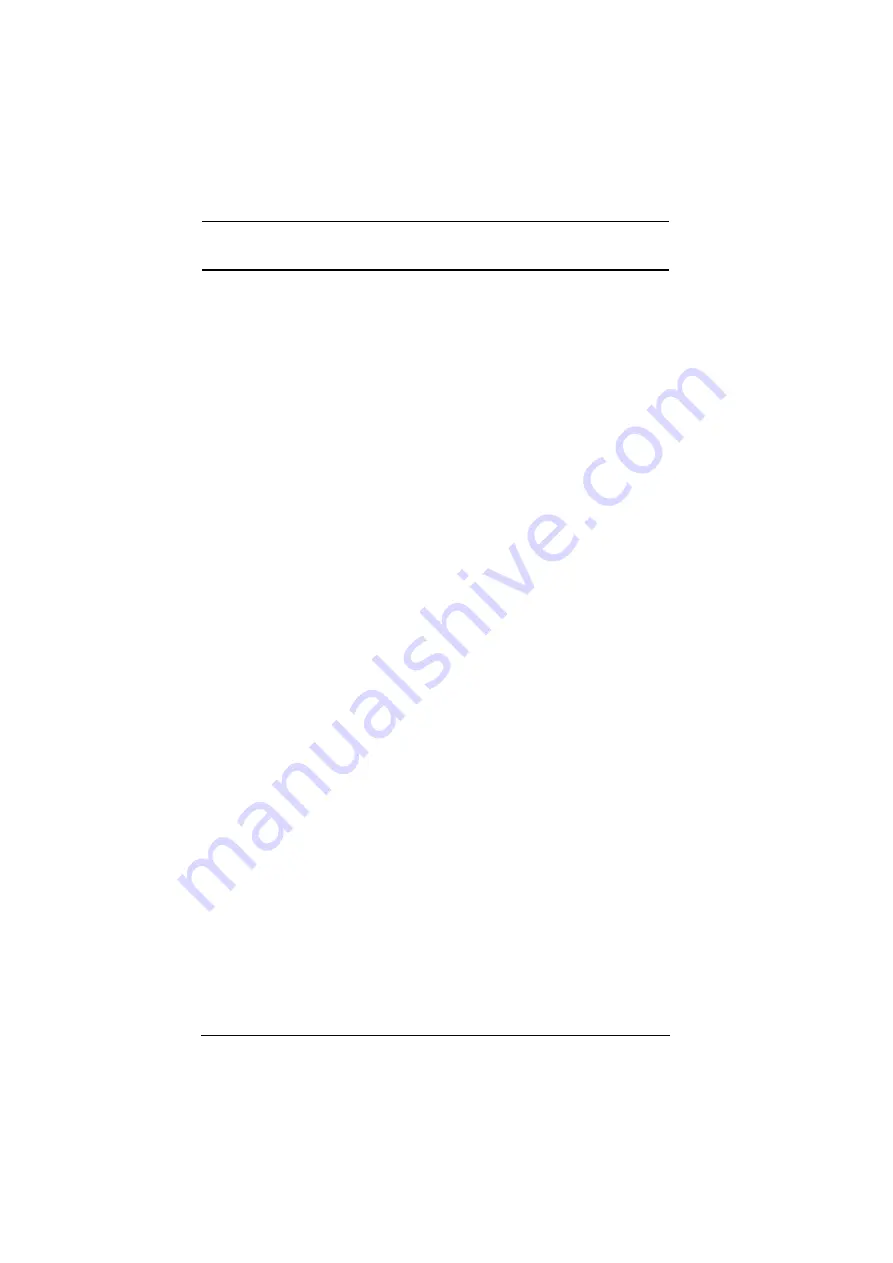
CL3800 / CL3700 / CL3100 User Manual
26
Connecting Up - CL3700
Refer to the example installation diagram below as you perform the following
steps:
1. Plug the HDMI and USB Type B connectors of a KVM cable into the
KVM ports located in the CPU section on the rear of the CL3700.
2. Plug the HDMI and USB Type B connectors of the KVM cable into their
respective ports in the Console Section of a KVM switch.
3. If you are installing an external console, plug your keyboard, mouse, and
monitor into their respective ports on the Console Section of the CL3700.
4. Plug one end of the CL3700’s power cord into the CL3700's power socket,
and plug the other end into a power source.
5. Turn on the power to the LCD Console.
6. Power on your PC.
Содержание CL3100
Страница 1: ...Short Depth WideScreen LCD Console CL3800 CL3700 CL3100 User Manual www aten com...
Страница 17: ...Chapter 1 Introduction 7 Operating Systems Supported operating systems include Windows Mac Linux and Sun...
Страница 26: ...CL3800 CL3700 CL3100 User Manual 16 This Page Intentionally Left Blank...
Страница 35: ...Chapter 2 Hardware Setup 25 Installation Diagram 5 3 4 1 CL3800 Rear HDMI DVI D or VGA 2 KVM Switch Rear...
Страница 37: ...Chapter 2 Hardware Setup 27 Installation Diagram 5 3 4 1 CL3700 Rear HDMI 2 KVM Switch Rear...
Страница 39: ...Chapter 2 Hardware Setup 29 Installation Diagram 5 3 4 1 CL3100 Rear VGA 2 KVM Switch Rear...
Страница 40: ...CL3800 CL3700 CL3100 User Manual 30 This Page Intentionally Left Blank...
Страница 52: ...CL3800 CL3700 CL3100 User Manual 42 This Page Intentionally Left Blank...
Страница 60: ...CL3800 CL3700 CL3100 User Manual 50 This Page Intentionally Left Blank...